共计 8821 个字符,预计需要花费 23 分钟才能阅读完成。
前言:最近总是要安装服务器环境,记录这次 CentOS 7.3 下安装 LNMP(Nginx1.10+MySQL5.7+PHP7.0.20) 环境的过程,以备日后使用。
一、准备工作
1. 更新源
# yum update2. 安装 vsftpd
见 FTP 限制用户访问其他目录 http://www.linuxidc.com/Linux/2017-11/148312.htm
3. 关闭 selinux
// 修改配置文件,重启服务后永久生效。
# sed -i 's/SELINUX=.*/SELINUX=disabled/g' /etc/selinux/config
// 立即生效。
# setenforce 04. 安装依赖
# yum install gcc gcc-c++ make libtool zlib zlib-devel openssl openssl-devel pcre pcre-devel二、安装 nginx(两种,编译和源)
第一种 源安装(推荐,之后配置以这种安装为准):
// 安装 nginx 源
# yum localinstall http://nginx.org/packages/centos/7/noarch/RPMS/nginx-release-centos-7-0.el7.ngx.noarch.rpm
// 安装 nginx
# yum install nginx
// 启动 nginx
# service nginx start第二种 编译安装(编译安装自由度高,但配置麻烦):
// 下载 Nginx(如需最新版,也可直接去官网下载)# wget http://nginx.org/download/nginx-1.11.12.tar.gz
// 解压
# tar -zxvf nginx-1.11.12.tar.gz
# cd nginx-1.11.12
// 创建用户
# groupadd -r nginx
# useradd -r -g nginx nginx
// 编译安装
# ./configure \
--prefix=/usr/local/nginx \
--sbin-path=/usr/sbin/nginx \
--conf-path=/etc/nginx/nginx.conf \
--error-log-path=/var/log/nginx/error.log \
--http-log-path=/var/log/nginx/access.log \
--pid-path=/var/run/nginx.pid \
--lock-path=/var/run/nginx.lock \
--http-client-body-temp-path=/var/tmp/nginx/client \
--http-proxy-temp-path=/var/tmp/nginx/proxy \
--http-fastcgi-temp-path=/var/tmp/nginx/fcgi \
--http-uwsgi-temp-path=/var/tmp/nginx/uwsgi \
--http-scgi-temp-path=/var/tmp/nginx/scgi \
--user=nginx \
--group=nginx \
--with-pcre \
--with-http_v2_module \
--with-http_ssl_module \
--with-http_realip_module \
--with-http_addition_module \
--with-http_sub_module \
--with-http_dav_module \
--with-http_flv_module \
--with-http_mp4_module \
--with-http_gunzip_module \
--with-http_gzip_static_module \
--with-http_random_index_module \
--with-http_secure_link_module \
--with-http_stub_status_module \
--with-http_auth_request_module \
--with-mail \
--with-mail_ssl_module \
--with-file-aio \
--with-ipv6 \
--with-http_v2_module \
--with-threads \
--with-stream \
--with-stream_ssl_module
# make && make install
# mkdir -pv /var/tmp/nginx/client
// 添加 SysV 启动脚本。# vim /etc/init.d/nginx
>> 以下为脚本写入内容
#!/bin/sh
#
# nginx - this script starts and stops the nginx daemon
#
# chkconfig: - 85 15
# description: Nginx is an HTTP(S) server, HTTP(S) reverse \
# proxy and IMAP/POP3 proxy server
# processname: nginx
# config: /etc/nginx/nginx.conf
# config: /etc/sysconfig/nginx
# pidfile: /var/run/nginx.pid
# Source function library.
. /etc/rc.d/init.d/functions
# Source networking configuration.
. /etc/sysconfig/network
# Check that networking is up.
["$NETWORKING" = "no" ] && exit 0
nginx="/usr/sbin/nginx"
prog=$(basename $nginx)
NGINX_CONF_FILE="/etc/nginx/nginx.conf"
[-f /etc/sysconfig/nginx ] && . /etc/sysconfig/nginx
lockfile=/var/lock/subsys/nginx
start() {[ -x $nginx ] || exit 5
[-f $NGINX_CONF_FILE ] || exit 6
echo -n $"Starting $prog:"
daemon $nginx -c $NGINX_CONF_FILE
retval=$?
echo
[$retval -eq 0 ] && touch $lockfile
return $retval
}
stop() {echo -n $"Stopping $prog:"
killproc $prog -QUIT
retval=$?
echo
[$retval -eq 0 ] && rm -f $lockfile
return $retval
killall -9 nginx
}
restart() {configtest || return $?
stop
sleep 1
start
}
reload() {configtest || return $?
echo -n $"Reloading $prog:"
killproc $nginx -HUP
RETVAL=$?
echo
}
force_reload() {restart}
configtest() {$nginx -t -c $NGINX_CONF_FILE
}
rh_status() {status $prog
}
rh_status_q() {rh_status >/dev/null 2>&1
}
case "$1" in
start)
rh_status_q && exit 0
$1
;;
stop)
rh_status_q || exit 0
$1
;;
restart|configtest)
$1
;;
reload)
rh_status_q || exit 7
$1
;;
force-reload)
force_reload
;;
status)
rh_status
;;
condrestart|try-restart)
rh_status_q || exit 0
;;
*)
echo $"Usage: $0 {start|stop|status|restart|condrestart|try-restart|reload|force-reload|configtest}"
exit 2
esac
>> 写入内容结束
// 赋予脚本执行权限。# chmod +x /etc/init.d/nginx
// 添加至服务管理列表,设置开机自启。# chkconfig --add nginx
# chkconfig nginx on
// 启动 nginx
# service nginx startnginx 安装完成,等 php 安装好后,可以配置 nginx 文件
三、安装 mysql5.7
// 在 MySQL 官网中下载 YUM 源 rpm 安装包
# wget http://dev.mysql.com/get/mysql57-community-release-el7-8.noarch.rpm
// 安装 mysql 源
# yum localinstall mysql57-community-release-el7-8.noarch.rpm
// 检查 mysql 源是否安装成功
# yum repolist enabled | grep "mysql.*-community.*"
> mysql-connectors-community/x86_64 MySQL Connectors Community 3
> mysql-tools-community/x86_64 MySQL Tools Community 4
> mysql57-community/x86_64 MySQL 5.7 Community Server 18
// 安装 mysql
# yum install mysql-community-server
# yum install mysql-community-devel
// 启动 mysql
# service mysqld start
// 查看 mysql 启动状态
# service mysqld status
// 设置开机启动
# systemctl enable mysqld
# systemctl daemon-reload
// 获取 mysql 默认生成的密码
# grep 'temporary password' /var/log/mysqld.log
> 2017-07-04T06:06:06.824762Z 1 [Note] A temporary password is generated for root@localhost: h8wob/ou+wpC
// :(冒号)后的就是自动生成的密码 h8wob/ou+wpC,换成自己的密码
# mysql -uroot -p
> Enter password:h8wob/ou+wpC
> mysql>
// 更换密码
> mysql> ALTER USER 'root'@'localhost' IDENTIFIED BY '123IsYourNewPassword!';注意:这里的新密码必须包含数字、小写或大写字母、特殊字符串。这个密码的复杂程度,和 validate_password_policy 的值有关。
| Policy | Tests Performed |
|---|---|
| 0 or LOW | Length |
| 1 or MEDIUM | Length; numeric, lowercase/uppercase, and special characters |
| 2 or STRONG | Length; numeric, lowercase/uppercase, and special characters; dictionary file |
默认是 1,即 MEDIUM。如果想要降低密码复杂度,可以进入 mysql 后设置。
> mysql> set global validate_password_policy=0;
// 退出后再确认一次
> mysql> quit;
# mysql -uroot -p123IsYourNewPassword!
> mysql>至此,mysql 安装完毕
四、安装 php7
// 官网下载 7.0.20 版本后,用 ftp 将源码包传到服务器中,保存在 /root 下
# tar -zxvf php-7.0.20.tar.gz
# cd php-7.0.20
// 安装依赖包
# yum install libxml2 libxml2-devel openssl openssl-devel bzip2 bzip2-devel libcurl libcurl-devel libjpeg libjpeg-devel libpng libpng-devel freetype freetype-devel gmp gmp-devel libmcrypt libmcrypt-devel readline readline-devel libxslt libxslt-devel
// 编译配置。如果按照我的步骤一步步来,应该一步到位,直接看见 Thank you for using PHP。如果报错,基本就是相关依赖未安装完全。
# ./configure \
--prefix=/usr/local/php \
--with-config-file-path=/etc \
--enable-fpm \
--with-fpm-user=nginx \
--with-fpm-group=nginx \
--enable-inline-optimization \
--disable-debug \
--disable-rpath \
--enable-shared \
--enable-soap \
--with-libxml-dir \
--with-xmlrpc \
--with-openssl \
--with-mcrypt \
--with-mhash \
--with-pcre-regex \
--with-sqlite3 \
--with-zlib \
--enable-bcmath \
--with-iconv \
--with-bz2 \
--enable-calendar \
--with-curl \
--with-cdb \
--enable-dom \
--enable-exif \
--enable-fileinfo \
--enable-filter \
--with-pcre-dir \
--enable-ftp \
--with-gd \
--with-openssl-dir \
--with-jpeg-dir \
--with-png-dir \
--with-zlib-dir \
--with-freetype-dir \
--enable-gd-native-ttf \
--enable-gd-jis-conv \
--with-gettext \
--with-gmp \
--with-mhash \
--enable-json \
--enable-mbstring \
--enable-mbregex \
--enable-mbregex-backtrack \
--with-libmbfl \
--with-onig \
--enable-pdo \
--with-mysqli=mysqlnd \
--with-pdo-mysql=mysqlnd \
--with-zlib-dir \
--with-pdo-sqlite \
--with-readline \
--enable-session \
--enable-shmop \
--enable-simplexml \
--enable-sockets \
--enable-sysvmsg \
--enable-sysvsem \
--enable-sysvshm \
--enable-wddx \
--with-libxml-dir \
--with-xsl \
--enable-zip \
--enable-mysqlnd-compression-support \
--with-pear \
--enable-opcache
// 编译安装
# make && make install
// 添加 PHP 命令到环境变量
# vim /etc/profile
// 立即生效
# source /etc/profile
// 查看 PHP 版本
# php -v
> PHP 7.0.20 (cli) (built: Jul 4 2017 14:39:02) (NTS)
Copyright (c) 1997-2017 The PHP Group
Zend Engine v3.0.0, Copyright (c) 1998-2017 Zend Technologies
// 配置 php-fpm
# cp php.ini-production /etc/php.ini
# cp /usr/local/php/etc/php-fpm.conf.default /usr/local/php/etc/php-fpm.conf
# cp /usr/local/php/etc/php-fpm.d/www.conf.default /usr/local/php/etc/php-fpm.d/www.conf
# cp sapi/fpm/init.d.php-fpm /etc/init.d/php-fpm
# chmod +x /etc/init.d/php-fpm
// 添加 php-fpm 至服务列表并设置开机自启。
# chkconfig --add php-fpm
# chkconfig --list php-fpm
# chkconfig php-fpm on
// 启动 php-fpm
# /etc/init.d/php-fpm startphp 安装完成
五、nginx 站点配置
// 创建配置文件
# vim /etc/nginx/conf.d/yourWebAddress.com.conf
>> 写入内容
server {listen 80;
server_name www.yourWebAddress.com;
#charset koi8-r;
#access_log /var/log/nginx/log/host.access.log main;
location / {root /var/www/html;
index index.php index.html index.htm;
}
#error_page 404 /404.html;
# redirect server error pages to the static page /50x.html
#
error_page 500 502 503 504 /50x.html;
location = /50x.html {root /var/www/html;
}
# proxy the PHP scripts to Apache listening on 127.0.0.1:80
#
#location ~ \.php$ {
# proxy_pass http://127.0.0.1;
#}
# pass the PHP scripts to FastCGI server listening on 127.0.0.1:9000
#
location ~ \.php$ {root /var/www/html;
fastcgi_pass 127.0.0.1:9000;
fastcgi_index index.php;
fastcgi_param SCRIPT_FILENAME /var/www/html/$fastcgi_script_name;
include fastcgi_params;
}
# deny access to .htaccess files, if Apache's document root
# concurs with nginx's one
#
#location ~ /\.ht {
# deny all;
#}
}
>> 写入内容结束 最近总是要安装服务器环境,记录这次 CentOS 7.3 下安装 LNMP(Nginx1.10+MySQL5.7+PHP7.0.20) 环境的过程,以备日后使用。
LNMP 环境搭建 (Discuz 论坛) http://www.linuxidc.com/Linux/2016-03/129334.htm
Ubuntu 14.04 下 apt-get 方法安装 LNMP 环境 http://www.linuxidc.com/Linux/2016-07/133683.htm
CentOS 7 源码编译安装 PHP5.6 和 Nginx1.7.9 及 MySQL(搭建 LNMP 环境) http://www.linuxidc.com/Linux/2015-12/126200.htm
Ubuntu 14.04 LTS 安装 LNMP Nginx\PHP5 (PHP-FPM)\MySQL http://www.linuxidc.com/Linux/2014-05/102351.htm
CentOS 6.8 编译安装 LNMP 简述 http://www.linuxidc.com/Linux/2017-05/143667.htm
Ubuntu 16.04 下源码配置 LNMP 开发环境 http://www.linuxidc.com/Linux/2016-09/135381.htm
CentOS 7 源码编译安装 PHP5.6 和 Nginx1.7.9 及 MySQL(搭建 LNMP 环境) http://www.linuxidc.com/Linux/2015-12/126200.htm
CentOS 7 源码安装最新版 LNMP 环境 http://www.linuxidc.com/Linux/2015-04/116058.htm
CentOS 6.8 安装 LNMP 环境(Linux+Nginx+MySQL+PHP)http://www.linuxidc.com/Linux/2017-04/142880.htm
Ubuntu 系统下 LNMP 环境的搭建 http://www.linuxidc.com/Linux/2017-04/142610.htm
编译 LNMP 之 Nginx+php-fpm http://www.linuxidc.com/Linux/2017-10/147535.htm
Ubuntu 16.04 LTS 下 LNMP 环境配置简述 http://www.linuxidc.com/Linux/2017-05/144252.htm
本文永久更新链接地址 :http://www.linuxidc.com/Linux/2017-11/148313.htm












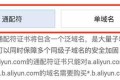
![[限时免费正版] 亚马逊正版Kindle电子书限免 – 小强升职记/死亡通知单等6本](https://www.xgss.net/wp-content/themes/puock-v2.8.1/timthumb.php?w=120&h=80&a=c&zc=1&q=90&src=https://s.xgss.net/sky/2024-04-08/87c3fa15cbd31e52a5374ac328096262.jpg)

![[限时免费正版] 塞伯利亚之谜 2 – 经典的 PC 第三人称冒险解迷游戏](https://www.xgss.net/wp-content/themes/puock-v2.8.1/timthumb.php?w=120&h=80&a=c&zc=1&q=90&src=https://s.xgss.net/sky/2024-04-08/47af6f257475eeced7f9b1f6de29b2cb.jpg)
