共计 1939 个字符,预计需要花费 5 分钟才能阅读完成。
笔者这里 IBM Install Manager 安装包的解压路径为 /mnt/hgfs/vm10linuxshare/ibminstallerlinux
在 root 用户下执行 /mnt/hgfs/vm10linuxshare/ibminstallerlinux/consoleinst.sh,以控制台的方式可以成功的安装 IBM Install Manager 管理工具,笔者这里的 ”以控制台的方式“ 指的是远程 SecureCRT 工具来操作 Linux 系统。
在安装完 IBM Install Manager 管理工具后直接可以设置存储库的位置,然后直接执行 Install(安装)命令,这时报了如下错误:
ERROR: The package IBM WebSphere Application Server for Developers (ILAN) 8.5.5.0 (8.5.5000.20130514_1044) does not support being installed in console mode.
ERROR: 软件包 ”IBM WebSphere Application Server for Delelopers (ILAN) 8.5.5.0″(8.5.5000.20130514_1044) 不支持以控制台方式安装。
【注】:上述错误的意思是说 ”IBM WebSphere Application Server for Delelopers (ILAN) 8.5.5.0″ 不支持远程 SecureCRT 这种操作方式安装,也就是说 was.repo.8550.developers.ilan_part1.zip、was.repo.8550.developers.ilan_part2.zip 和 was.repo.8550.developers.ilan_part3.zip 这 3 个包的安装必须以图形界面的方式安装才可以。
下面是笔者在远程 SecureCRT 中用 root 用户执行 /opt/IBM/InstallationManager/eclipse/launcher命令时报的错误:
[root@olmCentOS65 eclipse]# ./launcher
00:01.18 ERROR [main] org.eclipse.equinox.log.internal.ExtendedLogReaderServiceFactory safeLogged
Application error
org.eclipse.swt.SWTError: No more handles [gtk_init_check() failed]
at org.eclipse.swt.SWT.error(SWT.java:4394)
at org.eclipse.swt.widgets.Display.createDisplay(Display.java:914)
at org.eclipse.swt.widgets.Display.create(Display.java:900)
at org.eclipse.swt.graphics.Device.(Device.java:156)
…
Launcher:
An error has occurred. See the log file
/opt/IBM/InstallationManager/eclipse/configuration/1427768932359.log.
【注】:上述错误的意思仍然是说 InstallationManager 管理工具的启动需要图形界面的支持,即:不支持远程 SecureCRT 的操作方式。
远程通过 SecureCRT 方式安装 was8 的步骤如下(SecureCRT 连接的远程 Linux 系统的 IP 是192.168.150.128):
1、到 http://www.netsarang.com/download/main.html 这个地址下载 Xmanager Enterprise 5 安装文件。
2、在 SecureCRT 中执行 xhost +
如果显示 xhost: unable to open display “”,则表示目前不能调用 Xmanager – Passive
3、在 SecureCRT 中执行 export DISPLAY=192.168.10.3:0.0 (192.168.10.3 是 Windows 机器的 IP 地址)
4、在 windows 机器上启动 Xmanager – Passive
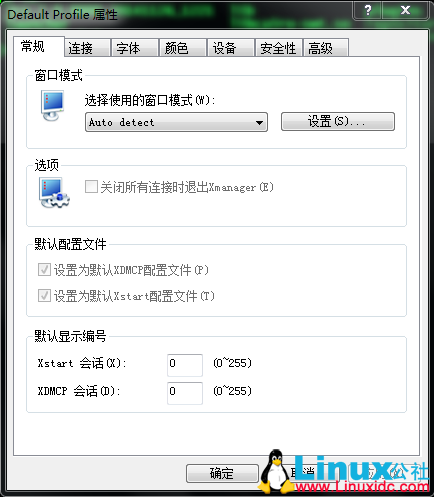
5、在 SecureCRT 中执行 /opt/IBM/InstallationManager/eclipse/launcher 命令则可以出现图形界面了
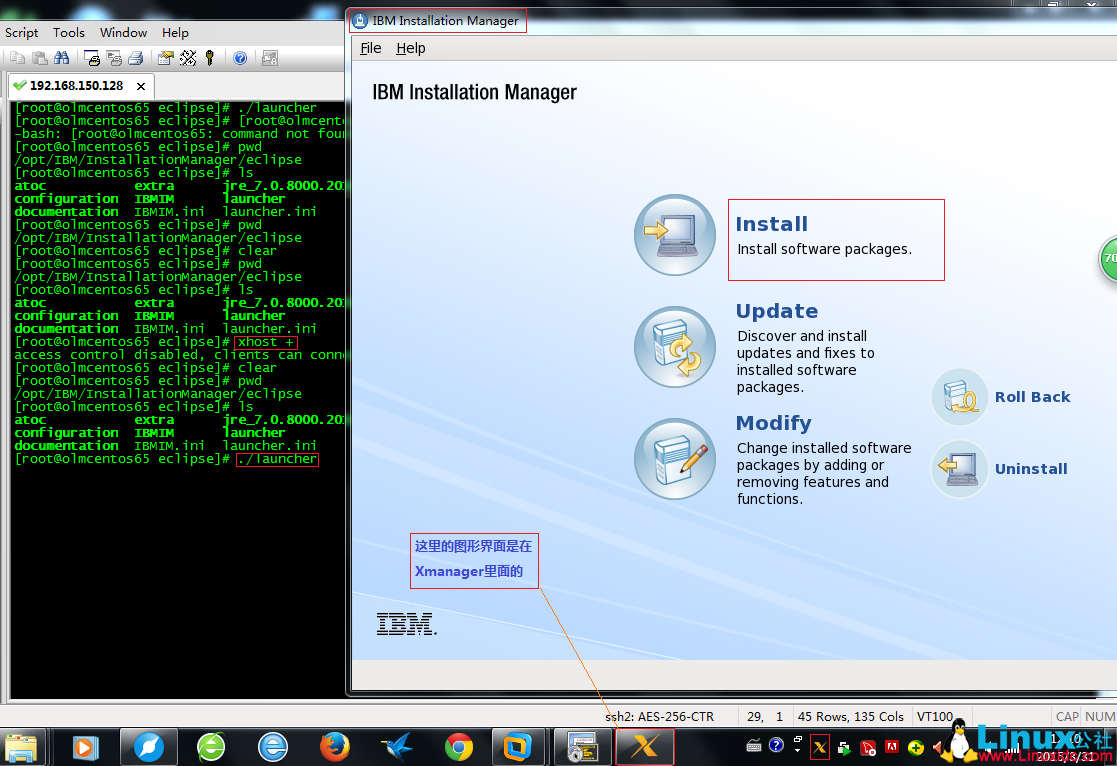
本文永久更新链接地址:http://www.linuxidc.com/Linux/2017-01/139803.htm
正文完
星哥玩云-微信公众号






















