共计 2415 个字符,预计需要花费 7 分钟才能阅读完成。
Docker 的好处之一,就是在 Container 里面可以随意瞎搞,不用担心弄崩 Host 的环境。
而 nvidia-docker2 的好处是 NVidia 帮你配好了 Host 和 Container 之间的 CUDA 相关的链接,让你可以直接在 Container 里面使用 GPU。
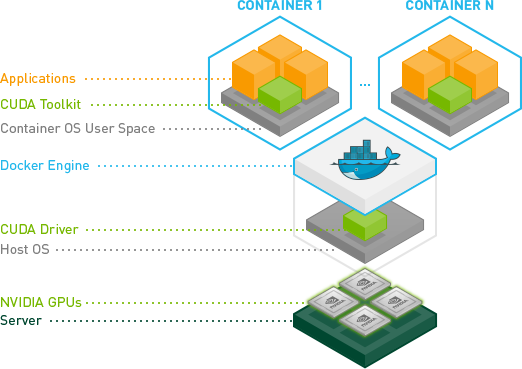
安装环境
- OS:Ubuntu 18.04 64 bit
- 显卡:NVidia GTX 1080
- CUDA:10.0
- cnDNN:7.4
任务:安装 Docker CE 及nvidia-docker2,以便后期开展深度学习
配置 Docker 源
# 更新源
$ sudo apt-get update
# 启用 HTTPS
$ sudo apt-get install \
apt-transport-https \
ca-certificates \
curl \
gnupg-agent \
software-properties-common
# 添加 GPG key
$ curl -fsSL https://download.docker.com/linux/ubuntu/gpg | sudo apt-key add -
# 添加稳定版的源
$ sudo add-apt-repository \
"deb [arch=amd64] https://download.docker.com/linux/ubuntu \
$(lsb_release -cs) \
stable"安装 Docker CE
# 更新源
$ sudo apt-get update
# 安装 Docker CE
$ sudo apt-get install docker-ce如果这种方式安装失败,也有解决方案。
报错时屏幕上会显示下载失败的 deb 文件,想办法 下载下来,然后挨个手动安装就好。
此时我需要下载的是下面三个文件:
- containerd.io_1.2.2-1_amd64.deb
- docker-ce-cli_18.09.1~3-0~ubuntu-bionic_amd64.deb
- docker-ce_18.09.1~3-0~ubuntu-bionic_amd64.deb
手动依次安装:
$ sudo dpkg -i containerd.io_1.2.2-1_amd64.deb
$ sudo dpkg -i docker-ce-cli_18.09.1~3-0~ubuntu-bionic_amd64.deb
$ sudo dpkg -i docker-ce_18.09.1~3-0~ubuntu-bionic_amd64.deb验证 Docker CE
如果出现下面的内容,说明安装成功。
$ sudo docker run hello-world
Unable to find image 'hello-world:latest' locally
latest: Pulling from library/hello-world
1b930d010525: Pull complete
Digest: sha256:2557e3c07ed1e38f26e389462d03ed943586f744621577a99efb77324b0fe535
Status: Downloaded newer image for hello-world:latest
Hello from Docker!
This message shows that your installation appears to be working correctly.
To generate this message, Docker took the following steps:
1. The Docker client contacted the Docker daemon.
2. The Docker daemon pulled the "hello-world" image from the Docker Hub.
(amd64)
3. The Docker daemon created a new container from that image which runs the
executable that produces the output you are currently reading.
4. The Docker daemon streamed that output to the Docker client, which sent it
to your terminal.
To try something more ambitious, you can run an Ubuntu container with:
$ docker run -it ubuntu bash
Share images, automate workflows, and more with a free Docker ID:
https://hub.docker.com/
For more examples and ideas, visit:
https://docs.docker.com/get-started/配置 nvidia-docker2 源
# 添加源
$ curl -s -L https://nvidia.github.io/nvidia-docker/gpgkey | sudo apt-key add -
$ distribution=$(. /etc/os-release;echo $ID$VERSION_ID)
$ curl -s -L https://nvidia.github.io/nvidia-docker/$distribution/nvidia-docker.list | \
sudo tee /etc/apt/sources.list.d/nvidia-docker.list安装nvidia-docker2
# 安装 nvidia-docker2
$ sudo apt-get install -y nvidia-docker2
# 重启 Docker daemon
$ sudo pkill -SIGHUP dockerd验证nvidia-docker2
$ sudo nvidia-docker run --rm nvidia/cuda nvidia-smi能看到显卡信息就说明 OK 了,当前 image 是基于 Ubuntu 18.04 的。
:
正文完
星哥玩云-微信公众号





















