共计 7728 个字符,预计需要花费 20 分钟才能阅读完成。
由于公司需要安装了私有云盘,并且强制要求使用 MySQL,我进行了编译安装,大多数文章安装在 / 目录下,由于 / 目录太小,我挂载了一块磁盘,安装在挂载磁盘上。后续还有数据安全等操作,以后会持续更新
一、环境说明
- CentOS 7 以上
- SELinux 关闭
- 防火墙关闭
二、安装 Nginx
添加 EPEL 包的仓库源
yum -y install epel-release
通过 EPEL 仓库来安装 Nginx
yum -y install nginx
三、安装 PHP7 和 PHP7-FPM
卸载原有 php
yum list installed | grep php
yum remove `yum list installed | grep php`
添加 PHP7-FPM webtatic 仓库,并安装 PHP7 以及功能相关的包
rpm -Uvh https://mirror.webtatic.com/yum/el7/webtatic-release.rpm
yum -y install php70w-fpm php70w-cli php70w-gd php70w-mcrypt php70w-mysql php70w-pear php70w-xml php70w-mbstring php70w-pdo php70w-json php70w-pecl-apcu php70w-pecl-apcu-devel
四、配置 PHP-FPM
我们需要配置 php-fpm 与 Nginx 协同运行。php7-fpm 将使用 nginx 用户来运行,并监听 9000 端口。
使用 vim 编辑默认的 php7-fpm 配置文件。
vim /etc/php-fpm.d/www.conf
修改以下不连续的记录点,修改用户,指定端口,启用环境变量。
#Line 8,10
user = nginx
group = nginx
#Line 22
listen = 127.0.0.1:9000
#Line 366-370
env[HOSTNAME] = $HOSTNAME
env[PATH] = /usr/local/bin:/usr/bin:/bin
env[TMP] = /tmp
env[TMPDIR] = /tmp
env[TEMP] = /tmp
保存文件并退出 vim 编辑器.
需要在 /var/lib/ 目录下创建一个新的文件夹 session,并将其拥有者变更为 nginx 用户。最后启动 php-fpm 和 Nginx,并且将它们设置为随开机启动的服务。(不创建授权无法登录)
mkdir -p /var/lib/php/session
chown nginx:nginx -R /var/lib/php/session/
sudo systemctl start php-fpm
sudo systemctl start nginx
sudo systemctl enable php-fpm
sudo systemctl enable nginx
五、二进制安装数据库 MySQL5.6.40
1. 添加用户
useradd -s /sbin/nologin -M mysql
2.下载去官网
cd /usr/local/src
3.解压
tar xf mysql-5.6.40-linux-glibc2.12-x86_64.tar.gz
mv mysql-5.6.40-linux-glibc2.12-x86_64 ./../mysql
4. 授权
mkdir -p /usr/local/mysql/data
cd /usr/local
chown -R mysql:mysql mysql
5. 初始化
/usr/local/scripts/mysql_install_db –user=mysql –basedir=/usr/local/mysql –datadir=/usr/local/mysql/data
mkdir -p /var/lib/mysql
chmod 777 /var/lib/mysql
6. 准备配置文件
cd /usr/local/mysql
\cp support-files/my-default.cnf /etc/my.cnf
\cp /usr/local/mysql/support-files/mysql.server /etc/init.d/mysqld
chmod +x /etc/init.d/mysqld
修改 mysql 配置文件
vim /etc/my.conf
[mysqld]
basedir = /usr/local/mysql
datadir = /usr/local/mysql/data
socket = /var/lib/mysql/mysql.sock
user = mysql
symbolic-links=0
sql_mode=NO_ENGINE_SUBSTITUTION,STRICT_TRANS_TABLES
[mysqld_safe]
log-error = /usr/local/mysql/data/error.log
pid-file = /usr/local/mysql/data/mysql.pid
7. 启动 MySQL
/etc/init.d/mysqld start
8. 设置 PATH 路径
echo ‘export PATH=/usr/local/mysql/bin:$PATH’ >>/etc/profile
source /etc/profile
which mysql
9. 设置 sock 软链接
ln -s /var/run/mysqld/mysqld.sock /tmp/mysql.sock
ll /tmp/
10. 设置密码
/usr/local/mysql/bin/mysqladmin -u root password ‘waming@2030’
mysql -uroot -pwaming@2030
六、设置 nextcloud 数据库
mysql -u root -p123456
输入以下 mysql 语句来创建新的数据库和用户。
create database nextcloud_db;
create user ‘nextclouduser’@’localhost’ identified by ‘123456’;
grant all privileges on nextcloud_db.* to nextclouduser@localhost identified by ‘123456’;
flush privileges;
exit
七、安装 SSL 证书
我们可以自己生成 SSL 证书,也可以申请专业的 SSL 证书。
自签名的 SSL 证书在使用的时候会报错,建议使用有资质的 SSL 证书。
安装过程如下:
为 SSL 文件创建新目录:
mkdir -p /etc/nginx/cert/
可以使用 OpenSSL 自签名证书,但是更推荐使用具有官方认证的 SSL 证书
openssl req -new -x509 -days 365 -nodes -out /etc/nginx/cert/cloud.example.com.crt -keyout /etc/nginx/cert/cloud.example.com.key
在该目录下储存申请过的 SSL 证书,并设置证书的权限:
chmod 700 /etc/nginx/cert
chmod 600 /etc/nginx/cert/*
八、下载和初步安装 Nextcloud
找到正确的官方下载库:https://download.nextcloud.com/server/releases/
先进入目录,然后使用 wget 从官网下载最新的 Nextcloud 13。
cd /usr/local/src
wget https://download.nextcloud.com/server/releases/nextcloud-13.0.2.zip
unzip nextcloud-13.0.2.zip
mv nextcloud /u01/
cd /u01/nextcloud
mkdir data
cd ..
chown nginx:nginx -R nextcloud/
九、配置 Nginx 转发规则
我们需要在 Nginx 的配置文件下写入有关 nextcloud 的转发协议。
我们可以直接新建一个配置文件并写入信息,当 Nginx 重新加载后就能使用配置文件了。
cd /etc/nginx/conf.d/
vim nextcloud.conf
[mysqld]
basedir = /usr/local/mysql
datadir = /usr/local/mysql/data
socket = /var/lib/mysql/mysql.sock
user = mysql
symbolic-links=0
sql_mode=NO_ENGINE_SUBSTITUTION,STRICT_TRANS_TABLES
[mysqld_safe]
log-error = /usr/local/mysql/data/error.log
pid-file = /usr/local/mysql/data/mysql.pid
[root@nextcloud-master local]# cat /etc/nginx/conf.d/nextcloud.conf
upstream php-handler {
server 127.0.0.1:9000;
#server unix:/var/run/php5-fpm.sock;
}
server {
listen 80;
server_name localhost;
# enforce https
rewrite ^(.*)$ https://$host$1 permanent;
}
server {
listen 443 ssl;
server_name localhost;
ssl_certificate /etc/nginx/cert/cloud.example.com.crt;
ssl_certificate_key /etc/nginx/cert/cloud.example.com.key;
# Add headers to serve security related headers
# Before enabling Strict-Transport-Security headers please read into this
# topic first.
add_header Strict-Transport-Security “max-age=15768000;
includeSubDomains; preload;”;
add_header X-Content-Type-Options nosniff;
add_header X-Frame-Options “SAMEORIGIN”;
add_header X-XSS-Protection “1; mode=block”;
add_header X-Robots-Tag none;
add_header X-Download-Options noopen;
add_header X-Permitted-Cross-Domain-Policies none;
# Path to the root of your installation
root /u01/nextcloud/;
location = /robots.txt {
allow all;
log_not_found off;
access_log off;
}
# The following 2 rules are only needed for the user_webfinger app.
# Uncomment it if you’re planning to use this app.
#rewrite ^/.well-known/host-meta /public.php?service=host-meta last;
#rewrite ^/.well-known/host-meta.json /public.php?service=host-meta-json
# last;
location = /.well-known/carddav {
return 301 $scheme://$host/remote.php/dav;
}
location = /.well-known/caldav {
return 301 $scheme://$host/remote.php/dav;
}
# set max upload size
client_max_body_size 10240M;
fastcgi_buffers 64 4K;
# Disable gzip to avoid the removal of the ETag header
gzip off;
# Uncomment if your server is build with the ngx_pagespeed module
# This module is currently not supported.
#pagespeed off;
error_page 403 /core/templates/403.php;
error_page 404 /core/templates/404.php;
location / {
rewrite ^ /index.php$uri;
}
location ~ ^/(?:build|tests|config|lib|3rdparty|templates|data)/ {
deny all;
}
location ~ ^/(?:\.|autotest|occ|issue|indie|db_|console) {
deny all;
}
location ~ ^/(?:index|remote|public|cron|core/ajax/update|status|ocs/v[12]|updater/.+|ocs-provider/.+|core/templates/40[34])\.php(?:$|/) {
include fastcgi_params;
fastcgi_split_path_info ^(.+\.php)(/.*)$;
fastcgi_param SCRIPT_FILENAME $document_root$fastcgi_script_name;
fastcgi_param PATH_INFO $fastcgi_path_info;
fastcgi_param HTTPS on;
#Avoid sending the security headers twice
fastcgi_param modHeadersAvailable true;
fastcgi_param front_controller_active true;
fastcgi_pass php-handler;
fastcgi_intercept_errors on;
fastcgi_request_buffering off;
}
location ~ ^/(?:updater|ocs-provider)(?:$|/) {
try_files $uri/ =404;
index index.php;
}
# Adding the cache control header for js and css files
# Make sure it is BELOW the PHP block
location ~* \.(?:css|js)$ {
try_files $uri /index.php$uri$is_args$args;
add_header Cache-Control “public, max-age=7200”;
# Add headers to serve security related headers (It is intended to
# have those duplicated to the ones above)
# Before enabling Strict-Transport-Security headers please read into
# this topic first.
add_header Strict-Transport-Security “max-age=15768000;
includeSubDomains; preload;”;
add_header X-Content-Type-Options nosniff;
add_header X-Frame-Options “SAMEORIGIN”;
add_header X-XSS-Protection “1; mode=block”;
add_header X-Robots-Tag none;
add_header X-Download-Options noopen;
add_header X-Permitted-Cross-Domain-Policies none;
# Optional: Don’t log access to assets
access_log off;
}
location ~* \.(?:svg|gif|png|html|ttf|woff|ico|jpg|jpeg)$ {
try_files $uri /index.php$uri$is_args$args;
# Optional: Don’t log access to other assets
access_log off;
}
}
vim /etc/nginx/nginx.conf
路径更换,也许不用更换也可以,我没有尝试
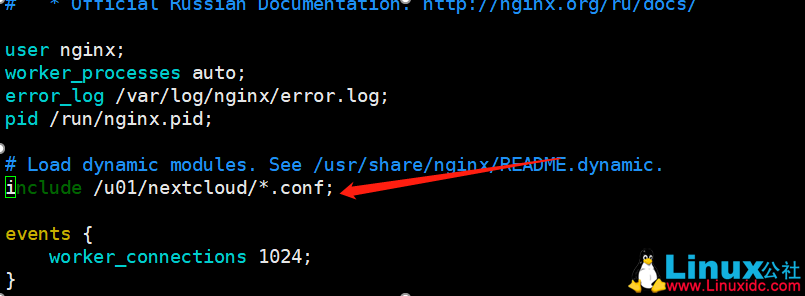
注销 38-57 行
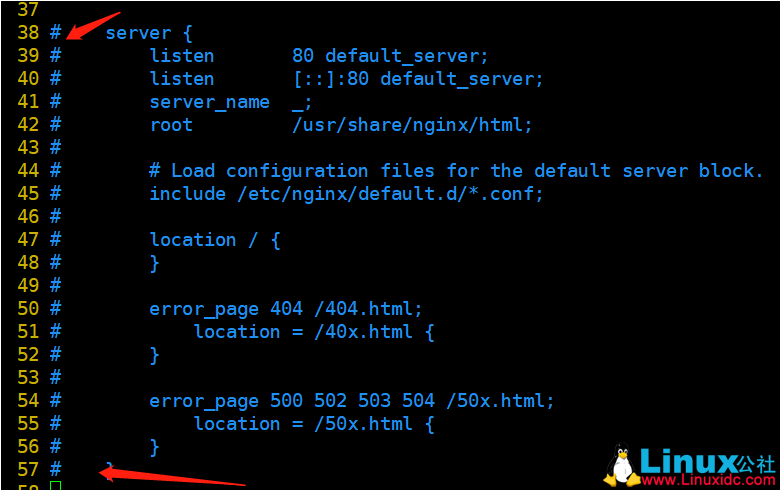
重启 nginx
systemctl restart nginx
十、登录
登录输入你自己的主机 IP 即可设置进入设置界面
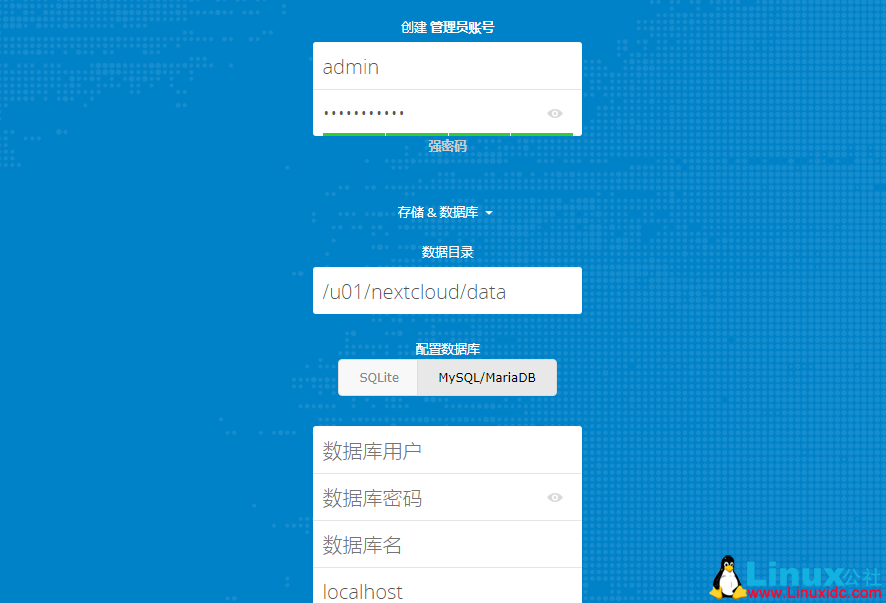
也可以使用 Mariadb,下边是安装配置方法
这里使用 MariaDB 作为 Nextcloud 的数据库。可以直接使用 yum 命令从 CentOS 默认远程仓库中安装 mariadb-server 包。也可以安装 mysql 都可以
yum -y install mariadb mariadb-server
systemctl start mariadb
systemctl enable mariadb
ln -s /var/lib/mysql/mysql.sock /tmp/mysql.sock
mkdir -p /var/lib/mysql
使用 MySQL 初始化指令初始化 root 用户,默认密码为空。
mysql_secure_installation
# 配置过程
Set root password? [Y/n] Y
New password:
Re-enter new password:
Remove anonymous users? [Y/n] Y
Disallow root login remotely? [Y/n] Y
Remove test database and access to it? [Y/n] Y
Reload privilege tables now? [Y/n] Y
先使用命令登录 MySQL
mysql -u root -p
输入以下 mysql 查询语句来创建新的数据库和用户。
create database nextcloud_db;
create user ‘nextclouduser’@’localhost’ identified by ‘123456’;
grant all privileges on nextcloud_db.* to nextclouduser@localhost identified by ‘123456’;
flush privileges;
exit
:




















