共计 9284 个字符,预计需要花费 24 分钟才能阅读完成。
基于 Keepalived+Varnish+Nginx 实现的高可用 LAMP 架构
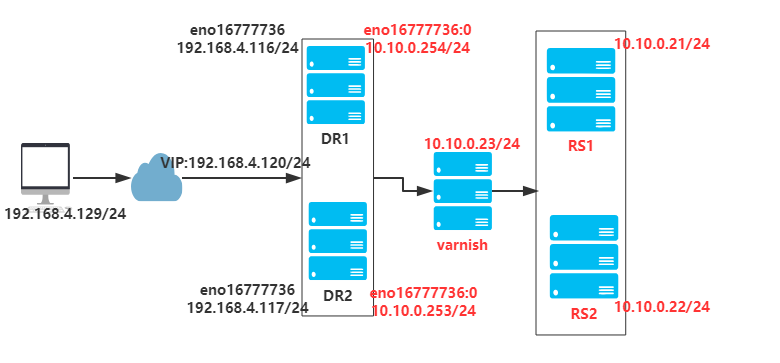
注意: 各节点的时间需要同步(ntpdate ntp1.aliyun.com),关闭 firewalld(systemctl stop firewalld.service,systemctl disable firewalld.service),设置 selinux 为 permissive(setenforce 0 或 vim /etc/selinux/config);同时确保 DR1 和 DR2 节点的网卡支持 MULTICAST(多播)通信。通过命令 ifconfig 可以查看到是否开启了 MULTICAST:

搭建 RS1(RS1 提供 mariadb 服务和静态资源)
[root@RS1 Desktop]# yum -y install mariadb-server httpd
[root@RS1 Desktop]# vim /etc/my.cnf
[MySQLd]
…
skip-name-resolve=ON
innodb-file-per-table=ON
…
[root@RS1 Desktop]# systemctl start mariadb
[root@RS1 Desktop]# mysql_secure_installation #进行数据库相关安全设置
…
[root@RS1 Desktop]# mysql -uroot -p
Enter password:
MariaDB [(none)]> create database wordpress;
MariaDB [(none)]> grant all on wordpress.* to ‘wpuser’@’10.10.0.%’ identified by ‘123456’;
MariaDB [(none)]> flush privileges;
MariaDB [(none)]> exit;
[root@RS1 Desktop]# wget https://cn.wordpress.org/wordpress-4.9.4-zh_CN.tar.gz
[root@RS1 Desktop]# tar xf wordpress-4.9.4-zh_CN.tar.gz -C /var/www/html
[root@RS1 Desktop]# vim /var/www/html/index.html
<h1>10.10.0.21 server</h1>
[root@RS1 Desktop]# vim /etc/httpd/conf.d/vhost.conf
<virtualhost *:80>
servername www.test.org
DirectoryIndex index.html index.php
Documentroot /var/www/html
ProxyRequests off
ProxyPassMatch ^/(.*\.php)$ fcgi://10.10.0.22:9000/var/www/html/$1
ProxyPassMatch ^/(ping|status)$ fcgi://10.10.0.22:9000/$1
<Directory />
options FollowSymlinks
Allowoverride none
Require all granted
</Directory>
</virtualhost>
[root@RS1 Desktop]# systemctl start httpd
[root@RS1 Desktop]# /var/www/html/wordpress/wp-config-sample.php /var/www/html/wordpress/wp-config.php
[root@RS1 Desktop]# vim /var/www/html/wordpress/wp-config.php #关联 wordpress 数据库
define(‘DB_NAME’, ‘wordpress’);
define(‘DB_USER’, ‘wpuser’);
define(‘DB_PASSWORD’, ‘123456’);
define(‘DB_HOST’, ‘10.10.0.21’);
[root@RS1 Desktop]# scp /var/www/html/wordpress 10.10.0.22:/var/www/html/ #复制 wordpress 到 22 的主机
[root@RS2 Desktop]# vim /var/www/html/index.html
<h1>10.10.0.22 server</h1>
[root@RS2 Desktop]# vim /etc/httpd/conf.d/vhost.conf
<virtualhost *:80>
servername www.test.org
DirectoryIndex index.html index.php
Documentroot /var/www/html
ProxyRequests off
ProxyPassMatch ^/(.*\.php)$ fcgi://127.0.0.1:9000/var/www/html/$1
ProxyPassMatch ^/(ping|status)$ fcgi://127.0.0.1:9000/$1
<Directory />
options FollowSymlinks
Allowoverride none
Require all granted
</Directory>
</virtualhost>
[root@RS2 Desktop]# systemctl start httpd
[root@RS2 Desktop]# vim /etc/php-fpm.d/www.conf
listen = 0.0.0.0:9000
; listen.allowed_clients = 127.0.0.1 #注释此句,允许其他主机远程访问
pm.status_path = /status
ping.path = /ping
ping.response = pong
[root@RS2 Desktop]# chown apache:apache /var/lib/php/session
[root@RS2 Desktop]# systemctl start php-fpm
搭建 DR1
[root@DR1 Desktop]# vim /etc/nginx/nginx/conf #配置 nginx 反代
http {
…
upstream websrvs {
server 10.10.0.21:80;
server 10.10.0.22:80;
server 127.0.0.1:80 backup;
}
server {
listen 80;
include /etc/nginx/default.d/*.conf;
location / {
proxy_pass http://websrvs;
proxy_set_header host $http_host;
proxy_set_header X-Forward-For $remote_addr;
}
…
}
[root@DR1 Desktop]# vim /etc/nginx/conf.d/localhost.conf #配置 nginx 本地服务
server{
listen 127.0.0.1:80;
root /usr/share/nginx/html;
index index.html;
}
[root@DR1 Desktop]# vim /usr/share/nginx/html/index.html
<h1>Balance Server DR1</h1>
[root@DR1 Desktop]# nginx -t #检查 nginx 语法
[root@DR1 Desktop]# systemctl start nginx
[root@DR1 Desktop]# vim /etc/keepalived/keepalived.conf #配置 keepalived
global_defs {
notification_email {
root@localhost
}
notification_email_from keepalived@localhost
smtp_server 127.0.0.1
smtp_connect_timeout 30
router_id dr1
vrrp_skip_check_adv_addr
vrrp_mcast_group4 224.0.0.111
}
vrrp_script chk_ngx {#检查此服务器的 nginx 进程是否存在,如果不存在则减权
#kill -0 PID,0 信号量不发送任何信号但系统会进行错误检查,经常用来检查一个进程是否存在,存在返回 0,不存在返回 1
script “killall -0 nginx 2> /dev/null && exit 0 || exit 1”
weight -10
interval 1
fall 3
rise 3
}
vrrp_instance VIP_1 {
state MASTER
interface eno16777736
virtual_router_id 1
priority 100
advert_int 1
authentication {
auth_type PASS
auth_pass 1111@#$%
}
track_script {
chk_ngx
}
virtual_ipaddress {
192.168.4.120/24 dev eno16777736 label eno16777736:0
}
[root@DR1 Desktop]# systemctl start keepalived.service
搭建 DR2,参考 DR1 自行搭建
客户端测试
[root@client Desktop]# for i in {1..20}; do curl http://192.168.4.120; done
<h1>10.10.0.21 server</h1>
<h1>10.10.0.22 server</h1>
<h1>10.10.0.21 server</h1>
<h1>10.10.0.22 server</h1>
<h1>10.10.0.21 server</h1>
<h1>10.10.0.22 server</h1>
<h1>10.10.0.21 server</h1>
<h1>10.10.0.22 server</h1>
<h1>10.10.0.21 server</h1>
<h1>10.10.0.22 server</h1>
<h1>10.10.0.21 server</h1>
<h1>10.10.0.22 server</h1>
<h1>10.10.0.21 server</h1>
<h1>10.10.0.22 server</h1>
<h1>10.10.0.21 server</h1>
<h1>10.10.0.22 server</h1>
<h1>10.10.0.21 server</h1>
<h1>10.10.0.22 server</h1>
<h1>10.10.0.21 server</h1>
<h1>10.10.0.22 server</h1>
[root@client Desktop]# ab -c 100 -n 10000 http://192.168.4.120/wordpress #对动态页面进行压测
This is ApacheBench, Version 2.3 <$Revision: 1430300 $>
Copyright 1996 Adam Twiss, Zeus Technology Ltd, http://www.zeustech.net/
Licensed to The Apache Software Foundation, http://www.apache.org/
Benchmarking 192.168.4.120 (be patient)
Completed 1000 requests
Completed 2000 requests
Completed 3000 requests
Completed 4000 requests
Completed 5000 requests
Completed 6000 requests
Completed 7000 requests
Completed 8000 requests
Completed 9000 requests
Completed 10000 requests
Finished 10000 requests
Server Software: nginx/1.12.2
Server Hostname: 192.168.4.120
Server Port: 80
Document Path: /wordpress
Document Length: 239 bytes
Concurrency Level: 100
Time taken for tests: 4.685 seconds
Complete requests: 10000
Failed requests: 0
Write errors: 0
Non-2xx responses: 10000
Total transferred: 4600000 bytes
HTML transferred: 2390000 bytes
Requests per second: 2134.44 [#/sec] (mean)
Time per request: 46.851 [ms] (mean)
Time per request: 0.469 [ms] (mean, across all concurrent requests)
Transfer rate: 958.83 [Kbytes/sec] received
Connection Times (ms)
min mean[+/-sd] median max
Connect: 0 1 4.8 0 51
Processing: 10 45 7.4 46 67
Waiting: 1 44 7.8 46 67
Total: 12 47 6.5 46 89
Percentage of the requests served within a certain time (ms)
50% 46
66% 47
75% 48
80% 49
90% 53
95% 58
98% 63
99% 67
100% 89 (longest request)
配置 Varnish 服务器
[root@Varnish Desktop]# vim /etc/varnish/varnish.params
RELOAD_VCL=1
VARNISH_VCL_CONF=/etc/varnish/default.vcl
VARNISH_LISTEN_PORT=6081
VARNISH_ADMIN_LISTEN_ADDRESS=10.10.0.23
VARNISH_ADMIN_LISTEN_PORT=6082
VARNISH_SECRET_FILE=/etc/varnish/secret
VARNISH_STORAGE=”file,/data/cache,1G” #需要先创建好 /data 目录
VARNISH_USER=varnish
VARNISH_GROUP=varnish
[root@Varnish Desktop]# vim /etc/varnish/default.vcl #修改配置文件,添加 VCL 规则
vcl 4.0;
import directors;
probe web_healthchk {#定义后端健康监测机制
.url=”/index.html”;
.interval=2s;
.timeout=1s;
.window=5;
.threshold=3;
}
backend RS1 {#定义后端 RS1
.host=”10.10.0.21″;
.port=”80″;
.probe=web_healthchk;
}
backend RS2 {#定义后端 RS2
.host=”10.10.0.22″;
.port=”80″;
.probe=web_healthchk;
}
sub vcl_init {#初始化服务器
new WEBGROUP=directors.round_robin();
WEBGROUP.add_backend(RS1);
WEBGROUP.add_backend(RS2);
}
acl PURGERS {#定义可用于 purge 操作的 ip 来源
“127.0.0.1”;
“10.10.0.0”/24;
}
sub vcl_recv {
if(req.http.Authorization || req.http.Cookie) {#认证及 cookie 不缓存
return(pass);
}
if(req.method != “GET” && req.method != “HEAD”) {#除了 get 和 head 以外的请求方法不缓存
return(pass);
}
if(req.url ~ “index.php”) {#动态资源不缓存
return(pass);
}
if(req.method == “PURGE”) {#purge 方法清理缓存
if(client.ip ~ PURGERS) {
return(purge);
}
}
if(req.http.X-Forward-For) {#为发往后端主机添加的请求报文添加 X -Forward-For 的首部
set req.http.X-Forward-For = req.http.X-Forward-For+”,”+client.ip;
}else {
set req.http.X-Forward-For = client.ip;
}
set req.backend_hint = WEBGROUP.backend(); #调用服务器组
return(hash);
}
sub vcl_hash {
hash_data(req.url);
}
sub vcl_backend_response {#自定义缓存时长
if(bereq.url ~ “\.(jpg|jpeg|gif|png)$”) {
set beresp.ttl = 1d;
}
if(bereq.url ~ “\.(html|css|js)$”) {
set beresp.ttl = 12h;
}
if(beresp.http.Set-Cookie) {
set beresp.grace = 600s;
return(deliver);
}
}
sub vcl_deliver {
if(obj.hits > 0) {#为响应报文添加 X -Cache 的首部,标识缓存是否命中
set resp.http.X-Cache = “Hit from “+server.ip;
}else {
set resp.http.X-Cache = “Miss”;
}
}
[root@Varnish Desktop]# systemctl start varnish.service
[root@Varnish Desktop]# ss -tan
State Recv-Q Send-Q Local Address:Port Peer Address:Port
LISTEN 0 5 192.168.122.1:53 *:*
LISTEN 0 128 *:22 *:*
LISTEN 0 128 127.0.0.1:631 *:*
LISTEN 0 100 127.0.0.1:25 *:*
LISTEN 0 128 *:6081 *:*
LISTEN 0 10 10.10.0.23:6082 *:*
LISTEN 0 128 :::22 :::*
LISTEN 0 128 ::1:631 :::*
LISTEN 0 100 ::1:25 :::*
LISTEN 0 128 :::6081 :::*
修改 DR1 和 DR2 定义的代理服务器组(DR2 的修改参考 DR1)
…
upstream websrvs {
#server 10.10.0.21:80;
#server 10.10.0.22:80;
server 10.10.0.23:6081; #转发到 Varnish 服务器
server 127.0.0.1:80 backup;
}
…
[root@DR2 Desktop]# systemctl reload nginx.service
客户端再次测试

:






















