共计 4318 个字符,预计需要花费 11 分钟才能阅读完成。
一直以来对于 web 服务器对 tomcat 还是很熟悉了,但是很对于 nginx 还是有些陌生,一看到 nginx 的配置就让人有一种莫名的排斥,这就是对于陌生的恐惧,我们今天玩个有意思的,我从不了解 nginx,到 nginx 和 tomcat 搭建集群,大概在不到一个小时内完成。
看看我这一个小时的学习成果,说不上对你有帮助。
首先 nginx 是出自俄罗斯的一款轻量级 web 服务器,开源免费,而且至简。
它的网站是这个:http://nginx.org/en/download.html
下载的版本目前有三类,比较容易理解,一个是目前的开发版本(Mainline version), 第二类是稳定的最新版,比如目前最新的是 1.12.2 的版本,有源码包和 windows 版本。第三类算是怀旧稳定版,不一定线上的环境都是最新的,也考虑了兼容性,算是比较贴心吧。
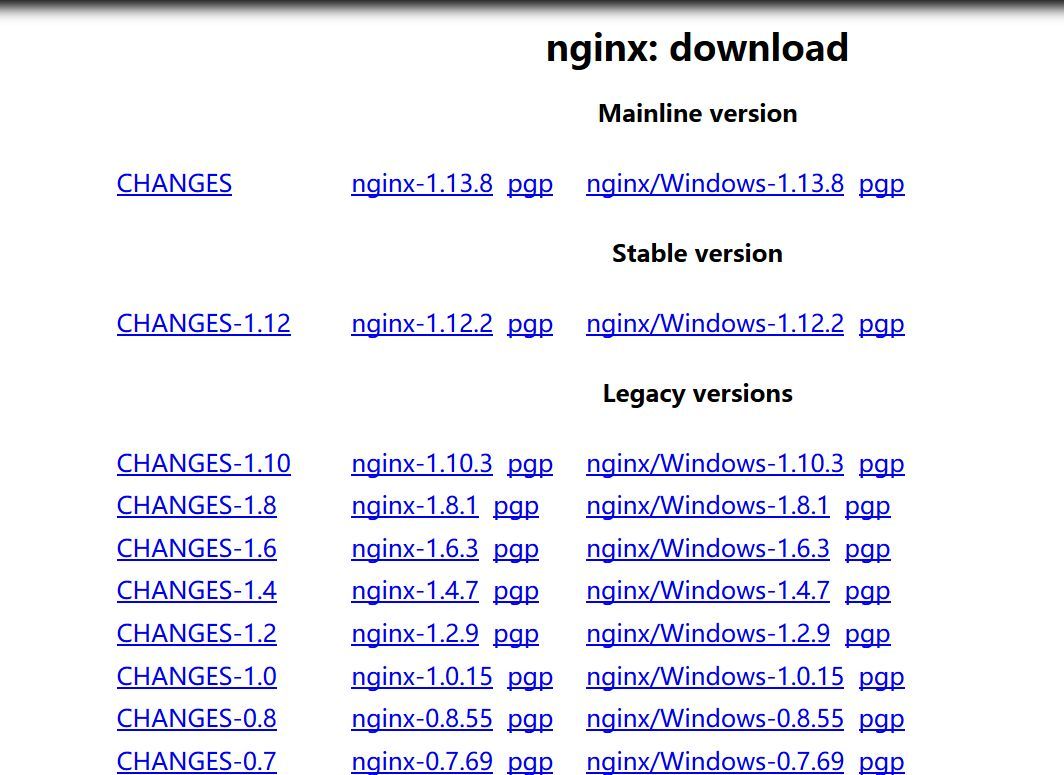
说 nginx 至简,一个原因就是这个安装包确实够小,压缩版本不到 1M, 而解压后的版本也大概在 7M 左右。
[root@localhost nginx]# ll
total 960
-rw-r–r–. 1 root root 981687 Oct 18 13:14 nginx-1.12.2.tar.gz
安装 nginx 还是比较简便的,configure,make ,make install, 需要注意的是安装是需要几个依赖包的,比如 zlib,PCRE 的库,可以提前检查下。
# rpm -qa|grep zlib
zlib-1.2.3-29.el6.x86_64
zlib-devel-1.2.3-29.el6.x86_64
PCRE 的库需要的是 pcre-devel,配置了 yum 源使用 yum -y install pcre-devel 即可搞定。
# rpm -qa|grep pcre
pcre-devel-7.8-7.el6.x86_64
pcre-7.8-7.el6.x86_64
小结下安装的三个步骤:
./configure –prefix=/usr/local/nginx
make
make install
如果需要编辑 ssl 额外加个选项。
nginx 的启动确实很简单,直接使用 nginx 命令即可启动,默认是使用 80 端口,很快就能看到一个欢迎页面。
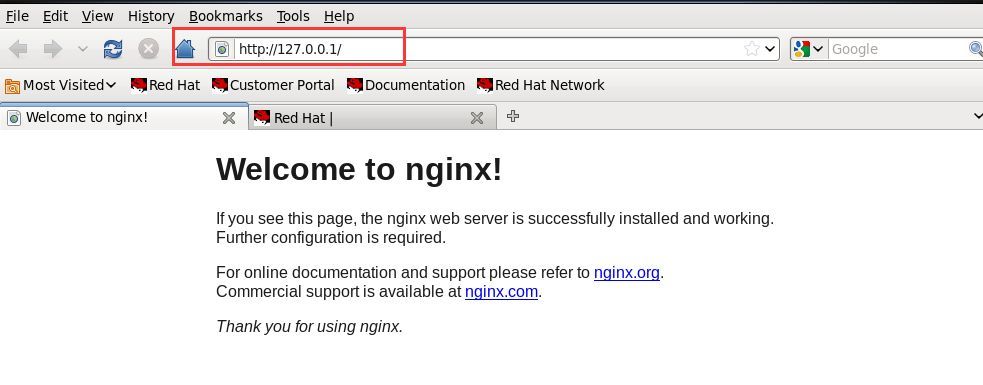
当然我们可以通过 fuser 来检验 80 端口的情况,或者检测 80 端口是否被占用:
# fuser -n tcp 80
80/tcp: 21412 21413
或者是:
# netstat -pan | grep -w 80
tcp 0 0 0.0.0.0:80 0.0.0.0:* LISTEN 21412/nginx
tcp 0 0 127.0.0.1:80 127.0.0.1:49593 TIME_WAIT –
tcp 0 0 192.168.253.219:57492 23.32.3.248:80 ESTABLISHED 21590/clock-applet
tcp 0 0 192.168.253.219:51678 60.221.218.180:80 TIME_WAIT –
tcp 1 0 ::ffff:192.168.253.21:39646 ::ffff:104.25.106.17:80 CLOSE_WAIT 12329/Java
tcp 1 0 ::ffff:192.168.253.21:37445 ::ffff:104.25.107.17:80 CLOSE_WAIT 12329/java
如果查看 nginx 相关的进程,会发现有个 master, 有个 worker 的进程。
# ps -ef|grep nginx
root 21412 1 0 22:39 ? 00:00:00 nginx: master process ./nginx
nobody 21413 21412 0 22:39 ? 00:00:00 nginx: worker process
root 21719 15134 0 22:43 pts/3 00:00:00 grep nginx
这个部分怎么理解,可以通过 nginx 的配置文件就能容易理解了。在 nginx.conf 文件中,开头就是如下的两行。可以很明显看出 worker 进程有 1 个,配置了 nobody,所以你看到的 worker 进程的属主就是 nobody
#user nobody;
worker_processes 1;
这个是 nginx 的架构。他是使用 epoll 的方式。
nginx 的命令几乎都不需要你重新去学习,直接使用 - h 就得到了帮助命令。所以我们很容易就会发现:./nginx -s stop 是停止的命令,启用配置文件使用 - c 选项。
在 nginx 所在的 sbin 目录下,一个完整的启动命令即为:
./nginx -c /usr/local/nginx/conf/nginx.conf
然后我们看看和 tomcat 怎么结合,nginx 常用来做 http 服务器,反向代理,邮件服务器等。也是做负载均衡的一种很自然的方案。我们来简单模拟一下。
比如当前后端的服务器是 tomcat,如果要实现负载均衡,通过 nginx 来转发就是一件很自然的事情,如果其中的一个 tomcat 出现问题,那也可以很方便的满足容错性。
为此我们需要配置若干个 tomcat 服务来模拟一下,比如我们使用 3 个 tomcat。
drwxr-xr-x. 9 root root 4096 Jan 3 23:14 tomcat1
drwxr-xr-x. 9 root root 4096 Jan 3 23:14 tomcat2
drwxr-xr-x. 9 root root 4096 Jan 3 23:14 tomcat3
默认端口为 8080,我们简单包装,三个 tomcat 的端口即为:
18080
28080
38080
修改 tomcat 的配置文件 server.xml 就需要注意以下几个地方的端口设置,分别为:
tomcat1:
<Server port=”18005″ shutdown=”SHUTDOWN”>
<Connector port=”18080″ protocol=”HTTP/1.1″
<Connector port=”18009″ protocol=”AJP/1.3″ redirectPort=”8443″ />
tomcat2:
<Server port=”28005″ shutdown=”SHUTDOWN”>
<Connector port=”28080″ protocol=”HTTP/1.1″
<Connector port=”28009″ protocol=”AJP/1.3″ redirectPort=”8443″ />
tomcat3:
<Server port=”38005″ shutdown=”SHUTDOWN”>
<Connector port=”38080″ protocol=”HTTP/1.1″
<Connector port=”38009″ protocol=”AJP/1.3″ redirectPort=”8443″ />
然后启动做简单的验证:能看到小猫即可。
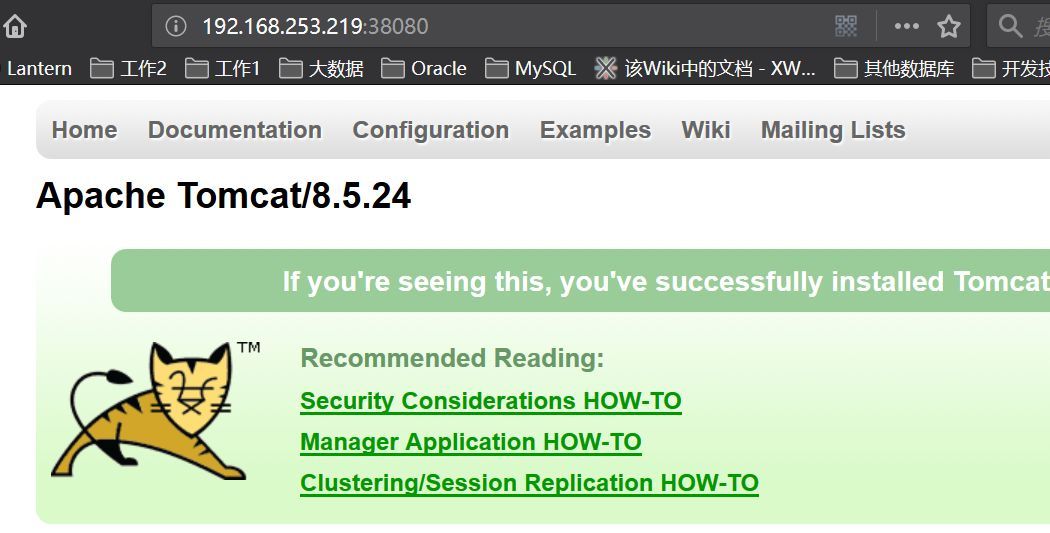
为了区别起见,我们可以在 webapps/ROOT/index.jsp 里面分别表示 tomcat1,tomcat2,tomcat3 这样后面做转发就知道是到达了哪个 tomcat 了。
此时的 tomcat 是可以了,我们配置 Nginx.
nginx 的配置核心就是 nginx.conf 了。
注意红色的部分配置:
#gzip on;
upstream jeanron100.com {
server 127.0.0.1:18080 weight=1;
server 127.0.0.1:28080 weight=2;
server 127.0.0.1:38080 weight=3;
}
server {
listen 80;
server_name localhost;
#charset koi8-r;
#access_log logs/host.access.log main;
#location / {
# root html;
# index index.html index.htm;
#}
location / {
proxy_pass http://jeanron100.com;
proxy_redirect default;
}
然后启动 nginx,使用命令:
./nginx -c /usr/local/nginx/conf/nginx.conf
然后在浏览器中输入 IP 和页面的名字。可以看到这个时候已经开始做了转发,现在调到了 tomcat2 上。
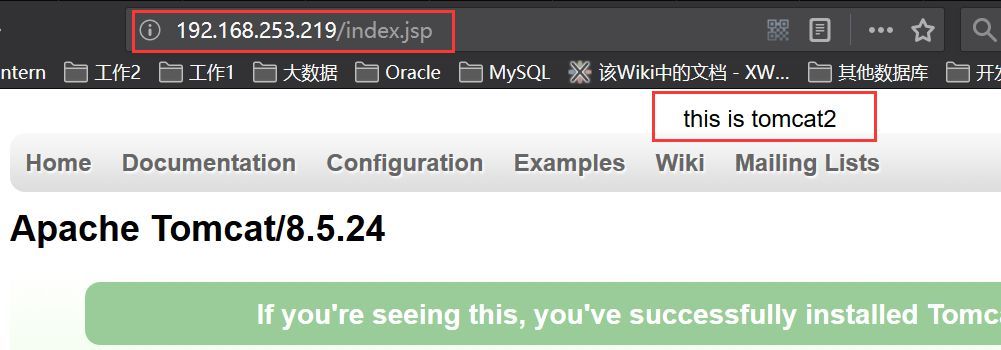
继续刷新,现在跳到了 tomcat3 上面。
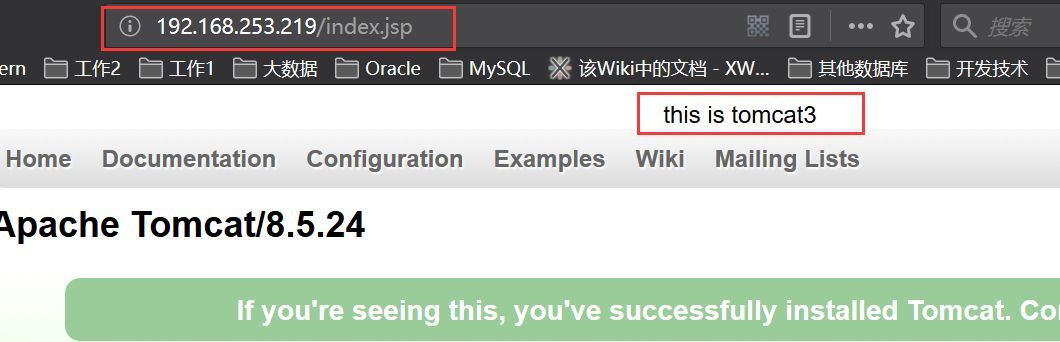
不断的刷新,tomcat 和 nginx 是映射起来了。
下面关于 Nginx 的文章您也可能喜欢,不妨参考下:
Nginx 403 forbidden 的解决办法 http://www.linuxidc.com/Linux/2017-08/146084.htm
CentOS 7 下 Nginx 服务器的安装配置 http://www.linuxidc.com/Linux/2017-04/142986.htm
CentOS 上安装 Nginx 服务器实现虚拟主机和域名重定向 http://www.linuxidc.com/Linux/2017-04/142642.htm
CentOS 6.8 安装 LNMP 环境(Linux+Nginx+MySQL+PHP)http://www.linuxidc.com/Linux/2017-04/142880.htm
Linux 下安装 PHP 环境并配置 Nginx 支持 php-fpm 模块 http://www.linuxidc.com/Linux/2017-05/144333.htm
Nginx 服务的 SSL 认证和 htpasswd 认证 http://www.linuxidc.com/Linux/2017-04/142478.htm
Ubuntu 16.04 上启用加密安全的 Nginx Web 服务器 http://www.linuxidc.com/Linux/2017-07/145522.htm
Linux 中安装配置 Nginx 及参数详解 http://www.linuxidc.com/Linux/2017-05/143853.htm
Nginx 日志过滤 使用 ngx_log_if 不记录特定日志 http://www.linuxidc.com/Linux/2014-07/104686.htm
CentOS 7.2 下 Nginx+PHP+MySQL+Memcache 缓存服务器安装配置 http://www.linuxidc.com/Linux/2017-03/142168.htm
CentOS6.9 编译安装 Nginx1.4.7 http://www.linuxidc.com/Linux/2017-06/144473.htm
Nginx 的详细介绍:请点这里
Nginx 的下载地址:请点这里
本文永久更新链接地址:http://www.linuxidc.com/Linux/2018-01/150306.htm




















