共计 1745 个字符,预计需要花费 5 分钟才能阅读完成。
前提条件
Windows Azure 开发者账号:如果您拥有微软 MSDN Subscription 账户,那么意味着您可免费申请 Windows Azure 开发者账号。
创建虚拟机
点击 Windows Azure Protal 页面的左下角的 ”Add” 按钮,选择 ”VIRTUAL MACHINE”—”FROM GALLERY”。
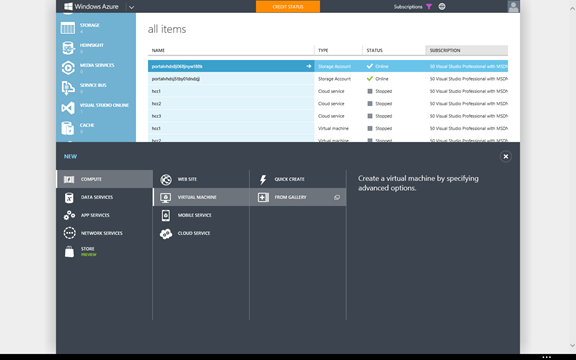
在 Gallery 里有多种选择,本文中选择的是 Windows Server 2012 R2 Datacenter。
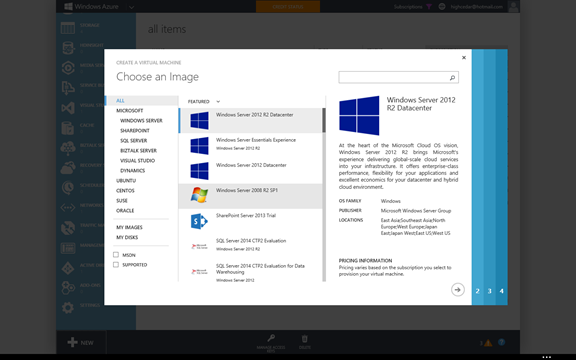
虚拟主机创建完成后,点击虚拟主机名称,即可进入系统资源详细页面,从中可以了解到当前系统资源使用状况以及主机详细信息。
配置 Windows 8 开发环境
在页面下方,点击 ”Connect“ 按钮,会自动生成后缀名为 “rdp” 的文件,然后提示下载,该文件为远程登陆文件,通过前文安装的远程登陆工具即可导入,运行该文件后,用户即可登陆到 Windows Azure 虚拟主机。

双击 rdp 文件,输入用户名和密码远程登录服务器
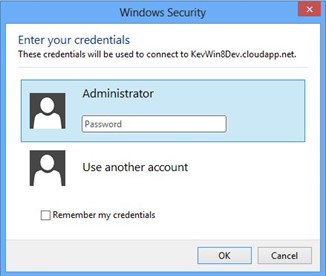
登陆成功后,进入“Server Manager” 添加新用户
在 Server Manager 窗口,选择右上菜单 ”Tools”,然后选择 ”Computer Management“ 选项,
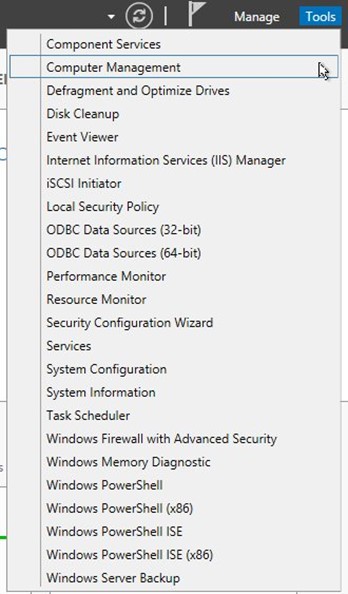
点击后,即可进入 Computer Management 窗口,在窗口左边菜单中右键点击 ”Users“ 目录,然后选择 ”New User…“,
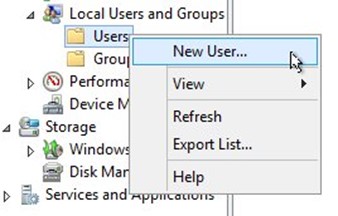
在新用户添加窗口中,添加用户 ”Developer“,密码自定义设置,该用户将在后文作为开发账户使用,因为在云平台虚拟主机中,Administrator不能直接作为开发账户,所以才需要创建该用户账户。

创建用户完成后,右键点击 ”Groups“ 菜单,然后,右键点击 ”Administrators“ 用户组,
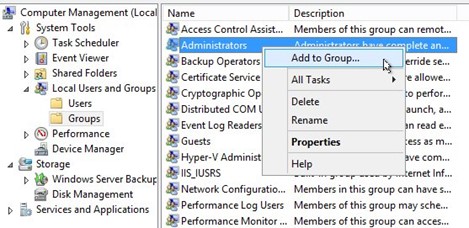
添加 ”Developer“ 用户进入 Administrator 管理员用户组,
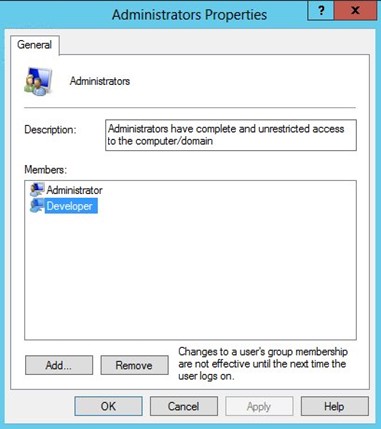
完成用户和用户组设置后,关闭相关窗口,返回 Server Manager 窗口,点击 ”Tools“–“Services“
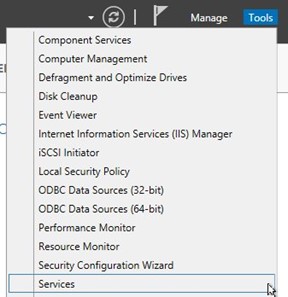
在 Services 窗口中,修改 “Windows Audio” 和 ”Windows Audio Endpoint Builder” 服务的 Startup Type 属性为Automatic,并将该服务启动。

返回 Server Manager 主窗口,选择 ”Local Server“,
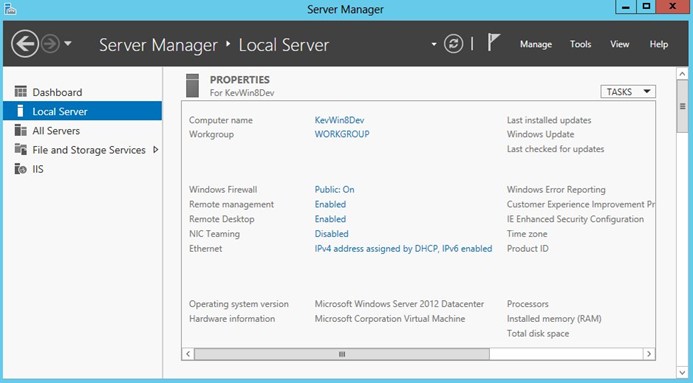
在右边窗口中,选择 ”IE Enhanced Security Configuration“,设置 ”Administrators“ 和 ”Users“ 为 ”Off“.
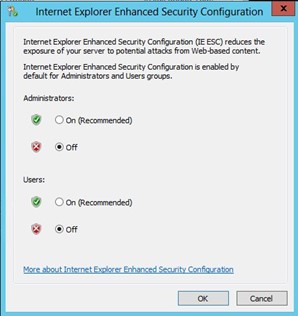
使用快捷键 ”Windows“ + R,会弹出 Run 窗口,输入 ”RegEdit“ 命令,进入注册表编辑窗口.

修改注册表 ”Computer\HKEY_LOCAL_MACHINE\SOFTWARE\Microsoft\Internet Explorer\Main”,的 ”ApplicationTileImmersiveActivation”注册键,修改其值为 ”1。
返回到 Server Manager 添加Windows 8 桌面样式,在 ”Add Roles and Features Wizard“ 中,选择 ”Role-Based or feature-based installation“,点击 ”Next“ 按钮。
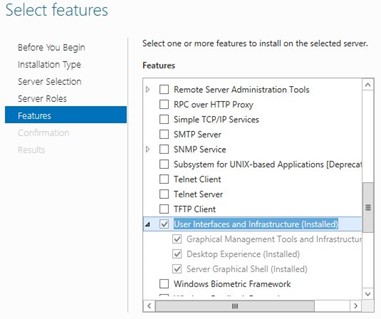
在添加 ”Desktop Experience”完成后,需要关闭所有应用窗口,使用 Alt + F4,打开退出菜单重新启动Windows Azure 虚拟主机。
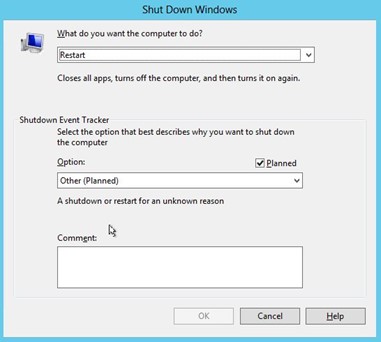
安装 Windows 8 应用开发工具
虚拟机启动完成后,使用远程桌面登陆,这次登陆使用前文创建的 ”Developer“ 账户,
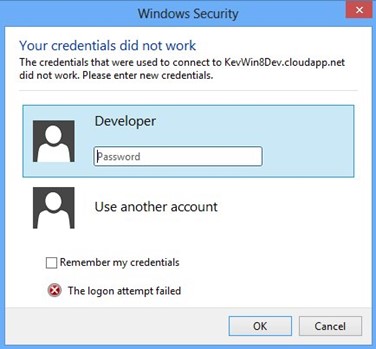
登陆成功后,使用 IE 浏览器,在 MSDN 网站下载和安装 Visual Studio 开发工具。
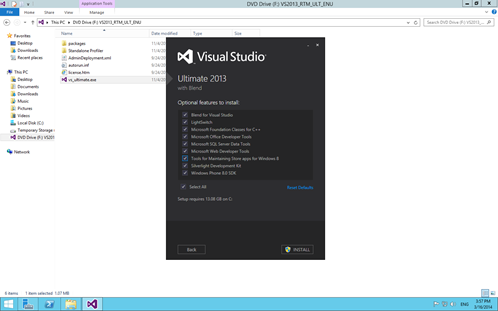
至此我们成功在 Widows Azure 虚拟机上配置和安装了 Windows 8 开发所需的环境,从上图中可以看见我还安装了 Windows Phone 8 SDK,作为老牌的 Windows Phone 开发者(矢志不渝的 Windows Phone 开发者,如果问我为什么,答案是 ” 我就是喜欢 WINDOWS PHONE”)。众所周知在 Windows Azure 上的虚拟机是运行于 Hyper- V 之上,所以无法启动 Windows Phone 8 Emulator,但能否通过 USB 连接 Windows Phone 8 设备实现远程 DEBUG 呢,这个问题我还在探讨中,如果能够实现将在后续的文章中分享。














![[限时免费正版] CyberLink PowerDirector 15 威力导演 – 强大的视频剪辑制作软件](https://www.xgss.net/wp-content/themes/puock/timthumb.php?w=120&h=80&a=c&zc=1&q=90&src=https://s.xgss.net/sky/2024-04-08/e1ce860ebc9c4a8c843b1ad123a1e96a.jpg)

