共计 5621 个字符,预计需要花费 15 分钟才能阅读完成。
1. 下载 nginx
nginx 官方网址:http://nginx.org/
2. 下载和解压
# 下载:
[root@iZwz9cl4i8oy1reej7o8pmZ soft]# wget http://nginx.org/download/nginx-1.10.3.tar.gz
[root@iZwz9cl4i8oy1reej7o8pmZ soft]# tar xf nginx-1.10.3.tar.gz
[root@iZwz9cl4i8oy1reej7o8pmZ soft]# 3. 安装
[root@iZwz9cl4i8oy1reej7o8pmZ nginx-1.10.3]# ./configure --prefix=/usr/local/nginx-1.104. 出现的错误
./configure: error: the HTTP rewrite module requires the PCRE library.
You can either disable the module by using --without-http_rewrite_module
option, or install the PCRE library into the system, or build the PCRE library
statically from the source with nginx by using --with-pcre=<path> option.5. 安装必要的插件
[root@iZwz9cl4i8oy1reej7o8pmZ nginx-1.10.3]# yum install -y pcre pcre-devel# 安装完 pcre and pcre-devel 后继续编译
[root@iZwz9cl4i8oy1reej7o8pmZ nginx-1.10.3]# ./configure --prefix=/usr/local/nginx-1.10
# 出现以下问题
./configure: error: the HTTP gzip module requires the zlib library.
You can either disable the module by using --without-http_gzip_module
option, or install the zlib library into the system, or build the zlib library
statically from the source with nginx by using --with-zlib=<path> option.# 再次安装必要插件
[root@iZwz9cl4i8oy1reej7o8pmZ nginx-1.10.3]# yum install -y zlib zlib-devel6. 再次编译
# 再次编译
[root@iZwz9cl4i8oy1reej7o8pmZ nginx-1.10.3]# ./configure --prefix=/usr/local/nginx-1.10
#出现如下,则 OK
Configuration summary
+ using system PCRE library
+ OpenSSL library is not used
+ using builtin md5 code
+ sha1 library is not found
+ using system zlib library
nginx path prefix: "/usr/local/nginx-1.10"
nginx binary file: "/usr/local/nginx-1.10/sbin/nginx"
nginx modules path: "/usr/local/nginx-1.10/modules"
nginx configuration prefix: "/usr/local/nginx-1.10/conf"
nginx configuration file: "/usr/local/nginx-1.10/conf/nginx.conf"
nginx pid file: "/usr/local/nginx-1.10/logs/nginx.pid"
nginx error log file: "/usr/local/nginx-1.10/logs/error.log"
nginx http access log file: "/usr/local/nginx-1.10/logs/access.log"
nginx http client request body temporary files: "client_body_temp"
nginx http proxy temporary files: "proxy_temp"
nginx http fastcgi temporary files: "fastcgi_temp"
nginx http uwsgi temporary files: "uwsgi_temp"
nginx http scgi temporary files: "scgi_temp"
7. 执行 make and make install
[root@iZwz9cl4i8oy1reej7o8pmZ nginx-1.10.3]# make && make install && echo $?# 如果最后一行是 0 的话,那么安装完成
test -d '/usr/local/nginx-1.10/logs' \
|| mkdir -p '/usr/local/nginx-1.10/logs'
make[1]: Leaving directory `/root/soft/nginx-1.10.3'08. 搭建个人简历网页
8.1 修改配置文件如下
# 进入已经编安装完成的 nginx 服务器下
[root@iZwz9cl4i8oy1reej7o8pmZ ~]# cd /usr/local/nginx-1.10/
#进入安装后的 nginx 下的 conf 配置文件下
[root@iZwz9cl4i8oy1reej7o8pmZ nginx-1.10]# cd conf/;ls
fastcgi.conf fastcgi_params koi-utf mime.types nginx.conf scgi_params uwsgi_params win-utf
fastcgi.conf.default fastcgi_params.default koi-win mime.types.default nginx.conf.default scgi_params.default uwsgi_params.default
[root@iZwz9cl4i8oy1reej7o8pmZ conf]# # 修改配置
[root@iZwz9cl4i8oy1reej7o8pmZ conf]# vim nginx.conf#修改 nginx.conf 如下:
# 其中:listen 是监听的端口
#server_name 是虚拟机的名称
server {listen 你需要监听的端口;
server_name 网址;
#charset koi8-r;
#access_log logs/host.access.log main;
location / {
root html;
index index.html index.htm;
}
#error_page 404 /404.html;
# redirect server error pages to the static page /50x.html
#
error_page 500 502 503 504 /50x.html;
location = /50x.html {root html;}8.2 上传 html 文档
# 进入到 html 文件夹下上传 html 文件
[root@iZwz9cl4i8oy1reej7o8pmZ html]# pwd
/usr/local/nginx-1.10/html
[root@iZwz9cl4i8oy1reej7o8pmZ html]# ls
50x.html index.html li.tar.gz
[root@iZwz9cl4i8oy1reej7o8pmZ html]# # 解压 li.tar.gz 文件
[root@iZwz9cl4i8oy1reej7o8pmZ html]# tar xf li.tar.gz
#删除 html 目录下的 index.html 文件,否则待会可能会出错
[root@iZwz9cl4i8oy1reej7o8pmZ html]# rm -f index.html
#查看��前目录下的文件
[root@iZwz9cl4i8oy1reej7o8pmZ html]# ls
50x.html li.tar.gz www
#进入到 www 文件夹
[root@iZwz9cl4i8oy1reej7o8pmZ html]# cd www
#移动 www 下所有文件至上一层目录
[root@iZwz9cl4i8oy1reej7o8pmZ www]# mv * ../
#返回上一层目录
[root@iZwz9cl4i8oy1reej7o8pmZ www]# cd ..
#查看文件
[root@iZwz9cl4i8oy1reej7o8pmZ html]# ls
50x.html html index.html li.tar.gz LiWang1.docx LiWang1.pdf LiWang.jpg trash www9.. 检测 nginx 软件,开启服务
# 检测 nginx 语法
[root@iZwz9cl4i8oy1reej7o8pmZ html]# /usr/local/nginx-1.10/sbin/nginx -t
nginx: the configuration file /usr/local/nginx-1.10/conf/nginx.conf syntax is ok
nginx: configuration file /usr/local/nginx-1.10/conf/nginx.conf test is successful
[root@iZwz9cl4i8oy1reej7o8pmZ html]# # 启动 nginx 服务器
[root@iZwz9cl4i8oy1reej7o8pmZ html]# /usr/local/nginx-1.10/sbin/nginx
#查看是否有进程启动
[root@iZwz9cl4i8oy1reej7o8pmZ html]# ps aux | grep nginx
root 18577 0.0 0.0 19984 648 ? Ss 16:20 0:00 nginx: master process /usr/local/nginx-1.10/sbin/nginx
nobody 18578 0.0 0.1 20404 1240 ? S 16:20 0:00 nginx: worker process
root 18580 0.0 0.0 103312 876 pts/0 S+ 16:20 0:00 grep nginx
[root@iZwz9cl4i8oy1reej7o8pmZ html]# # 利用 curl 命令查看服务器是否正常工作
[root@iZwz9cl4i8oy1reej7o8pmZ html]# curl -I 网址
HTTP/1.1 200 OK
Server: nginx/1.10.3
Date: Mon, 10 Apr 2017 08:22:13 GMT
Content-Type: text/html
Content-Length: 560
Last-Modified: Sun, 26 Mar 2017 13:51:24 GMT
Connection: keep-alive
ETag: "58d7c75c-230"
Accept-Ranges: bytes
[root@iZwz9cl4i8oy1reej7o8pmZ html]#
# 其中:200 OK 代表正常访问通过域名加端口的形式进行访问,OK
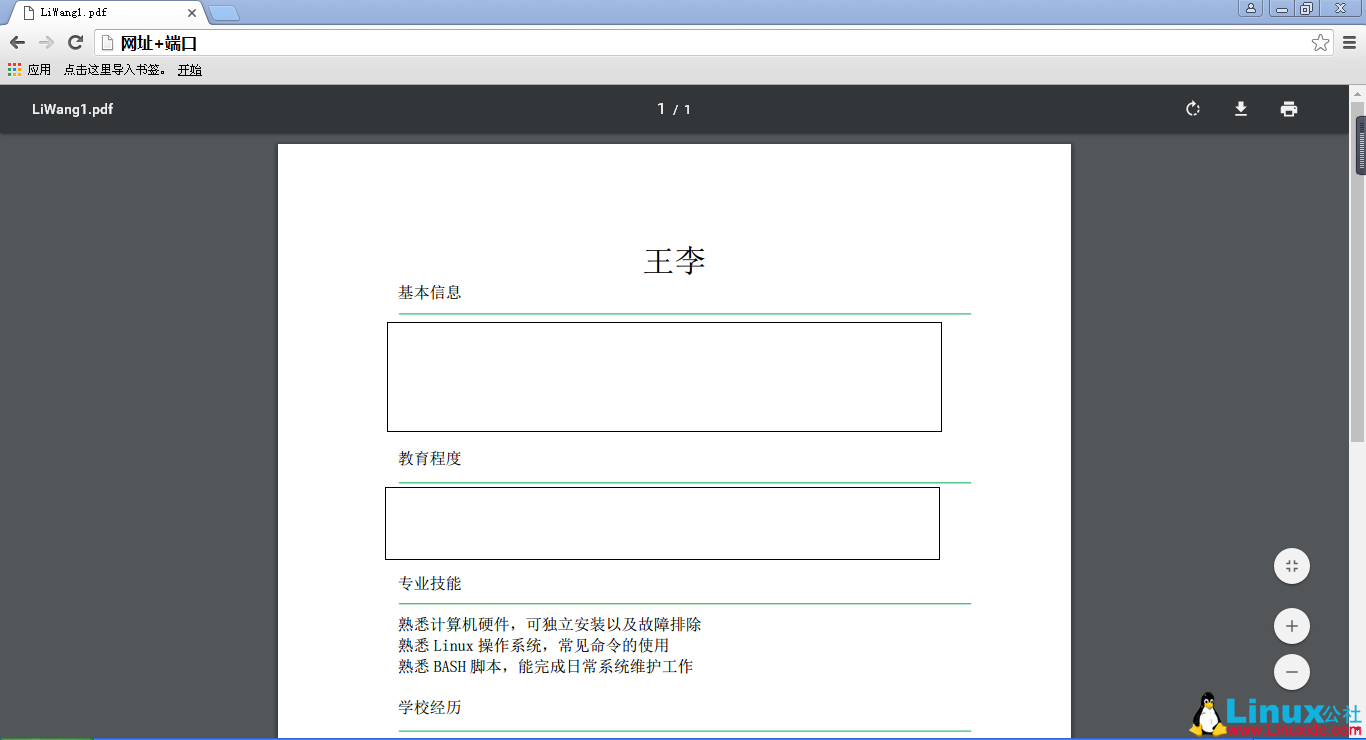
下面关于 Nginx 的文章您也可能喜欢,不妨参考下:
Nginx 403 forbidden 的解决办法 http://www.linuxidc.com/Linux/2017-08/146084.htm
CentOS 7 下 Nginx 服务器的安装配置 http://www.linuxidc.com/Linux/2017-04/142986.htm
CentOS 上安装 Nginx 服务器实现虚拟主机和域名重定向 http://www.linuxidc.com/Linux/2017-04/142642.htm
CentOS 6.8 安装 LNMP 环境(Linux+Nginx+MySQL+PHP)http://www.linuxidc.com/Linux/2017-04/142880.htm
Linux 下安装 PHP 环境并配置 Nginx 支持 php-fpm 模块 http://www.linuxidc.com/Linux/2017-05/144333.htm
Nginx 服务的 SSL 认证和 htpasswd 认证 http://www.linuxidc.com/Linux/2017-04/142478.htm
Ubuntu 16.04 上启用加密安全的 Nginx Web 服务器 http://www.linuxidc.com/Linux/2017-07/145522.htm
Linux 中安装配置 Nginx 及参数详解 http://www.linuxidc.com/Linux/2017-05/143853.htm
Nginx 日志过滤 使用 ngx_log_if 不记录特定日志 http://www.linuxidc.com/Linux/2014-07/104686.htm
CentOS 7.2 下 Nginx+PHP+MySQL+Memcache 缓存服务器安装配置 http://www.linuxidc.com/Linux/2017-03/142168.htm
CentOS6.9 编译安装 Nginx1.4.7 http://www.linuxidc.com/Linux/2017-06/144473.htm
Nginx 的详细介绍:请点这里
Nginx 的下载地址:请点这里
本文永久更新链接地址:http://www.linuxidc.com/Linux/2017-10/147892.htm




















