共计 43177 个字符,预计需要花费 108 分钟才能阅读完成。
ELKstack 是 Elasticsearch、Logstash、Kibana 三个开源软件的组合。目前都在 Elastic.co 公司名下。
ELK 是一套常用的开源日志监控和分析系统,包括一个分布式索引与搜索服务 Elasticsearch,一个管理日志和事件的工具 logstash,和一个数据可视化服务 Kibana
logstash_1.5.3 负责日志的收集,处理和储存
elasticsearch-1.7.2 负责日志检索和分析
kibana-4.1.2-linux-x64.tar.gz 负责日志的可视化
jdk-1.7.0_03 java 环境
redis-2.4.14 DB
一、基础环境
1、角色、ip、版本、内核
serverA 10.1.10.185 3.2.0-4-amd64 7.8 java elasticsearch redis kibana logstash(agent indexer)
clientB 10.1.10.117 3.2.0-4-amd64 7.8 java logstash(agent)
2、安装基础包
apt-get -y install curl wget lrzsz axel
二、安装 redis server
1、安装包
apt-get -y install redis-server
2、创建 redis 存储目录
mkdir /opt/redis -p
3、权限
chown redis /opt/redis/ -R
4、配置
1) 备份配置
cp /etc/redis/redis.conf /etc/redis/redis.conf.bak
2) 修改配置
sed -i ‘s!^bind.*!bind 10.1.10.185!g’ /etc/redis/redis.conf
sed -i ‘s!^dir.*!dir /opt/redis!g’ /etc/redis/redis.conf
5、重启服务
/etc/init.d/redis-server restart
6、查看进程和端口
1) 查看进程
ps -ef |grep redis
redis 23193 1 0 16:41 ? 00:00:00 /usr/bin/redis-server /etc/redis/redis.conf
2) 查看端口
netstat -tupnl |grep redis
tcp 0 0 10.1.10.185:6379 0.0.0.0:* LISTEN 25188/redis-server
7、检查开机启动(默认设置开机启动了)
ll /etc/rc2.d/ |grep redis
lrwxrwxrwx 1 root root 22 Sep 20 16:41 S02redis-server -> ../init.d/redis-server
三、安装 java 环境
1、安装包
apt-get -y install openjdk-7-jdk
2、查看版本
java -version
java version “1.7.0_03”
OpenJDK Runtime Environment (IcedTea7 2.1.7) (7u3-2.1.7-1)
OpenJDK 64-Bit Server VM (build 22.0-b10, mixed mode)
四、安装 elasticsearch
1、下载 elasticsearch
wget https://download.elastic.co/elasticsearch/elasticsearch/elasticsearch-1.7.2.deb
2、安装 elasticsearch
dpkg -i elasticsearch-1.7.2.deb
Selecting previously unselected package elasticsearch.
(Reading database … 30240 files and directories currently installed.)
Unpacking elasticsearch (from elasticsearch-1.7.2.deb) …
Creating elasticsearch group… OK
Creating elasticsearch user… OK
Setting up elasticsearch (1.7.2) …
3、配置
1) 备份配置
cp /etc/elasticsearch/elasticsearch.yml /etc/elasticsearch/elasticsearch.yml.bak
2) 修改配置
echo “network.bind_host: 10.1.10.185” >> /etc/elasticsearch/elasticsearch.yml
4、启动 elasticsearch 服务
/etc/init.d/elasticsearch start
5、查看进程和端口
1) 查看进程
ps -ef |grep java
106 22835 1 63 15:14 ? 00:00:03 /usr/lib/jvm/java-7-openjdk-amd64//bin/java -Xms256m -Xmx1g -Djava.awt.headless=true -XX:+UseParNewGC -XX:+UseConcMarkSweepGC -XX:CMSInitiatingOccupancyFraction=75 -XX:+UseCMSInitiatingOccupancyOnly -XX:+HeapDumpOnOutOfMemoryError -XX:+DisableExplicitGC -Dfile.encoding=UTF-8 -Delasticsearch -Des.pidfile=/var/run/elasticsearch/elasticsearch.pid -Des.path.home=/usr/share/elasticsearch -cp :/usr/share/elasticsearch/lib/elasticsearch-1.7.2.jar:/usr/share/elasticsearch/lib/*:/usr/share/elasticsearch/lib/sigar/* -Des.default.config=/etc/elasticsearch/elasticsearch.yml -Des.default.path.home=/usr/share/elasticsearch -Des.default.path.logs=/var/log/elasticsearch -Des.default.path.data=/var/lib/elasticsearch -Des.default.path.work=/tmp/elasticsearch -Des.default.path.conf=/etc/elasticsearch org.elasticsearch.bootstrap.Elasticsearch
2) 查看端口
netstat -tupnl |grep java
tcp6 0 0 10.1.10.185:9200 :::* LISTEN 22835/java
tcp6 0 0 10.1.10.185:9300 :::* LISTEN 22835/java
udp6 0 0 :::54328 :::* 22835/java
6、测试
curl -X GET http://10.1.10.185:9200
{
“status” : 200,
“name” : “Ned Leeds”,
“cluster_name” : “elasticsearch”,
“version” : {
“number” : “1.7.2”,
“build_hash” : “e43676b1385b8125d647f593f7202acbd816e8ec”,
“build_timestamp” : “2015-09-14T09:49:53Z”,
“build_snapshot” : false,
“lucene_version” : “4.10.4”
},
“tagline” : “You Know, for Search”
}
7、添加到开机启动
update-rc.d elasticsearch defaults
update-rc.d: using dependency based boot sequencing
五、安装 logstash
1、下载 logstash
wget https://download.elastic.co/logstash/logstash/packages/debian/logstash_1.5.3-1_all.deb
2、安装 logstash
dpkg -i logstash_1.5.3-1_all.deb
(Reading database … 30338 files and directories currently installed.)
Unpacking logstash (from logstash_1.5.3-1_all.deb) …
Setting up logstash (1:1.5.3-1) …
3、配置 (默认没有这个配置文件)
1) 配置 logstash_agent
cat /etc/logstash/conf.d/logstash_agent.conf
input {
file {
type => “messages”
path => [“/var/log/messages”]
}
file {
type => “elasticsearch”
path => [‘/var/log/elasticsearch/elasticsearch.log*’]
}
}
output {
redis {
host => “10.1.10.185”
data_type => “list”
key => “logstash:redis”
}
}
2)配置 logstash_indexer
cat /etc/logstash/conf.d/logstash_indexer.conf
input {
redis {
host => “10.1.10.185”
data_type => “list”
key => “logstash:redis”
type => “redis-input”
port => “6379”
}
}
output {
elasticsearch {
host => “10.1.10.185”
}
}
4、启动服务
/etc/init.d/logstash start
logstash started.
5、使用 jps -mlv 或 ps -ef 来查看下进程
ps -ef|grep logst
logstash 22932 1 16 15:19 pts/0 00:00:01 /usr/bin/java -XX:+UseParNewGC -XX:+UseConcMarkSweepGC -Djava.awt.headless=true -XX:CMSInitiatingOccupancyFraction=75 -XX:+UseCMSInitiatingOccupancyOnly -Djava.io.tmpdir=/var/lib/logstash -Xmx500m -Xss2048k -Djffi.boot.library.path=/opt/logstash/vendor/jruby/lib/jni -XX:+UseParNewGC -XX:+UseConcMarkSweepGC -Djava.awt.headless=true -XX:CMSInitiatingOccupancyFraction=75 -XX:+UseCMSInitiatingOccupancyOnly -Djava.io.tmpdir=/var/lib/logstash -Xbootclasspath/a:/opt/logstash/vendor/jruby/lib/jruby.jar -classpath : -Djruby.home=/opt/logstash/vendor/jruby -Djruby.lib=/opt/logstash/vendor/jruby/lib -Djruby.script=jruby -Djruby.shell=/bin/sh org.jruby.Main –1.9 /opt/logstash/lib/bootstrap/environment.rb logstash/runner.rb agent -f /etc/logstash/conf.d -l /var/log/logstash/logstash.log
6、设置开机启动
update-rc.d logstash defaults
update-rc.d: using dependency based boot sequencing
六、安装 kibana(前端 web)
1、下载
axel -n 10 https://download.elastic.co/kibana/kibana/kibana-4.1.2-linux-x64.tar.gz
2、解压到指定目录
tar zxvf kibana-4.1.2-linux-x64.tar.gz -C /opt
3、创建日志目录
mkdir -p /opt/kibanalog
4、配置
1) 备份配置
cp /opt/kibana-4.1.2-linux-x64/config/kibana.yml /opt/kibana-4.1.2-linux-x64/config/kibana.yml.bak
2) 修改配置
sed -i ‘s!^elasticsearch_url: .*!elasticsearch_url: “http://10.1.10.185:9200”!g’ /opt/kibana-4.1.2-linux-x64/config/kibana.yml
sed -i ‘s!^host: .*!host: “10.1.10.185”!g’ /opt/kibana-4.1.2-linux-x64/config/kibana.yml
5、启动服务
cd /opt/kibanalog && nohup /opt/kibana-4.1.2-linux-x64/bin/kibana &
6、查看进程和端口
1) 查看进程
ps aux |grep kibana
root 22982 5.4 20.1 612576 47716 pts/0 Sl 15:22 0:01 /opt/kibana-4.1.2-linux-x64/bin/../node/bin/node /opt/kibana-4.1.2-linux-x64/bin/../src/bin/kibana.js
2) 查看端口
netstat -tupnl|grep 5601
tcp 0 0 10.1.10.185:5601 0.0.0.0:* LISTEN 22982/node
7、在 windows 上访问 http://10.1.10.185:5601
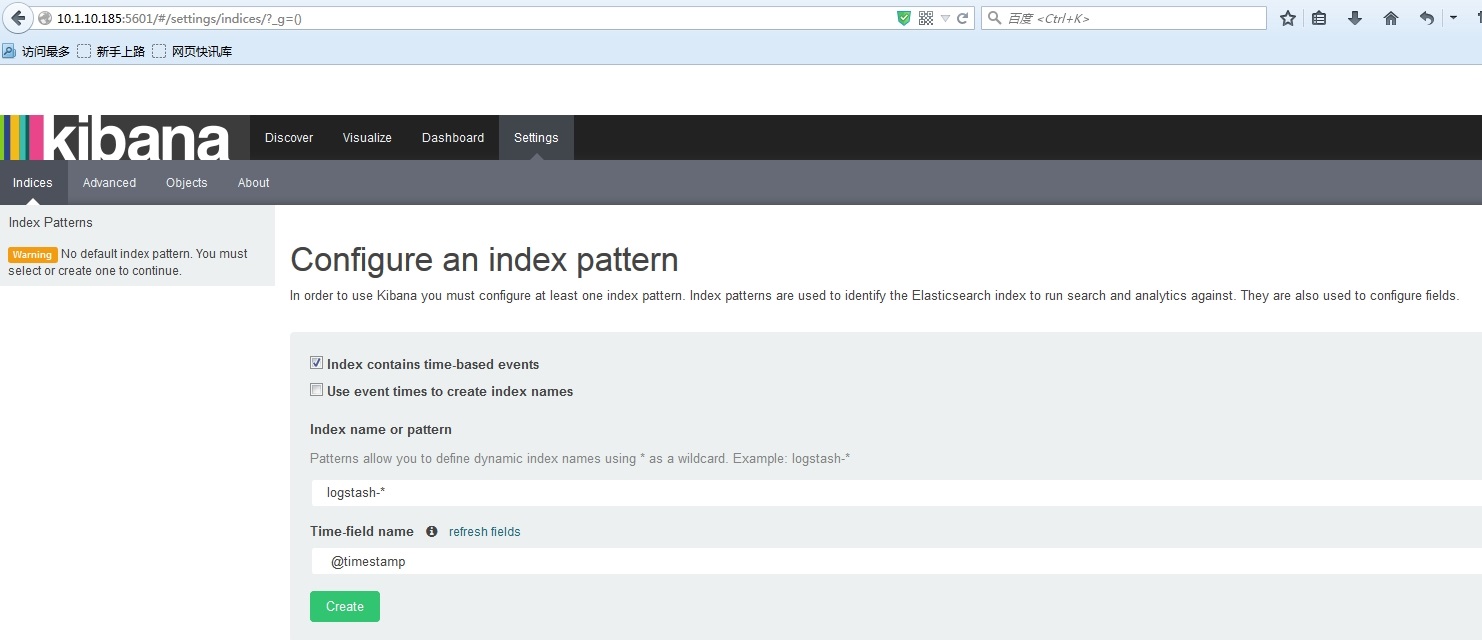

更多详情见请继续阅读下一页的精彩内容:http://www.linuxidc.com/Linux/2015-10/123771p2.htm
8、设置开机启动
echo “cd /opt/kibanalog && nohup /opt/kibana-4.1.2-linux-x64/bin/kibana &” >> /etc/rc.local
七、查看全部服务日志
1、查看 redis 日志
cat /var/log/redis/redis-server.log
[5903] 22 Sep 09:53:47 * Server started, Redis version 2.4.14
[5903] 22 Sep 09:53:47 # WARNING overcommit_memory is set to 0! Background save may fail under low memory condition. To fix this issue add ‘vm.overcommit_memory = 1’ to /etc/sysctl.conf and then reboot or run the command ‘sysctl vm.overcommit_memory=1’ for this to take effect.
[5903] 22 Sep 09:53:47 * The server is now ready to accept connections on port 6379
[5903] 22 Sep 10:08:42 # Received SIGTERM, scheduling shutdown…
[5903] 22 Sep 10:08:42 # User requested shutdown…
[5903] 22 Sep 10:08:42 * Saving the final RDB snapshot before exiting.
[5903] 22 Sep 10:08:42 * DB saved on disk
[5903] 22 Sep 10:08:42 * Removing the pid file.
[5903] 22 Sep 10:08:42 # Redis is now ready to exit, bye bye…
[22674] 22 Sep 10:08:43 * Server started, Redis version 2.4.14
[22674] 22 Sep 10:08:43 # WARNING overcommit_memory is set to 0! Background save may fail under low memory condition. To fix this issue add ‘vm.overcommit_memory = 1’ to /etc/sysctl.conf and then reboot or run the command ‘sysctl vm.overcommit_memory=1’ for this to take effect.
[22674] 22 Sep 10:08:43 * The server is now ready to accept connections on port 6379
[22674] 22 Sep 10:49:56 * 1 changes in 900 seconds. Saving…
[22674] 22 Sep 10:49:56 * Background saving started by pid 23186
[23186] 22 Sep 10:49:56 * DB saved on disk
[22674] 22 Sep 10:49:57 * Background saving terminated with success
[22674] 22 Sep 10:50:58 * 10000 changes in 60 seconds. Saving…
[22674] 22 Sep 10:50:58 * Background saving started by pid 23205
[23205] 22 Sep 10:50:58 * DB saved on disk
[22674] 22 Sep 10:50:58 * Background saving terminated with success
[22674] 22 Sep 10:51:59 * 10000 changes in 60 seconds. Saving…
[22674] 22 Sep 10:51:59 * Background saving started by pid 23214
[23214] 22 Sep 10:51:59 * DB saved on disk
[22674] 22 Sep 10:51:59 * Background saving terminated with success
2、查看 elasticsearch 日志
cat /var/log/elasticsearch/elasticsearch.log
[2015-09-22 10:09:42,361][INFO][node] [Karma] version[1.7.2], pid[22751], build[e43676b/2015-09-14T09:49:53Z]
[2015-09-22 10:09:42,362][INFO][node] [Karma] initializing …
[2015-09-22 10:09:42,536][INFO][plugins] [Karma] loaded [], sites []
[2015-09-22 10:09:42,595][INFO][env] [Karma] using [1] data paths, mounts [[/ (rootfs)]], net usable_space [7.3gb], net total_space [9.1gb], types [rootfs]
[2015-09-22 10:09:45,669][INFO][node] [Karma] initialized
[2015-09-22 10:09:45,669][INFO][node] [Karma] starting …
[2015-09-22 10:09:45,776][INFO][transport] [Karma] bound_address {inet[/10.1.10.185:9300]}, publish_address {inet[/10.1.10.185:9300]}
[2015-09-22 10:09:45,794][INFO][discovery] [Karma] elasticsearch/mB1_wQprTAWGam7X1LzCxQ
[2015-09-22 10:09:49,582][INFO][cluster.service] [Karma] new_master [Karma][mB1_wQprTAWGam7X1LzCxQ][debian][inet[/10.1.10.185:9300]], reason: zen-disco-join (elected_as_master)
[2015-09-22 10:09:49,620][INFO][http] [Karma] bound_address {inet[/10.1.10.185:9200]}, publish_address {inet[/10.1.10.185:9200]}
[2015-09-22 10:09:49,620][INFO][node] [Karma] started
[2015-09-22 10:09:49,642][INFO][gateway] [Karma] recovered [0] indices into cluster_state
[2015-09-22 10:49:56,101][INFO][cluster.service] [Karma] added {[logstash-debian-23118-13460][Bt8LxnD9R4amhOypJbgxww][debian][inet[/10.1.10.185:9301]]{client=true, data=false},}, reason: zen-disco-receive(join from node[[logstash-debian-23118-13460][Bt8LxnD9R4amhOypJbgxww][debian][inet[/10.1.10.185:9301]]{client=true, data=false}])
[2015-09-22 10:49:58,511][INFO][cluster.metadata] [Karma] [logstash-2015.09.22] creating index, cause [auto(bulk api)], templates [logstash], shards [5]/[1], mappings [_default_, elasticsearch]
[2015-09-22 10:49:59,645][INFO][cluster.metadata] [Karma] [logstash-2015.09.22] update_mapping [elasticsearch] (dynamic)
[2015-09-22 10:53:28,474][DEBUG][action.admin.cluster.health] [Karma] observer: timeout notification from cluster service. timeout setting [5s], time since start [5s]
[2015-09-22 10:53:51,251][INFO][cluster.metadata] [Karma] [.kibana] creating index, cause [api], templates [], shards [1]/[1], mappings []
[2015-09-22 10:53:52,902][INFO][cluster.metadata] [Karma] [.kibana] update_mapping [config] (dynamic)
3、查看 logstash 日志
cat /var/log/logstash/logstash.err
!!! Please upgrade your java version, the current version ‘1.7.0_03-b21’ may cause problems. We recommend a minimum version of 1.7.0_51
‘[DEPRECATED] use `require concurrent` instead of `require concurrent_ruby’
[2015-09-22 10:49:48.459] WARN — Concurrent: [DEPRECATED] Java 7 is deprecated, please use Java 8.
Java 7 support is only best effort, it may not work. It will be removed in next release (1.0).
Sep 22, 2015 10:49:49 AM org.elasticsearch.node.internal.InternalNode <init>
INFO: [logstash-debian-23118-13460] version[1.7.0], pid[23118], build[929b973/2015-07-16T14:31:07Z]
Sep 22, 2015 10:49:49 AM org.elasticsearch.node.internal.InternalNode <init>
INFO: [logstash-debian-23118-13460] initializing …
Sep 22, 2015 10:49:49 AM org.elasticsearch.plugins.PluginsService <init>
INFO: [logstash-debian-23118-13460] loaded [], sites []
Sep 22, 2015 10:49:51 AM org.elasticsearch.bootstrap.Natives <clinit>
WARNING: JNA not found. native methods will be disabled.
Sep 22, 2015 10:49:52 AM org.elasticsearch.node.internal.InternalNode <init>
INFO: [logstash-debian-23118-13460] initialized
Sep 22, 2015 10:49:52 AM org.elasticsearch.node.internal.InternalNode start
INFO: [logstash-debian-23118-13460] starting …
Sep 22, 2015 10:49:52 AM org.elasticsearch.transport.TransportService doStart
INFO: [logstash-debian-23118-13460] bound_address {inet[/0:0:0:0:0:0:0:0:9301]}, publish_address {inet[/10.1.10.185:9301]}
Sep 22, 2015 10:49:53 AM org.elasticsearch.discovery.DiscoveryService doStart
INFO: [logstash-debian-23118-13460] elasticsearch/Bt8LxnD9R4amhOypJbgxww
Sep 22, 2015 10:49:56 AM org.elasticsearch.cluster.service.InternalClusterService$UpdateTask run
INFO: [logstash-debian-23118-13460] detected_master [Karma][mB1_wQprTAWGam7X1LzCxQ][debian][inet[/10.1.10.185:9300]], added {[Karma][mB1_wQprTAWGam7X1LzCxQ][debian][inet[/10.1.10.185:9300]],}, reason: zen-disco-receive(from master [[Karma][mB1_wQprTAWGam7X1LzCxQ][debian][inet[/10.1.10.185:9300]]])
Sep 22, 2015 10:49:56 AM org.elasticsearch.node.internal.InternalNode start
INFO: [logstash-debian-23118-13460] started
Sep 22, 2015 10:55:23 AM org.elasticsearch.monitor.jvm.JvmMonitorService$JvmMonitor monitorLongGc
WARNING: [logstash-debian-23118-13460] [gc][young][325][5441] duration [1s], collections [1]/[1.2s], total [1s]/[31.5s], memory [156.5mb]->[157.1mb]/[491.6mb], all_pools {[young] [3.8mb]->[2.4mb]/[66.5mb]}{[survivor] [365.5kb]->[512kb]/[8.3mb]}{[old] [152.3mb]->[154.2mb]/[416.8mb]}
Sep 22, 2015 10:56:08 AM org.elasticsearch.monitor.jvm.JvmMonitorService$JvmMonitor monitorLongGc
INFO: [logstash-debian-23118-13460] [gc][young][369][6284] duration [1.8s], collections [2]/[2.3s], total [1.8s]/[37.9s], memory [113.8mb]->[116.2mb]/[491.6mb], all_pools {[young] [3.6mb]->[2.1mb]/[66.5mb]}{[survivor] [361.1kb]->[508kb]/[8.3mb]}{[old] [109.8mb]->[113.6mb]/[416.8mb]}
Sep 22, 2015 10:57:39 AM org.elasticsearch.monitor.jvm.JvmMonitorService$JvmMonitor monitorLongGc
INFO: [logstash-debian-23118-13460] [gc][young][457][7938] duration [941ms], collections [1]/[1s], total [941ms]/[48.7s], memory [110.9mb]->[114.2mb]/[491.6mb], all_pools {[young] [894.6kb]->[4.1mb]/[66.5mb]}{[survivor] [512kb]->[512kb]/[8.3mb]}{[old] [109.5mb]->[109.5mb]/[416.8mb]}
Sep 22, 2015 11:00:42 AM org.elasticsearch.monitor.jvm.JvmMonitorService$JvmMonitor monitorLongGc
INFO: [logstash-debian-23118-13460] [gc][young][635][11214] duration [703ms], collections [1]/[2.7s], total [703ms]/[1.1m], memory [158.2mb]->[160.1mb]/[491.6mb], all_pools {[young] [3.7mb]->[2mb]/[66.5mb]}{[survivor] [512kb]->[509.4kb]/[8.3mb]}{[old] [153.9mb]->[157.5mb]/[416.8mb]}
Sep 22, 2015 11:01:33 AM org.elasticsearch.monitor.jvm.JvmMonitorService$JvmMonitor monitorLongGc
WARNING: [logstash-debian-23118-13460] [gc][young][684][12144] duration [1s], collections [1]/[2.4s], total [1s]/[1.2m], memory [201.6mb]->[200mb]/[491.6mb], all_pools {[young] [4.1mb]->[50.1kb]/[66.5mb]}{[survivor] [512kb]->[512kb]/[8.3mb]}{[old] [197mb]->[199.5mb]/[416.8mb]}
Sep 22, 2015 11:02:17 AM org.elasticsearch.monitor.jvm.JvmMonitorService$JvmMonitor monitorLongGc
WARNING: [logstash-debian-23118-13460] [gc][young][727][12972] duration [1.3s], collections [1]/[1s], total [1.3s]/[1.3m], memory [186.5mb]->[188mb]/[491.6mb], all_pools {[young] [2.2mb]->[4.1mb]/[66.5mb]}{[survivor] [512kb]->[512kb]/[8.3mb]}{[old] [183.7mb]->[183.4mb]/[416.8mb]}
Sep 22, 2015 11:04:40 AM org.elasticsearch.monitor.jvm.JvmMonitorService$JvmMonitor monitorLongGc
WARNING: [logstash-debian-23118-13460] [gc][young][864][15273] duration [1.3s], collections [1]/[2.9s], total [1.3s]/[1.6m], memory [122.9mb]->[125.8mb]/[491.6mb], all_pools {[young] [2.6mb]->[1.9mb]/[66.5mb]}{[survivor] [512kb]->[511.9kb]/[8.3mb]}{[old] [119.7mb]->[123.3mb]/[416.8mb]}
Sep 22, 2015 11:05:30 AM org.elasticsearch.monitor.jvm.JvmMonitorService$JvmMonitor monitorLongGc
WARNING: [logstash-debian-23118-13460] [gc][young][912][16079] duration [1.3s], collections [1]/[2.5s], total [1.3s]/[1.7m], memory [183.9mb]->[181.4mb]/[491.6mb], all_pools {[young] [4.1mb]->[101.1kb]/[66.5mb]}{[survivor] [510.1kb]->[499.7kb]/[8.3mb]}{[old] [179.3mb]->[180.8mb]/[416.8mb]}
Sep 22, 2015 11:06:16 AM org.elasticsearch.monitor.jvm.JvmMonitorService$JvmMonitor monitorLongGc
INFO: [logstash-debian-23118-13460] [gc][young][956][16816] duration [915ms], collections [1]/[2s], total [915ms]/[1.8m], memory [175.2mb]->[144.9mb]/[491.6mb], all_pools {[young] [3.7mb]->[12.5kb]/[66.5mb]}{[survivor] [357.1kb]->[259.6kb]/[8.3mb]}{[old] [171.2mb]->[144.6mb]/[416.8mb]}
4、查看 kibana 日志
cat /opt/kibanalog/nohup.out
{“name”:”Kibana”,”hostname”:”debian”,”pid”:23238,”level”:30,”msg”:”No existing kibana index found”,”time”:”2015-09-22T02:53:28.503Z”,”v”:0}
{“name”:”Kibana”,”hostname”:”debian”,”pid”:23238,”level”:30,”msg”:”Listening on 10.1.10.185:5601″,”time”:”2015-09-22T02:53:28.538Z”,”v”:0}
{“name”:”Kibana”,”hostname”:”debian”,”pid”:23238,”level”:30,”req”:{“method”:”GET”,”url”:”/”,”headers”:{“host”:”10.1.10.185:5601″,”user-agent”:”Mozilla/5.0 (Windows NT 6.1; WOW64; rv:40.0) Gecko/20100101 Firefox/40.0″,”accept”:”text/html,application/xhtml+xml,application/xml;q=0.9,*/*;q=0.8″,”accept-language”:”zh-CN,zh;q=0.8,en-US;q=0.5,en;q=0.3″,”accept-encoding”:”gzip, deflate”,”connection”:”keep-alive”,”if-modified-since”:”Tue, 08 Sep 2015 20:12:29 GMT”,”if-none-match”:”W/\”6f9-3043805189\””},”remoteAddress”:”10.1.10.131″,”remotePort”:57468},”res”:{“statusCode”:304,”responseTime”:6,”contentLength”:0},”msg”:”GET / 304 – 6ms”,”time”:”2015-09-22T02:53:49.894Z”,”v”:0}
{“name”:”Kibana”,”hostname”:”debian”,”pid”:23238,”level”:30,”req”:{“method”:”GET”,”url”:”/styles/main.css?_b=7562″,”headers”:{“host”:”10.1.10.185:5601″,”user-agent”:”Mozilla/5.0 (Windows NT 6.1; WOW64; rv:40.0) Gecko/20100101 Firefox/40.0″,”accept”:”text/css,*/*;q=0.1″,”accept-language”:”zh-CN,zh;q=0.8,en-US;q=0.5,en;q=0.3″,”accept-encoding”:”gzip, deflate”,”referer”:”http://10.1.10.185:5601/”,”connection”:”keep-alive”,”if-modified-since”:”Tue, 08 Sep 2015 20:12:30 GMT”,”if-none-match”:”W/\”335dc-873763449\””},”remoteAddress”:”10.1.10.131″,”remotePort”:57468},”res”:{“statusCode”:304,”responseTime”:18,”contentLength”:0},”msg”:”GET /styles/main.css?_b=7562 304 – 18ms”,”time”:”2015-09-22T02:53:49.964Z”,”v”:0}
{“name”:”Kibana”,”hostname”:”debian”,”pid”:23238,”level”:30,”req”:{“method”:”GET”,”url”:”/images/initial_load.gif”,”headers”:{“host”:”10.1.10.185:5601″,”user-agent”:”Mozilla/5.0 (Windows NT 6.1; WOW64; rv:40.0) Gecko/20100101 Firefox/40.0″,”accept”:”image/png,image/*;q=0.8,*/*;q=0.5″,”accept-language”:”zh-CN,zh;q=0.8,en-US;q=0.5,en;q=0.3″,”accept-encoding”:”gzip, deflate”,”referer”:”http://10.1.10.185:5601/”,”connection”:”keep-alive”,”if-modified-since”:”Tue, 08 Sep 2015 20:12:29 GMT”,”if-none-match”:”W/\”2e9e-3043805189\””},”remoteAddress”:”10.1.10.131″,”remotePort”:57468},”res”:{“statusCode”:304,”responseTime”:2,”contentLength”:0},”msg”:”GET /images/initial_load.gif 304 – 2ms”,”time”:”2015-09-22T02:53:49.968Z”,”v”:0}
{“name”:”Kibana”,”hostname”:”debian”,”pid”:23238,”level”:30,”req”:{“method”:”GET”,”url”:”/bower_components/requirejs/require.js?_b=7562″,”headers”:{“host”:”10.1.10.185:5601″,”user-agent”:”Mozilla/5.0 (Windows NT 6.1; WOW64; rv:40.0) Gecko/20100101 Firefox/40.0″,”accept”:”*/*”,”accept-language”:”zh-CN,zh;q=0.8,en-US;q=0.5,en;q=0.3″,”accept-encoding”:”gzip, deflate”,”referer”:”http://10.1.10.185:5601/”,”connection”:”keep-alive”,”if-modified-since”:”Tue, 08 Sep 2015 20:12:29 GMT”,”if-none-match”:”W/\”14703-3043805189\””},”remoteAddress”:”10.1.10.131″,”remotePort”:57469},”res”:{“statusCode”:304,”responseTime”:1,”contentLength”:0},”msg”:”GET /bower_components/requirejs/require.js?_b=7562 304 – 1ms”,”time”:”2015-09-22T02:53:49.969Z”,”v”:0}
{“name”:”Kibana”,”hostname”:”debian”,”pid”:23238,”level”:30,”req”:{“method”:”GET”,”url”:”/require.config.js?_b=7562″,”headers”:{“host”:”10.1.10.185:5601″,”user-agent”:”Mozilla/5.0 (Windows NT 6.1; WOW64; rv:40.0) Gecko/20100101 Firefox/40.0″,”accept”:”*/*”,”accept-language”:”zh-CN,zh;q=0.8,en-US;q=0.5,en;q=0.3″,”accept-encoding”:”gzip, deflate”,”referer”:”http://10.1.10.185:5601/”,”connection”:”keep-alive”,”if-modified-since”:”Tue, 08 Sep 2015 20:12:29 GMT”,”if-none-match”:”W/\”a66-3043805189\””},”remoteAddress”:”10.1.10.131″,”remotePort”:57470},”res”:{“statusCode”:304,”responseTime”:2,”contentLength”:0},”msg”:”GET /require.config.js?_b=7562 304 – 2ms”,”time”:”2015-09-22T02:53:49.970Z”,”v”:0}
{“name”:”Kibana”,”hostname”:”debian”,”pid”:23238,”level”:30,”req”:{“method”:”GET”,”url”:”/styles/theme/elk.ico”,”headers”:{“host”:”10.1.10.185:5601″,”user-agent”:”Mozilla/5.0 (Windows NT 6.1; WOW64; rv:40.0) Gecko/20100101 Firefox/40.0″,”accept”:”text/html,application/xhtml+xml,application/xml;q=0.9,*/*;q=0.8″,”accept-language”:”zh-CN,zh;q=0.8,en-US;q=0.5,en;q=0.3″,”accept-encoding”:”gzip, deflate”,”connection”:”keep-alive”,”if-modified-since”:”Tue, 08 Sep 2015 20:12:30 GMT”,”if-none-match”:”W/\”47e-873763449\””},”remoteAddress”:”10.1.10.131″,”remotePort”:57471},”res”:{“statusCode”:304,”responseTime”:3,”contentLength”:0},”msg”:”GET /styles/theme/elk.ico 304 – 3ms”,”time”:”2015-09-22T02:53:49.970Z”,”v”:0}
{“name”:”Kibana”,”hostname”:”debian”,”pid”:23238,”level”:30,”req”:{“method”:”GET”,”url”:”/index.js?_b=7562″,”headers”:{“host”:”10.1.10.185:5601″,”user-agent”:”Mozilla/5.0 (Windows NT 6.1; WOW64; rv:40.0) Gecko/20100101 Firefox/40.0″,”accept”:”*/*”,”accept-language”:”zh-CN,zh;q=0.8,en-US;q=0.5,en;q=0.3″,”accept-encoding”:”gzip, deflate”,”referer”:”http://10.1.10.185:5601/”,”connection”:”keep-alive”,”if-modified-since”:”Tue, 08 Sep 2015 20:12:29 GMT”,”if-none-match”:”W/\”5489a7-3043805189\””},”remoteAddress”:”10.1.10.131″,”remotePort”:57472},”res”:{“statusCode”:304,”responseTime”:1,”contentLength”:0},”msg”:”GET /index.js?_b=7562 304 – 1ms”,”time”:”2015-09-22T02:53:50.037Z”,”v”:0}
{“name”:”Kibana”,”hostname”:”debian”,”pid”:23238,”level”:30,”req”:{“method”:”GET”,”url”:”/styles/theme/elk.ico”,”headers”:{“host”:”10.1.10.185:5601″,”user-agent”:”Mozilla/5.0 (Windows NT 6.1; WOW64; rv:40.0) Gecko/20100101 Firefox/40.0″,”accept”:”text/html,application/xhtml+xml,application/xml;q=0.9,*/*;q=0.8″,”accept-language”:”zh-CN,zh;q=0.8,en-US;q=0.5,en;q=0.3″,”accept-encoding”:”gzip, deflate”,”connection”:”keep-alive”,”if-modified-since”:”Tue, 08 Sep 2015 20:12:30 GMT”,”if-none-match”:”W/\”47e-873763449\””},”remoteAddress”:”10.1.10.131″,”remotePort”:57468},”res”:{“statusCode”:304,”responseTime”:0,”contentLength”:0},”msg”:”GET /styles/theme/elk.ico 304 – 0ms”,”time”:”2015-09-22T02:53:50.203Z”,”v”:0}
{“name”:”Kibana”,”hostname”:”debian”,”pid”:23238,”level”:30,”req”:{“method”:”GET”,”url”:”/config?_b=7562″,”headers”:{“host”:”10.1.10.185:5601″,”user-agent”:”Mozilla/5.0 (Windows NT 6.1; WOW64; rv:40.0) Gecko/20100101 Firefox/40.0″,”accept”:”text/html,application/xhtml+xml,application/xml;q=0.9,*/*;q=0.8″,”accept-language”:”zh-CN,zh;q=0.8,en-US;q=0.5,en;q=0.3″,”accept-encoding”:”gzip, deflate”,”referer”:”http://10.1.10.185:5601/”,”connection”:”keep-alive”,”if-none-match”:”W/\”151-5c053bf3\””},”remoteAddress”:”10.1.10.131″,”remotePort”:57469},”res”:{“statusCode”:304,”responseTime”:3,”contentLength”:0},”msg”:”GET /config?_b=7562 304 – 3ms”,”time”:”2015-09-22T02:53:50.492Z”,”v”:0}
{“name”:”Kibana”,”hostname”:”debian”,”pid”:23238,”level”:30,”req”:{“method”:”GET”,”url”:”/elasticsearch/?_=1442890430562″,”headers”:{“host”:”10.1.10.185:5601″,”user-agent”:”Mozilla/5.0 (Windows NT 6.1; WOW64; rv:40.0) Gecko/20100101 Firefox/40.0″,”accept”:”application/json, text/plain, */*”,”accept-language”:”zh-CN,zh;q=0.8,en-US;q=0.5,en;q=0.3″,”accept-encoding”:”gzip, deflate”,”referer”:”http://10.1.10.185:5601/”,”connection”:”keep-alive”},”remoteAddress”:”10.1.10.131″,”remotePort”:57470},”res”:{“statusCode”:200,”responseTime”:12,”contentLength”:333},”msg”:”GET /?_=1442890430562 200 – 12ms”,”time”:”2015-09-22T02:53:50.883Z”,”v”:0}
{“name”:”Kibana”,”hostname”:”debian”,”pid”:23238,”level”:30,”req”:{“method”:”GET”,”url”:”/styles/theme/elk.ico”,”headers”:{“host”:”10.1.10.185:5601″,”user-agent”:”Mozilla/5.0 (Windows NT 6.1; WOW64; rv:40.0) Gecko/20100101 Firefox/40.0″,”accept”:”text/html,application/xhtml+xml,application/xml;q=0.9,*/*;q=0.8″,”accept-language”:”zh-CN,zh;q=0.8,en-US;q=0.5,en;q=0.3″,”accept-encoding”:”gzip, deflate”,”connection”:”keep-alive”,”if-modified-since”:”Tue, 08 Sep 2015 20:12:30 GMT”,”if-none-match”:”W/\”47e-873763449\””},”remoteAddress”:”10.1.10.131″,”remotePort”:57471},”res”:{“statusCode”:304,”responseTime”:0,”contentLength”:0},”msg”:”GET /styles/theme/elk.ico 304 – 0ms”,”time”:”2015-09-22T02:53:50.923Z”,”v”:0}
{“name”:”Kibana”,”hostname”:”debian”,”pid”:23238,”level”:30,”req”:{“method”:”GET”,”url”:”/styles/theme/elk.ico”,”headers”:{“host”:”10.1.10.185:5601″,”user-agent”:”Mozilla/5.0 (Windows NT 6.1; WOW64; rv:40.0) Gecko/20100101 Firefox/40.0″,”accept”:”text/html,application/xhtml+xml,application/xml;q=0.9,*/*;q=0.8″,”accept-language”:”zh-CN,zh;q=0.8,en-US;q=0.5,en;q=0.3″,”accept-encoding”:”gzip, deflate”,”connection”:”keep-alive”,”if-modified-since”:”Tue, 08 Sep 2015 20:12:30 GMT”,”if-none-match”:”W/\”47e-873763449\””},”remoteAddress”:”10.1.10.131″,”remotePort”:57472},”res”:{“statusCode”:304,”responseTime”:0,”contentLength”:0},”msg”:”GET /styles/theme/elk.ico 304 – 0ms”,”time”:”2015-09-22T02:53:50.926Z”,”v”:0}
{“name”:”Kibana”,”hostname”:”debian”,”pid”:23238,”level”:30,”req”:{“method”:”GET”,”url”:”/styles/theme/elk.ico”,”headers”:{“host”:”10.1.10.185:5601″,”user-agent”:”Mozilla/5.0 (Windows NT 6.1; WOW64; rv:40.0) Gecko/20100101 Firefox/40.0″,”accept”:”text/html,application/xhtml+xml,application/xml;q=0.9,*/*;q=0.8″,”accept-language”:”zh-CN,zh;q=0.8,en-US;q=0.5,en;q=0.3″,”accept-encoding”:”gzip, deflate”,”connection”:”keep-alive”,”if-modified-since”:”Tue, 08 Sep 2015 20:12:30 GMT”,”if-none-match”:”W/\”47e-873763449\””},”remoteAddress”:”10.1.10.131″,”remotePort”:57468},”res”:{“statusCode”:304,”responseTime”:1,”contentLength”:0},”msg”:”GET /styles/theme/elk.ico 304 – 1ms”,”time”:”2015-09-22T02:53:50.929Z”,”v”:0}
{“name”:”Kibana”,”hostname”:”debian”,”pid”:23238,”level”:30,”req”:{“method”:”GET”,”url”:”/elasticsearch/_nodes?_=1442890430791″,”headers”:{“host”:”10.1.10.185:5601″,”user-agent”:”Mozilla/5.0 (Windows NT 6.1; WOW64; rv:40.0) Gecko/20100101 Firefox/40.0″,”accept”:”application/json, text/plain, */*”,”accept-language”:”zh-CN,zh;q=0.8,en-US;q=0.5,en;q=0.3″,”accept-encoding”:”gzip, deflate”,”referer”:”http://10.1.10.185:5601/”,”connection”:”keep-alive”},”remoteAddress”:”10.1.10.131″,”remotePort”:57470},”res”:{“statusCode”:200,”responseTime”:63,”contentLength”:5943},”msg”:”GET /_nodes?_=1442890430791 200 – 63ms”,”time”:”2015-09-22T02:53:51.153Z”,”v”:0}
{“name”:”Kibana”,”hostname”:”debian”,”pid”:23238,”level”:30,”req”:{“method”:”HEAD”,”url”:”/elasticsearch/.kibana”,”headers”:{“host”:”10.1.10.185:5601″,”user-agent”:”Mozilla/5.0 (Windows NT 6.1; WOW64; rv:40.0) Gecko/20100101 Firefox/40.0″,”accept”:”application/json, text/plain, */*”,”accept-language”:”zh-CN,zh;q=0.8,en-US;q=0.5,en;q=0.3″,”accept-encoding”:”gzip, deflate”,”referer”:”http://10.1.10.185:5601/”,”connection”:”keep-alive”},”remoteAddress”:”10.1.10.131″,”remotePort”:57470},”res”:{“statusCode”:404,”responseTime”:6,”contentLength”:0},”msg”:”HEAD /.kibana 404 – 6ms”,”time”:”2015-09-22T02:53:51.171Z”,”v”:0}
{“name”:”Kibana”,”hostname”:”debian”,”pid”:23238,”level”:30,”req”:{“method”:”POST”,”url”:”/elasticsearch/.kibana”,”headers”:{“host”:”10.1.10.185:5601″,”user-agent”:”Mozilla/5.0 (Windows NT 6.1; WOW64; rv:40.0) Gecko/20100101 Firefox/40.0″,”accept”:”application/json, text/plain, */*”,”accept-language”:”zh-CN,zh;q=0.8,en-US;q=0.5,en;q=0.3″,”accept-encoding”:”gzip, deflate”,”content-type”:”application/json;charset=utf-8″,”referer”:”http://10.1.10.185:5601/”,”content-length”:”35″,”connection”:”keep-alive”,”pragma”:”no-cache”,”cache-control”:”no-cache”},”remoteAddress”:”10.1.10.131″,”remotePort”:57470},”res”:{“statusCode”:200,”responseTime”:546,”contentLength”:21},”msg”:”POST /.kibana 200 – 546ms”,”time”:”2015-09-22T02:53:51.726Z”,”v”:0}
{“name”:”Kibana”,”hostname”:”debian”,”pid”:23238,”level”:30,”req”:{“method”:”GET”,”url”:”/elasticsearch/_cluster/health/.kibana?wait_for_status=yellow&_=1442890431632″,”headers”:{“host”:”10.1.10.185:5601″,”user-agent”:”Mozilla/5.0 (Windows NT 6.1; WOW64; rv:40.0) Gecko/20100101 Firefox/40.0″,”accept”:”application/json, text/plain, */*”,”accept-language”:”zh-CN,zh;q=0.8,en-US;q=0.5,en;q=0.3″,”accept-encoding”:”gzip, deflate”,”referer”:”http://10.1.10.185:5601/”,”connection”:”keep-alive”},”remoteAddress”:”10.1.10.131″,”remotePort”:57470},”res”:{“statusCode”:200,”responseTime”:467,”contentLength”:313},”msg”:”GET /_cluster/health/.kibana?wait_for_status=yellow&_=1442890431632 200 – 467ms”,”time”:”2015-09-22T02:53:52.398Z”,”v”:0}
{“name”:”Kibana”,”hostname”:”debian”,”pid”:23238,”level”:30,”req”:{“method”:”POST”,”url”:”/elasticsearch/_mget?timeout=0&ignore_unavailable=true&preference=1442890430199″,”headers”:{“host”:”10.1.10.185:5601″,”user-agent”:”Mozilla/5.0 (Windows NT 6.1; WOW64; rv:40.0) Gecko/20100101 Firefox/40.0″,”accept”:”application/json, text/plain, */*”,”accept-language”:”zh-CN,zh;q=0.8,en-US;q=0.5,en;q=0.3″,”accept-encoding”:”gzip, deflate”,”content-type”:”application/json;charset=utf-8″,”referer”:”http://10.1.10.185:5601/”,”content-length”:”62″,”connection”:”keep-alive”,”pragma”:”no-cache”,”cache-control”:”no-cache”},”remoteAddress”:”10.1.10.131″,”remotePort”:57470},”res”:{“statusCode”:200,”responseTime”:60,”contentLength”:76},”msg”:”POST /_mget?timeout=0&ignore_unavailable=true&preference=1442890430199 200 – 60ms”,”time”:”2015-09-22T02:53:52.665Z”,”v”:0}
{“name”:”Kibana”,”hostname”:”debian”,”pid”:23238,”level”:30,”req”:{“method”:”POST”,”url”:”/elasticsearch/.kibana/config/4.1.2″,”headers”:{“host”:”10.1.10.185:5601″,”user-agent”:”Mozilla/5.0 (Windows NT 6.1; WOW64; rv:40.0) Gecko/20100101 Firefox/40.0″,”accept”:”application/json, text/plain, */*”,”accept-language”:”zh-CN,zh;q=0.8,en-US;q=0.5,en;q=0.3″,”accept-encoding”:”gzip, deflate”,”content-type”:”application/json;charset=utf-8″,”referer”:”http://10.1.10.185:5601/”,”content-length”:”17″,”connection”:”keep-alive”,”pragma”:”no-cache”,”cache-control”:”no-cache”},”remoteAddress”:”10.1.10.131″,”remotePort”:57470},”res”:{“statusCode”:201,”responseTime”:33,”contentLength”:79},”msg”:”POST /.kibana/config/4.1.2 201 – 33ms”,”time”:”2015-09-22T02:53:52.908Z”,”v”:0}
{“name”:”Kibana”,”hostname”:”debian”,”pid”:23238,”level”:30,”req”:{“method”:”POST”,”url”:”/elasticsearch/_mget?timeout=0&ignore_unavailable=true&preference=1442890430199″,”headers”:{“host”:”10.1.10.185:5601″,”user-agent”:”Mozilla/5.0 (Windows NT 6.1; WOW64; rv:40.0) Gecko/20100101 Firefox/40.0″,”accept”:”application/json, text/plain, */*”,”accept-language”:”zh-CN,zh;q=0.8,en-US;q=0.5,en;q=0.3″,”accept-encoding”:”gzip, deflate”,”content-type”:”application/json;charset=utf-8″,”referer”:”http://10.1.10.185:5601/”,”content-length”:”62″,”connection”:”keep-alive”,”pragma”:”no-cache”,”cache-control”:”no-cache”},”remoteAddress”:”10.1.10.131″,”remotePort”:57470},”res”:{“statusCode”:200,”responseTime”:6,”contentLength”:116},”msg”:”POST /_mget?timeout=0&ignore_unavailable=true&preference=1442890430199 200 – 6ms”,”time”:”2015-09-22T02:53:53.126Z”,”v”:0}
{“name”:”Kibana”,”hostname”:”debian”,”pid”:23238,”level”:30,”req”:{“method”:”POST”,”url”:”/elasticsearch/.kibana/index-pattern/_search?fields=”,”headers”:{“host”:”10.1.10.185:5601″,”user-agent”:”Mozilla/5.0 (Windows NT 6.1; WOW64; rv:40.0) Gecko/20100101 Firefox/40.0″,”accept”:”application/json, text/plain, */*”,”accept-language”:”zh-CN,zh;q=0.8,en-US;q=0.5,en;q=0.3″,”accept-encoding”:”gzip, deflate”,”content-type”:”application/json;charset=utf-8″,”referer”:”http://10.1.10.185:5601/”,”content-length”:”44″,”connection”:”keep-alive”,”pragma”:”no-cache”,”cache-control”:”no-cache”},”remoteAddress”:”10.1.10.131″,”remotePort”:57470},”res”:{“statusCode”:200,”responseTime”:152,”contentLength”:124},”msg”:”POST /.kibana/index-pattern/_search?fields= 200 – 152ms”,”time”:”2015-09-22T02:53:53.529Z”,”v”:0}
{“name”:”Kibana”,”hostname”:”debian”,”pid”:23238,”level”:30,”req”:{“method”:”GET”,”url”:”/styles/theme/elk.ico”,”headers”:{“host”:”10.1.10.185:5601″,”user-agent”:”Mozilla/5.0 (Windows NT 6.1; WOW64; rv:40.0) Gecko/20100101 Firefox/40.0″,”accept”:”text/html,application/xhtml+xml,application/xml;q=0.9,*/*;q=0.8″,”accept-language”:”zh-CN,zh;q=0.8,en-US;q=0.5,en;q=0.3″,”accept-encoding”:”gzip, deflate”,”connection”:”keep-alive”,”if-modified-since”:”Tue, 08 Sep 2015 20:12:30 GMT”,”if-none-match”:”W/\”47e-873763449\””},”remoteAddress”:”10.1.10.131″,”remotePort”:57469},”res”:{“statusCode”:304,”responseTime”:1,”contentLength”:0},”msg”:”GET /styles/theme/elk.ico 304 – 1ms”,”time”:”2015-09-22T02:53:54.035Z”,”v”:0}
{“name”:”Kibana”,”hostname”:”debian”,”pid”:23238,”level”:30,”req”:{“method”:”GET”,”url”:”/styles/theme/elk.ico”,”headers”:{“host”:”10.1.10.185:5601″,”user-agent”:”Mozilla/5.0 (Windows NT 6.1; WOW64; rv:40.0) Gecko/20100101 Firefox/40.0″,”accept”:”text/html,application/xhtml+xml,application/xml;q=0.9,*/*;q=0.8″,”accept-language”:”zh-CN,zh;q=0.8,en-US;q=0.5,en;q=0.3″,”accept-encoding”:”gzip, deflate”,”connection”:”keep-alive”,”if-modified-since”:”Tue, 08 Sep 2015 20:12:30 GMT”,”if-none-match”:”W/\”47e-873763449\””},”remoteAddress”:”10.1.10.131″,”remotePort”:57471},”res”:{“statusCode”:304,”responseTime”:0,”contentLength”:0},”msg”:”GET /styles/theme/elk.ico 304 – 0ms”,”time”:”2015-09-22T02:53:54.036Z”,”v”:0}
{“name”:”Kibana”,”hostname”:”debian”,”pid”:23238,”level”:30,”req”:{“method”:”GET”,”url”:”/styles/theme/elk.ico”,”headers”:{“host”:”10.1.10.185:5601″,”user-agent”:”Mozilla/5.0 (Windows NT 6.1; WOW64; rv:40.0) Gecko/20100101 Firefox/40.0″,”accept”:”text/html,application/xhtml+xml,application/xml;q=0.9,*/*;q=0.8″,”accept-language”:”zh-CN,zh;q=0.8,en-US;q=0.5,en;q=0.3″,”accept-encoding”:”gzip, deflate”,”connection”:”keep-alive”,”if-modified-since”:”Tue, 08 Sep 2015 20:12:30 GMT”,”if-none-match”:”W/\”47e-873763449\””},”remoteAddress”:”10.1.10.131″,”remotePort”:57472},”res”:{“statusCode”:304,”responseTime”:9,”contentLength”:0},”msg”:”GET /styles/theme/elk.ico 304 – 9ms”,”time”:”2015-09-22T02:53:54.051Z”,”v”:0}
{“name”:”Kibana”,”hostname”:”debian”,”pid”:23238,”level”:30,”req”:{“method”:”GET”,”url”:”/elasticsearch/logstash-*/_mapping/field/*?ignore_unavailable=false&allow_no_indices=false&include_defaults=true&_=1442890433545″,”headers”:{“host”:”10.1.10.185:5601″,”user-agent”:”Mozilla/5.0 (Windows NT 6.1; WOW64; rv:40.0) Gecko/20100101 Firefox/40.0″,”accept”:”application/json, text/plain, */*”,”accept-language”:”zh-CN,zh;q=0.8,en-US;q=0.5,en;q=0.3″,”accept-encoding”:”gzip, deflate”,”referer”:”http://10.1.10.185:5601/”,”connection”:”keep-alive”},”remoteAddress”:”10.1.10.131″,”remotePort”:57470},”res”:{“statusCode”:200,”responseTime”:235,”contentLength”:11412},”msg”:”GET /logstash-*/_mapping/field/*?ignore_unavailable=false&allow_no_indices=false&include_defaults=true&_=1442890433545 200 – 235ms”,”time”:”2015-09-22T02:53:54.096Z”,”v”:0}
{“name”:”Kibana”,”hostname”:”debian”,”pid”:23238,”level”:30,”req”:{“method”:”GET”,”url”:”/images/no_border.png”,”headers”:{“host”:”10.1.10.185:5601″,”user-agent”:”Mozilla/5.0 (Windows NT 6.1; WOW64; rv:40.0) Gecko/20100101 Firefox/40.0″,”accept”:”image/png,image/*;q=0.8,*/*;q=0.5″,”accept-language”:”zh-CN,zh;q=0.8,en-US;q=0.5,en;q=0.3″,”accept-encoding”:”gzip, deflate”,”referer”:”http://10.1.10.185:5601/styles/main.css?_b=7562″,”connection”:”keep-alive”,”if-modified-since”:”Tue, 08 Sep 2015 20:12:29 GMT”,”if-none-match”:”W/\”10ab-3043805189\””},”remoteAddress”:”10.1.10.131″,”remotePort”:57470},”res”:{“statusCode”:304,”responseTime”:2,”contentLength”:0},”msg”:”GET /images/no_border.png 304 – 2ms”,”time”:”2015-09-22T02:53:54.377Z”,”v”:0}
{“name”:”Kibana”,”hostname”:”debian”,”pid”:23238,”level”:30,”req”:{“method”:”GET”,”url”:”/bower_components/font-awesome/fonts/fontawesome-webfont.woff?v=4.2.0″,”headers”:{“host”:”10.1.10.185:5601″,”user-agent”:”Mozilla/5.0 (Windows NT 6.1; WOW64; rv:40.0) Gecko/20100101 Firefox/40.0″,”accept”:”application/font-woff2;q=1.0,application/font-woff;q=0.9,*/*;q=0.8″,”accept-language”:”zh-CN,zh;q=0.8,en-US;q=0.5,en;q=0.3″,”accept-encoding”:”identity”,”referer”:”http://10.1.10.185:5601/styles/main.css?_b=7562″,”connection”:”keep-alive”,”if-modified-since”:”Tue, 08 Sep 2015 20:12:29 GMT”,”if-none-match”:”W/\”ffac-3043805189\””},”remoteAddress”:”10.1.10.131″,”remotePort”:57468},”res”:{“statusCode”:304,”responseTime”:1,”contentLength”:0},”msg”:”GET /bower_components/font-awesome/fonts/fontawesome-webfont.woff?v=4.2.0 304 – 1ms”,”time”:”2015-09-22T02:53:54.378Z”,”v”:0}
八、clientB 安装配置 logstash(agent)
1、安装 java 环境
apt-get -y install openjdk-7-jdk
2、下载 logstash
wget https://download.elastic.co/logstash/logstash/packages/debian/logstash_1.5.3-1_all.deb
3、安装 logstash
dpkg -i logstash_1.5.3-1_all.deb
(Reading database … 30338 files and directories currently installed.)
Unpacking logstash (from logstash_1.5.3-1_all.deb) …
Setting up logstash (1:1.5.3-1) …
4、配置(默认没有这个配置文件)
1) 配置 logstash_agent
cat /etc/logstash/conf.d/logstash_agent.conf
input {
file {
type => “message”
path => [“/var/log/message'”]
}
}
output {
redis {
host => “10.1.10.185”
data_type => “list”
key => “logstash:redis”
}
}
5、启动服务
/etc/init.d/logstash start
logstash started.
6、使用 jps -mlv 或 ps -ef 来查看下进程
ps -ef|grep logst
logstash 22932 1 16 15:19 pts/0 00:00:01 /usr/bin/java -XX:+UseParNewGC -XX:+UseConcMarkSweepGC -Djava.awt.headless=true -XX:CMSInitiatingOccupancyFraction=75 -XX:+UseCMSInitiatingOccupancyOnly -Djava.io.tmpdir=/var/lib/logstash -Xmx500m -Xss2048k -Djffi.boot.library.path=/opt/logstash/vendor/jruby/lib/jni -XX:+UseParNewGC -XX:+UseConcMarkSweepGC -Djava.awt.headless=true -XX:CMSInitiatingOccupancyFraction=75 -XX:+UseCMSInitiatingOccupancyOnly -Djava.io.tmpdir=/var/lib/logstash -Xbootclasspath/a:/opt/logstash/vendor/jruby/lib/jruby.jar -classpath : -Djruby.home=/opt/logstash/vendor/jruby -Djruby.lib=/opt/logstash/vendor/jruby/lib -Djruby.script=jruby -Djruby.shell=/bin/sh org.jruby.Main –1.9 /opt/logstash/lib/bootstrap/environment.rb logstash/runner.rb agent -f /etc/logstash/conf.d -l /var/log/logstash/logstash.log
7、设置开机启动
update-rc.d logstash defaults
update-rc.d: using dependency based boot sequencing
本文永久更新链接地址:http://www.linuxidc.com/Linux/2015-10/123771.htm
ELKstack 是 Elasticsearch、Logstash、Kibana 三个开源软件的组合。目前都在 Elastic.co 公司名下。
ELK 是一套常用的开源日志监控和分析系统,包括一个分布式索引与搜索服务 Elasticsearch,一个管理日志和事件的工具 logstash,和一个数据可视化服务 Kibana
logstash_1.5.3 负责日志的收集,处理和储存
elasticsearch-1.7.2 负责日志检索和分析
kibana-4.1.2-linux-x64.tar.gz 负责日志的可视化
jdk-1.7.0_03 java 环境
redis-2.4.14 DB
一、基础环境
1、角色、ip、版本、内核
serverA 10.1.10.185 3.2.0-4-amd64 7.8 java elasticsearch redis kibana logstash(agent indexer)
clientB 10.1.10.117 3.2.0-4-amd64 7.8 java logstash(agent)
2、安装基础包
apt-get -y install curl wget lrzsz axel
二、安装 redis server
1、安装包
apt-get -y install redis-server
2、创建 redis 存储目录
mkdir /opt/redis -p
3、权限
chown redis /opt/redis/ -R
4、配置
1) 备份配置
cp /etc/redis/redis.conf /etc/redis/redis.conf.bak
2) 修改配置
sed -i ‘s!^bind.*!bind 10.1.10.185!g’ /etc/redis/redis.conf
sed -i ‘s!^dir.*!dir /opt/redis!g’ /etc/redis/redis.conf
5、重启服务
/etc/init.d/redis-server restart
6、查看进程和端口
1) 查看进程
ps -ef |grep redis
redis 23193 1 0 16:41 ? 00:00:00 /usr/bin/redis-server /etc/redis/redis.conf
2) 查看端口
netstat -tupnl |grep redis
tcp 0 0 10.1.10.185:6379 0.0.0.0:* LISTEN 25188/redis-server
7、检查开机启动(默认设置开机启动了)
ll /etc/rc2.d/ |grep redis
lrwxrwxrwx 1 root root 22 Sep 20 16:41 S02redis-server -> ../init.d/redis-server
三、安装 java 环境
1、安装包
apt-get -y install openjdk-7-jdk
2、查看版本
java -version
java version “1.7.0_03”
OpenJDK Runtime Environment (IcedTea7 2.1.7) (7u3-2.1.7-1)
OpenJDK 64-Bit Server VM (build 22.0-b10, mixed mode)
四、安装 elasticsearch
1、下载 elasticsearch
wget https://download.elastic.co/elasticsearch/elasticsearch/elasticsearch-1.7.2.deb
2、安装 elasticsearch
dpkg -i elasticsearch-1.7.2.deb
Selecting previously unselected package elasticsearch.
(Reading database … 30240 files and directories currently installed.)
Unpacking elasticsearch (from elasticsearch-1.7.2.deb) …
Creating elasticsearch group… OK
Creating elasticsearch user… OK
Setting up elasticsearch (1.7.2) …
3、配置
1) 备份配置
cp /etc/elasticsearch/elasticsearch.yml /etc/elasticsearch/elasticsearch.yml.bak
2) 修改配置
echo “network.bind_host: 10.1.10.185” >> /etc/elasticsearch/elasticsearch.yml
4、启动 elasticsearch 服务
/etc/init.d/elasticsearch start
5、查看进程和端口
1) 查看进程
ps -ef |grep java
106 22835 1 63 15:14 ? 00:00:03 /usr/lib/jvm/java-7-openjdk-amd64//bin/java -Xms256m -Xmx1g -Djava.awt.headless=true -XX:+UseParNewGC -XX:+UseConcMarkSweepGC -XX:CMSInitiatingOccupancyFraction=75 -XX:+UseCMSInitiatingOccupancyOnly -XX:+HeapDumpOnOutOfMemoryError -XX:+DisableExplicitGC -Dfile.encoding=UTF-8 -Delasticsearch -Des.pidfile=/var/run/elasticsearch/elasticsearch.pid -Des.path.home=/usr/share/elasticsearch -cp :/usr/share/elasticsearch/lib/elasticsearch-1.7.2.jar:/usr/share/elasticsearch/lib/*:/usr/share/elasticsearch/lib/sigar/* -Des.default.config=/etc/elasticsearch/elasticsearch.yml -Des.default.path.home=/usr/share/elasticsearch -Des.default.path.logs=/var/log/elasticsearch -Des.default.path.data=/var/lib/elasticsearch -Des.default.path.work=/tmp/elasticsearch -Des.default.path.conf=/etc/elasticsearch org.elasticsearch.bootstrap.Elasticsearch
2) 查看端口
netstat -tupnl |grep java
tcp6 0 0 10.1.10.185:9200 :::* LISTEN 22835/java
tcp6 0 0 10.1.10.185:9300 :::* LISTEN 22835/java
udp6 0 0 :::54328 :::* 22835/java
6、测试
curl -X GET http://10.1.10.185:9200
{
“status” : 200,
“name” : “Ned Leeds”,
“cluster_name” : “elasticsearch”,
“version” : {
“number” : “1.7.2”,
“build_hash” : “e43676b1385b8125d647f593f7202acbd816e8ec”,
“build_timestamp” : “2015-09-14T09:49:53Z”,
“build_snapshot” : false,
“lucene_version” : “4.10.4”
},
“tagline” : “You Know, for Search”
}
7、添加到开机启动
update-rc.d elasticsearch defaults
update-rc.d: using dependency based boot sequencing
五、安装 logstash
1、下载 logstash
wget https://download.elastic.co/logstash/logstash/packages/debian/logstash_1.5.3-1_all.deb
2、安装 logstash
dpkg -i logstash_1.5.3-1_all.deb
(Reading database … 30338 files and directories currently installed.)
Unpacking logstash (from logstash_1.5.3-1_all.deb) …
Setting up logstash (1:1.5.3-1) …
3、配置 (默认没有这个配置文件)
1) 配置 logstash_agent
cat /etc/logstash/conf.d/logstash_agent.conf
input {
file {
type => “messages”
path => [“/var/log/messages”]
}
file {
type => “elasticsearch”
path => [‘/var/log/elasticsearch/elasticsearch.log*’]
}
}
output {
redis {
host => “10.1.10.185”
data_type => “list”
key => “logstash:redis”
}
}
2)配置 logstash_indexer
cat /etc/logstash/conf.d/logstash_indexer.conf
input {
redis {
host => “10.1.10.185”
data_type => “list”
key => “logstash:redis”
type => “redis-input”
port => “6379”
}
}
output {
elasticsearch {
host => “10.1.10.185”
}
}
4、启动服务
/etc/init.d/logstash start
logstash started.
5、使用 jps -mlv 或 ps -ef 来查看下进程
ps -ef|grep logst
logstash 22932 1 16 15:19 pts/0 00:00:01 /usr/bin/java -XX:+UseParNewGC -XX:+UseConcMarkSweepGC -Djava.awt.headless=true -XX:CMSInitiatingOccupancyFraction=75 -XX:+UseCMSInitiatingOccupancyOnly -Djava.io.tmpdir=/var/lib/logstash -Xmx500m -Xss2048k -Djffi.boot.library.path=/opt/logstash/vendor/jruby/lib/jni -XX:+UseParNewGC -XX:+UseConcMarkSweepGC -Djava.awt.headless=true -XX:CMSInitiatingOccupancyFraction=75 -XX:+UseCMSInitiatingOccupancyOnly -Djava.io.tmpdir=/var/lib/logstash -Xbootclasspath/a:/opt/logstash/vendor/jruby/lib/jruby.jar -classpath : -Djruby.home=/opt/logstash/vendor/jruby -Djruby.lib=/opt/logstash/vendor/jruby/lib -Djruby.script=jruby -Djruby.shell=/bin/sh org.jruby.Main –1.9 /opt/logstash/lib/bootstrap/environment.rb logstash/runner.rb agent -f /etc/logstash/conf.d -l /var/log/logstash/logstash.log
6、设置开机启动
update-rc.d logstash defaults
update-rc.d: using dependency based boot sequencing
六、安装 kibana(前端 web)
1、下载
axel -n 10 https://download.elastic.co/kibana/kibana/kibana-4.1.2-linux-x64.tar.gz
2、解压到指定目录
tar zxvf kibana-4.1.2-linux-x64.tar.gz -C /opt
3、创建日志目录
mkdir -p /opt/kibanalog
4、配置
1) 备份配置
cp /opt/kibana-4.1.2-linux-x64/config/kibana.yml /opt/kibana-4.1.2-linux-x64/config/kibana.yml.bak
2) 修改配置
sed -i ‘s!^elasticsearch_url: .*!elasticsearch_url: “http://10.1.10.185:9200”!g’ /opt/kibana-4.1.2-linux-x64/config/kibana.yml
sed -i ‘s!^host: .*!host: “10.1.10.185”!g’ /opt/kibana-4.1.2-linux-x64/config/kibana.yml
5、启动服务
cd /opt/kibanalog && nohup /opt/kibana-4.1.2-linux-x64/bin/kibana &
6、查看进程和端口
1) 查看进程
ps aux |grep kibana
root 22982 5.4 20.1 612576 47716 pts/0 Sl 15:22 0:01 /opt/kibana-4.1.2-linux-x64/bin/../node/bin/node /opt/kibana-4.1.2-linux-x64/bin/../src/bin/kibana.js
2) 查看端口
netstat -tupnl|grep 5601
tcp 0 0 10.1.10.185:5601 0.0.0.0:* LISTEN 22982/node
7、在 windows 上访问 http://10.1.10.185:5601
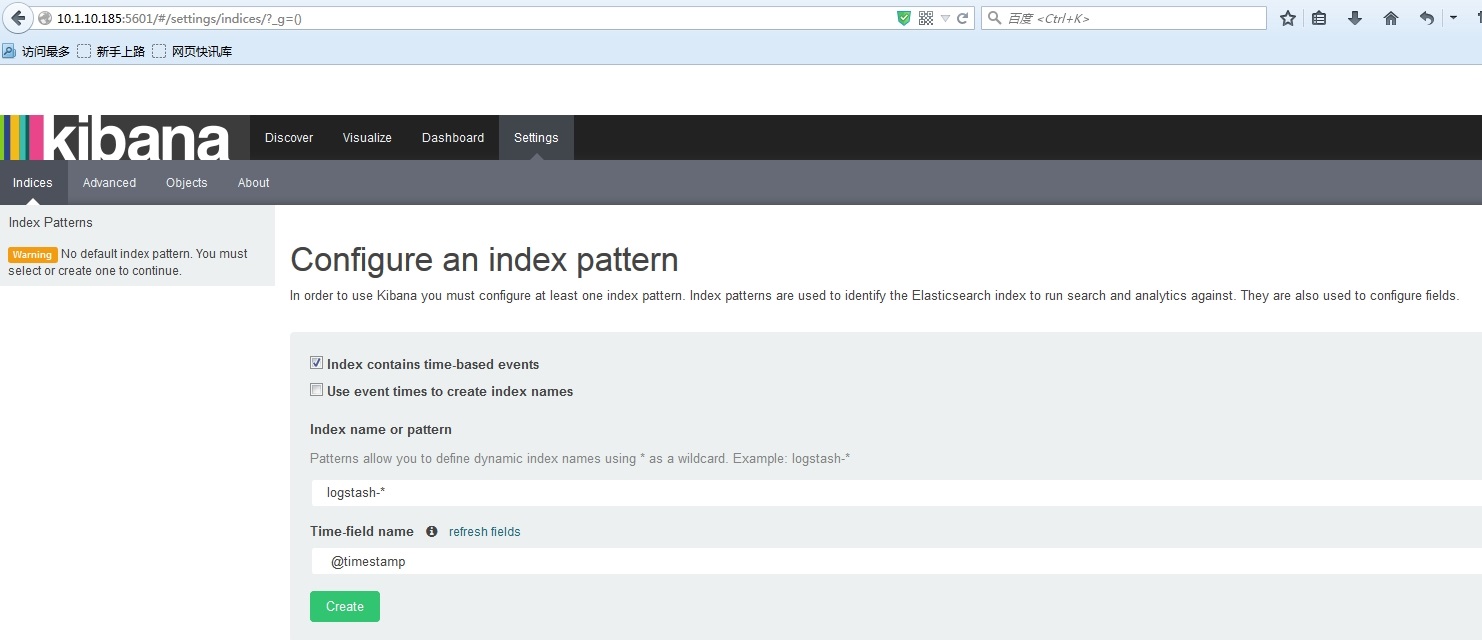

更多详情见请继续阅读下一页的精彩内容:http://www.linuxidc.com/Linux/2015-10/123771p2.htm





















