共计 4433 个字符,预计需要花费 12 分钟才能阅读完成。
1. 先查询是否安装 MySQL
大多数 CentOS 6 自带 MySQL5.1
命令:
rpm -qa|grep mysql执行:
[root@lifan ~]# rpm -qa|grep mysql
mysql-libs-5.1.73-7.el6.i6862. 若有则卸载
rpm -e --nodeps mysql-libs–nodeps 是消除依赖的意思
3. 去官网复制 yum 下载链接用 wget 下载到服务器
https://dev.mysql.com/downloads/repo/yum/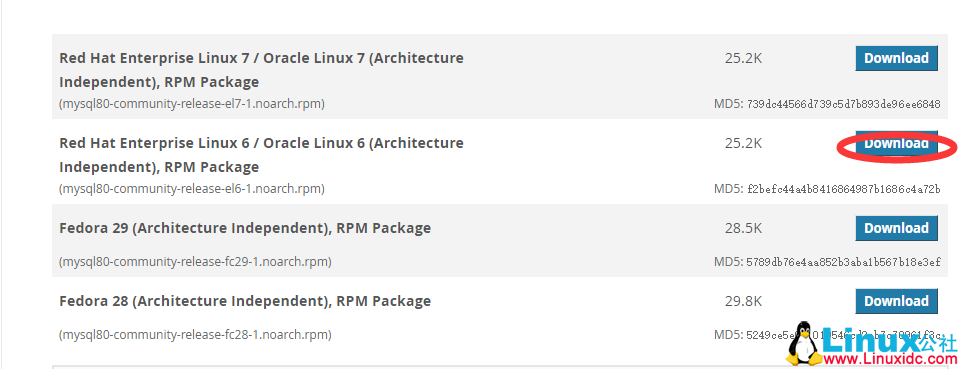
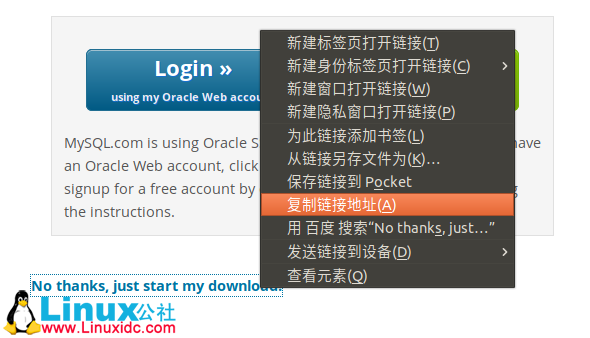
命令:
wget https://dev.mysql.com/get/mysql80-community-release-el6-1.noarch.rpm成功:
[root@lifan ~]# wget https://dev.mysql.com/get/mysql80-community-release-el6-1.noarch.rpm
--2018-12-10 06:40:42--
...
Length: 25800 (25K) [application/x-RedHat-package-manager]
Saving to:“mysql80-community-release-el6-1.noarch.rpm”2018-12-10 06:40:42 (95.8 MB/s) -“mysql80-community-release-el6-1.noarch.rpm”saved [25800/25800]若没有 wget
[root@lifan ~]# wget https://dev.mysql.com/get/mysql80-community-release-el6-1.noarch.rpm
-bash: wget: command not found安装 wget
yum -y install wget4. 安装
第一步:
rpm -ivh mysql80-community-release-el6-1.noarch.rpm执行成功结果:
[root@lifan ~]# rpm -ivh mysql80-community-release-el6-1.noarch.rpm
warning: mysql80-community-release-el6-1.noarch.rpm: Header V3 DSA/SHA1 Signature, key ID 5072e1f5: NOKEY
Preparing... ########################################### [100%]
1:mysql80-community-relea########################################### [100%]
[root@lifan ~]# 第二步:
yum install mysql-server执行后会跳出 2 次选择,输入 y 回车继续即可,如:
[root@lifan ~]# yum install mysql-server
Loaded plugins: fastestmirror
...
Install 5 Package(s)
Total download size: 452 M
Installed size: 1.7 G
Is this ok [y/N]: y输入 y 继续安装:
...
Total 16 MB/s | 452 MB 00:28
warning: rpmts_HdrFromFdno: Header V3 DSA/SHA1 Signature, key ID 5072e1f5: NOKEY
Retrieving key from file:///etc/pki/rpm-gpg/RPM-GPG-KEY-mysql
Importing GPG key 0x5072E1F5:
Userid : MySQL Release Engineering <mysql-build@oss.Oracle.com>
Package: mysql80-community-release-el6-1.noarch (installed)
From : /etc/pki/rpm-gpg/RPM-GPG-KEY-mysql
Is this ok [y/N]: y最后出现如下指令,安装成功:
Installed:
mysql-community-server.i686 0:8.0.13-1.el6
Dependency Installed:
mysql-community-client.i686 0:8.0.13-1.el6 mysql-community-common.i686 0:8.0.13-1.el6 mysql-community-libs.i686 0:8.0.13-1.el6 numactl.i686 0:2.0.9-2.el6
Complete!5. 查询是否安装成功
[root@lifan ~]# mysqladmin -V
mysqladmin Ver 8.0.13 for Linux on i686 (MySQL Community Server - GPL)6. 开启 MySqL
[root@lifan ~]# service mysqld start
Initializing MySQL database:
[OK]
Starting mysqld: [OK]查看 MySQL 启动状态:
[root@lifan ~]# service mysqld status
mysqld (pid 3852) is running...7. 查看系统给 root 自动生成的密码
cat /var/log/mysqld.log执行结果(密码在第二行最后):
[root@lifan ~]# cat /var/log/mysqld.log
2018-12-10T12:19:20.303739Z 0 [System] [MY-013169] [Server] /usr/sbin/mysqld (mysqld 8.0.13) initializing of server in progress as process 3620
2018-12-10T12:19:24.878215Z 5 [Note] [MY-010454] [Server] A temporary password is generated for root@localhost: >J9tXQXwK3y=
2018-12-10T12:19:29.237165Z 0 [System] [MY-013170] [Server] /usr/sbin/mysqld (mysqld 8.0.13) initializing of server has completed
2018-12-10T12:19:32.011310Z 0 [System] [MY-010116] [Server] /usr/sbin/mysqld (mysqld 8.0.13) starting as process 3852
2018-12-10T12:19:33.144590Z 0 [Warning] [MY-010068] [Server] CA certificate ca.pem is self signed.
2018-12-10T12:19:33.201007Z 0 [System] [MY-010931] [Server] /usr/sbin/mysqld: ready for connections. Version: '8.0.13' socket: '/var/lib/mysql/mysql.sock' port: 3306 MySQL Community Server - GPL.
2018-12-10T12:19:33.272837Z 0 [System] [MY-011323] [Server] X Plugin ready for connections. Socket: '/var/run/mysqld/mysqlx.sock' bind-address: '::' port: 330608. 命令行登录和修改密码
[root@lifan ~]# mysql -uroot -p
Enter password: 输入上一步骤查看的密码(输入时不显示任何字符):
[root@lifan ~]# mysql -uroot -p
Enter password:
Welcome to the MySQL monitor.
...
mysql> 修改密码:
mySql5.7 之后,必须修改密码后才能操作.
并且对密码要求严格,至少 8 位,包含大小写等,若想设置成 123456,则要以下两条命令:mysql> set global validate_password.policy=0;
Query OK, 0 rows affected (0.00 sec)
mysql> set global validate_password.length=1;
Query OK, 0 rows affected (0.00 sec)设置密码:
mysql> alter user user() identified by '123456';
Query OK, 0 rows affected (0.09 sec)9. 远程登录(Navicat)
注意:需关闭防火墙或者开放 3306 端口
service iptables stop #暂时关闭
chkconfig iptables off #设置成开启不自启
==========
/sbin/iptables -I INPUT -p tcp --dport 3306 -j ACCEPT #开启 3306 端口
/etc/rc.d/init.d/iptables save #保存配置
/etc/rc.d/init.d/iptables restart #重启服务 远程登录会报如下错误:
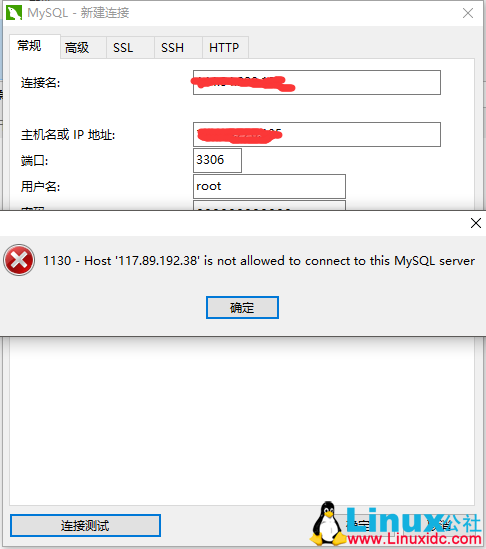
首先查看用户表,发现登录主机是 localhost,当然不能登录,把 root 用户的 localhost 设置为 %,这样任意主机都可以连接。
mysql> use mysql;
Database changed
mysql> select user,host from user;
+------------------+-----------+
| user | host |
+------------------+-----------+
| mysql.infoschema | localhost |
| mysql.session | localhost |
| mysql.sys | localhost |
| root | localhost |
+------------------+-----------+
4 rows in set (0.00 sec)
mysql> update user set host = '%' where user ='root';再刷新一下:
flush privileges;这时该问题已解决,若报如下错误,则是版本加密方式的改变
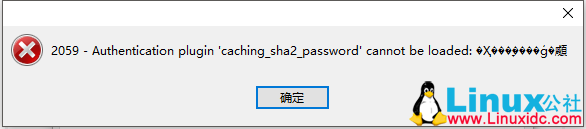
登录后请依次执行如下命令:
use mysql;
ALTER USER 'root'@'%' IDENTIFIED BY '123456' PASSWORD EXPIRE NEVER; #更改加密方式
ALTER USER 'root'@'%' IDENTIFIED WITH mysql_native_password BY '123456';# 更新用户密码
FLUSH PRIVILEGES;# 刷新权限 再次连接成功:
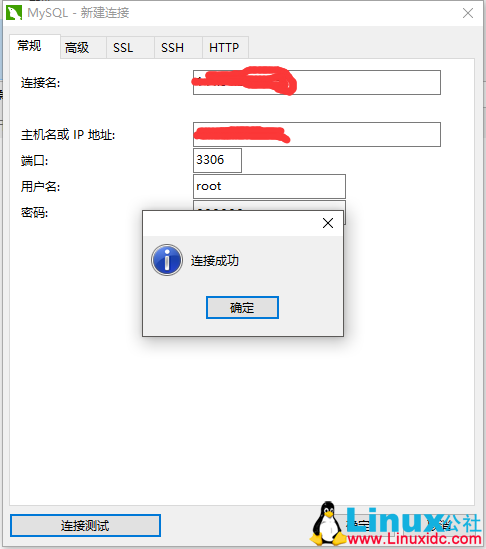
:
正文完
星哥说事-微信公众号











![[限时免费正版] 大量限免涌现!刺客信条奥德赛/怪物猎人/王国保卫战/阿尔托系列](https://www.xgss.net/wp-content/themes/puock/timthumb.php?w=120&h=80&a=c&zc=1&q=90&src=https://s.xgss.net/sky/2024-04-08/a58278b8db1570a68980c3d84a357199.jpg)




