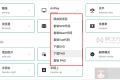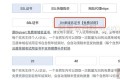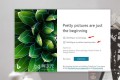共计 18941 个字符,预计需要花费 48 分钟才能阅读完成。
1 准备安装介质
安装介质下载:
mongodb 的安装方式,我通常使用二进制包的方式,内网不能配置连接外网的 yum 源;
官方建议的 mongodb 下载地址为:Downloads.mongodb.org
但实际上,这个地址,很难找到下载表,正常下载,通常可以用下面的下载地址选择下载:
我这里下载的是:3.2.5 版本对应的 mongodb-linux-x86_64-rhel62-3.2.5-20-g07e21d8.tgz
如果将整个 mongodb 安装过程已经编写了脚本,可以获取安装脚本,用脚本执行安装;
如果手动安装,则可跳过此步;
手工安装 mongodb 的脚步的执行过程,一般如下:
mkdir -p /root/{software,scripts}
wget -q http://ptmaster.test.cn/files/init/mongodb_install.sh -O /root/scripts/mongodb_install.sh
cd /root/scripts
./mongodb_install.sh -p 27117
2 添加 mongodb 用户和环境变量,修改系统参数
groupadd mongodb
useradd -g mongodb mongodb
创建 mongodb 脚本目录
mkdir -p /home/mongodb/scripts/
修改目录权限:
chown -R mongodb:mongodb /home/mongodb/scripts/
在 /etc/profile 中添加 mongodb 用户的环境变量:
# MongoDB Environment Variables
export PATH=$PATH:$HOME/bin:/usr/local/mongodb/bin:/home/mongodb/scripts/
是上面的变量生效:
source /etc/profile
实际操作过程如下:
[root@linuxidc etc]# id mongodb
id: mongodb: No such user
[root@linuxidc etc]#
[root@linuxidc etc]#
[root@linuxidc etc]# groupadd mongodb
useradd -g mongodb mongodb[root@linuxidc etc]# useradd -g mongodb mongodb
[root@linuxidc etc]#
[root@linuxidc etc]#
[root@linuxidc etc]# id mongodb
uid=801(mongodb) gid=801(mongodb) groups=801(mongodb)
[root@linuxidc etc]#
mongodb 要求 hugepage 设置为禁用,soft limit 设置足够大,可以在一开始修改,也可以到后面修改;
cat /etc/security/limits.d/90-nproc.conf
修改这个文件中下列的值
* soft nproc 2048
确保:soft nproc 的值至少是 soft nofile 值的一半;
修改后,退出当前用户,重新进入一下,设置就可以生效了;
禁用 hugepage 的值:
# echo “never” > /sys/kernel/mm/transparent_hugepage/enabled
# echo “never” > /sys/kernel/mm/transparent_hugepage/defrag
备注:上面两个警告,现在不修改也不影响安装过程,后面会提示。
3. 安装 mongodb 软件
上传并解压软件:
cd /usr/local
rz mongodb-linux-x86_64-rhel62-3.2.5-20-g07e21d8.tgz
tar -zxvf mongodb-linux-x86_64-rhel62-3.2.5-20-g07e21d8.tgz
ln -sv mongodb-linux-x86_64-rhel62-3.2.5-20-g07e21d8 /usr/local/mongodb
修改文件权限:
chown -R mongodb:mongodb mongodb-linux-x86_64-rhel62-3.2.5-20-g07e21d8
chown -R mongodb:mongodb /usr/local/mongodb
实际操作过程如下:
[root@linuxidc src]# rz
rz waiting to receive.
Starting zmodem transfer. Press Ctrl+C to cancel.
Transferring mongodb-linux-x86_64-rhel62-3.2.5.tar.gz…
100% 66999 KB 16749 KB/sec 00:00:04 0 Errors
[root@linuxidc src]# ll
total 277792
-rw-r–r– 1 root root 68607629 Oct 19 11:53 mongodb-linux-x86_64-rhel62-3.2.5.tar.gz
-rw-r–r– 1 root root 215848960 Apr 19 2016 mongodb-linux-x86_64-rhel62-v3.2-latest
[root@linuxidc src]#
[root@linuxidc src]# tar -zxvf mongodb-linux-x86_64-rhel62-3.2.5.tar.gz
mongodb-linux-x86_64-rhel62-3.2.5-20-g07e21d8/bin/
mongodb-linux-x86_64-rhel62-3.2.5-20-g07e21d8/bin/mongooplog
mongodb-linux-x86_64-rhel62-3.2.5-20-g07e21d8/bin/mongod
mongodb-linux-x86_64-rhel62-3.2.5-20-g07e21d8/bin/mongo
mongodb-linux-x86_64-rhel62-3.2.5-20-g07e21d8/bin/mongofiles
mongodb-linux-x86_64-rhel62-3.2.5-20-g07e21d8/bin/bsondump
mongodb-linux-x86_64-rhel62-3.2.5-20-g07e21d8/bin/mongorestore
mongodb-linux-x86_64-rhel62-3.2.5-20-g07e21d8/bin/mongos
mongodb-linux-x86_64-rhel62-3.2.5-20-g07e21d8/bin/mongoexport
mongodb-linux-x86_64-rhel62-3.2.5-20-g07e21d8/bin/mongodump
mongodb-linux-x86_64-rhel62-3.2.5-20-g07e21d8/bin/mongoimport
mongodb-linux-x86_64-rhel62-3.2.5-20-g07e21d8/bin/mongotop
mongodb-linux-x86_64-rhel62-3.2.5-20-g07e21d8/bin/mongostat
mongodb-linux-x86_64-rhel62-3.2.5-20-g07e21d8/bin/mongoperf
mongodb-linux-x86_64-rhel62-3.2.5-20-g07e21d8/GNU-AGPL-3.0
mongodb-linux-x86_64-rhel62-3.2.5-20-g07e21d8/MPL-2
mongodb-linux-x86_64-rhel62-3.2.5-20-g07e21d8/README
mongodb-linux-x86_64-rhel62-3.2.5-20-g07e21d8/THIRD-PARTY-NOTICES
[root@linuxidc src]#
[root@linuxidc src]# ll
total 277796
drwxr-xr-x 3 root root 4096 Oct 19 11:54 mongodb-linux-x86_64-rhel62-3.2.5-20-g07e21d8
-rw-r–r– 1 root root 68607629 Oct 19 11:53 mongodb-linux-x86_64-rhel62-3.2.5.tar.gz
-rw-r–r– 1 root root 215848960 Apr 19 2016 mongodb-linux-x86_64-rhel62-v3.2-latest
[root@linuxidc src]#
[root@linuxidc src]# mv mongodb-linux-x86_64-rhel62-3.2.5-20-g07e21d8 ../
[root@linuxidc src]# cd ..
[root@linuxidc local]#
[root@linuxidc local]# ln -sv mongodb-linux-x86_64-rhel62-3.2.5-20-g07e21d8 /usr/local/mongodb
`/usr/local/mongodb’ -> `mongodb-linux-x86_64-rhel62-3.2.5-20-g07e21d8′
[root@linuxidc local]#
[root@linuxidc local]# chown -R mongodb:mongodb mongodb-linux-x86_64-rhel62-3.2.5-20-g07e21d8
[root@linuxidc local]# chown -R mongodb:mongodb /usr/local/mongodb
[root@linuxidc local]#
[root@linuxidc local]# ll
total 52
drwxr-xr-x. 2 root root 4096 Apr 24 2014 bin
drwxr-xr-x. 2 root root 4096 Sep 23 2011 etc
drwxr-xr-x. 2 root root 4096 Sep 23 2011 games
drwxr-xr-x. 2 root root 4096 Sep 23 2011 include
drwxr-xr-x. 2 root root 4096 Sep 23 2011 lib
drwxr-xr-x. 3 root root 4096 Apr 25 2014 lib64
drwxr-xr-x. 2 root root 4096 Sep 23 2011 libexec
lrwxrwxrwx 1 root root 25 Mar 6 2015 logstash -> /usr/local/logstash-1.4.2
drwxrwxr-x 8 logstash logstash 4096 Jun 24 2014 logstash-1.4.2
lrwxrwxrwx 1 mongodb mongodb 45 Oct 19 11:59 mongodb -> mongodb-linux-x86_64-rhel62-3.2.5-20-g07e21d8
drwxr-xr-x 3 mongodb mongodb 4096 Oct 19 11:54 mongodb-linux-x86_64-rhel62-3.2.5-20-g07e21d8
lrwxrwxrwx 1 root root 39 Apr 23 2014 mysql -> /usr/local/mysql-5.5.19-linux2.6-x86_64
drwxr-xr-x 12 root mysql 4096 Apr 23 2014 mysql-5.5.19-linux2.6-x86_64
drwxr-xr-x. 2 root root 4096 Sep 23 2011 sbin
drwxr-xr-x. 6 root root 4096 Apr 25 2014 share
drwxr-xr-x. 2 root root 4096 Oct 19 11:54 src
[root@linuxidc local]#
4 创建 mongodb 实例所需的目录和配置文件
创建 mongodb 实例所需目录:
mkdir -p /data/mongo_27117/{db,log,tmp}
创建 mongodb 实例配置文件所需目录和文件:
mkdir -p /etc/mongodb
touch /etc/mongodb/mongo_27117.conf
根据需要配置 mongodb 的启动参数,我的启动参数配置内容如下:
vim /etc/mongodb/mongo_27117.conf
dbpath=/data/mongo_27117/db
logpath=/data/mongo_27117/log/mongo_27117.log
pidfilepath = /data/mongo_27117/tmp/mongo_27117.pid
storageEngine = wiredTiger
wiredTigerCacheSizeGB = 2
syncdelay = 30
wiredTigerCollectionBlockCompressor = zlib
port=27117
auth = true
directoryperdb = true
oplogSize=2048
logappend=true
fork=true
#rest=true
journal = true
journalCommitInterval = 50
slowms = 200
修改目录、文件的权限和属组:
chown -R mongodb:mongodb /data/mongo_27117/
chown -R mongodb:mongodb /etc/mongodb
确认目录和配置文件都已经准备完毕:
ls -l /data/mongo_27117/
ls -l /etc/mongodb
cat /etc/mongodb/mongo_27117.conf
该步骤实际操作过程如下:
[root@linuxidc local]#
[root@linuxidc local]# mkdir -p /data/mongo_27117/{db,log,tmp}
[root@linuxidc local]# mkdir -p /etc/mongodb
[root@yq
-mapp-otadb248 local]#
[root@linuxidc local]#
[root@linuxidc local]# vim /etc/mongodb/mongo_27117.conf
dbpath=/data/mongo_27117/db
logpath=/data/mongo_27117/log/mongo_27117.log
pidfilepath = /data/mongo_27117/tmp/mongo_27117.pid
storageEngine = wiredTiger
wiredTigerCacheSizeGB = 2
syncdelay = 30
wiredTigerCollectionBlockCompressor = zlib
port=27117
auth = true
directoryperdb = true
oplogSize=2048
logappend=true
fork=true
#rest=true
journal = true
journalCommitInterval = 50
slowms = 200
~
[root@linuxidc local]#
[root@linuxidc local]# chown -R mongodb:mongodb /data/mongo_27117/
[root@linuxidc local]# chown -R mongodb:mongodb /etc/mongodb
[root@linuxidc local]# ls -l /data/mongo_27117/
total 12
drwxr-xr-x 2 mongodb mongodb 4096 Oct 19 12:02 db
drwxr-xr-x 2 mongodb mongodb 4096 Oct 19 12:02 log
drwxr-xr-x 2 mongodb mongodb 4096 Oct 19 12:02 tmp
[root@linuxidc local]#
[root@linuxidc local]#
[root@linuxidc local]# ls -l /etc/mongodb
total 4
-rw-r–r– 1 mongodb mongodb 392 Oct 19 12:05 mongo_27117.conf
[root@linuxidc local]#
[root@linuxidc local]# cat /etc/mongodb/mongo_27117.conf
dbpath=/data/mongo_27117/db
logpath=/data/mongo_27117/log/mongo_27117.log
pidfilepath = /data/mongo_27117/tmp/mongo_27117.pid
storageEngine = wiredTiger
wiredTigerCacheSizeGB = 2
syncdelay = 30
wiredTigerCollectionBlockCompressor = zlib
port=27117
auth = true
directoryperdb = true
oplogSize=2048
logappend=true
fork=true
#rest=true
journal = true
journalCommitInterval = 50
slowms = 200
5. 启动 mongodb 实例,修改管理员密码
使用下面的命令启动 mongodb 服务:
/usr/local/mongodb/bin/mongod –config /etc/mongodb/mongo_27117.conf
确认密码,mongodb 的管理员密码,可以根据各自的规则设置:
echo $MONGODB_ROOT_PASS
mongodb_020248_Pass
修改管理员密码,注意 mongodb 3.2 要对 admin 授予三个角色,这点与之前的版本不同:
/usr/local/mongodb/bin/mongo –port=27117
db.createUser({user:’useradmin’,pwd:’mongodb_020248_Pass’,roles:[ { “role” : “clusterAdmin”, “db” : “admin”}, {“role” : “userAdminAnyDatabase”, “db” : “admin”}, {“role” : “dbAdminAnyDatabase”, “db” : “admin”} ] })
db.auth(“useradmin”,”mongodb_020248_Pass”)
db.system.users.find();
生成密码后, 使用新用户和密码登陆 mongo, 确认状态:
/usr/local/mongodb/bin/mongo –port=27117 -u useradmin -p mongodb_020248_Pass –authenticationDatabase admin
该步骤操作过程如下;
[root@linuxidc local]#
[root@linuxidc local]# ps -ef|grep mongo
root 32295 30115 0 12:12 pts/0 00:00:00 grep mongo
[root@linuxidc local]#
[root@linuxidc local]# /usr/local/mongodb/bin/mongod –config /etc/mongodb/mongo_27117.conf
about to fork child process, waiting until server is ready for connections.
forked process: 32321
child process started successfully, parent exiting
[root@linuxidc local]#
[root@linuxidc local]# ps -ef|grep mongo
root 32321 1 1 12:12 ? 00:00:00 /usr/local/mongodb/bin/mongod –config /etc/mongodb/mongo_27117.conf
root 32359 30115 0 12:13 pts/0 00:00:00 grep mongo
[root@linuxidc local]#
[root@linuxidc local]#
[root@linuxidc local]# /usr/local/mongodb/bin/mongo –port=27117
MongoDB shell version: 3.2.5-20-g07e21d8
connecting to: 127.0.0.1:27117/test
Welcome to the MongoDB shell.
For interactive help, type “help”.
For more comprehensive documentation, see
http://docs.mongodb.org/
Questions? Try the support group
http://groups.google.com/group/mongodb-user
>
> use admin;
switched to db admin
> db.system.users.find();
Error: error: {
“ok” : 0,
“errmsg” : “not authorized on admin to execute command {find: \”system.users\”, filter: {} }”,
“code” : 13
}
>
> db.createUser({user:’useradmin’,pwd:’mongodb_020248_@JJMatch’,roles:[ { “role” : “clusterAdmin”, “db” : “admin”}, {“role” : “userAdminAnyDatabase”, “db” : “admin”}, {“role” : “dbAdminAnyDatabase”, “db” : “admin”} ] })
Successfully added user: {
“user” : “useradmin”,
“roles” : [
{
“role” : “clusterAdmin”,
“db” : “admin”
},
{
“role” : “userAdminAnyDatabase”,
“db” : “admin”
},
{
“role” : “dbAdminAnyDatabase”,
“db” : “admin”
}
]
}
>
> db.system.users.find();
Error: error: {
“ok” : 0,
“errmsg” : “not authorized on admin to execute command {find: \”system.users\”, filter: {} }”,
“code” : 13
}
>
> db.auth(“useradmin”,”mongodb_020248_@JJMatch”)
1
>
> db.system.users.find();
{“_id” : “admin.useradmin”, “user” : “useradmin”, “db” : “admin”, “credentials” : { “SCRAM-SHA-1” : { “iterationCount” : 10000, “salt” : “6hLx/d97hS+yfoN47QTmXQ==”, “storedKey” : “B0PqwVs3GFKIHQyyQ6mBp1MA370=”, “serverKey” : “xK53AKKAvFCdn5rsEtij5QB9RtU=”} }, “roles” : [{ “role” : “clusterAdmin”, “db” : “admin”}, {“role” : “userAdminAnyDatabase”, “db” : “admin”}, {“role” : “dbAdminAnyDatabase”, “db” : “admin”} ] }
>
[root@linuxidc local]#
[root@linuxidc local]# /usr/local/mongodb/bin/mongo –port=27117 -u useradmin -p mongodb_020248_@JJMatch –authenticationDatabase admin
MongoDB shell version: 3.2.5-20-g07e21d8
connecting to: 127.0.0.1:27117/test
Server has startup warnings:
2016-10-19T12:12:59.096+0800 I CONTROL [initandlisten]
2016-10-19T12:12:59.096+0800 I CONTROL [initandlisten] ** WARNING: The server was started without specifying a –bind_ip
2016-10-19T12:12:59.096+0800 I CONTROL [initandlisten] ** and listens for connections on all available network interfaces.
2016-10-19T12:12:59.097+0800 I CONTROL [initandlisten] ** WARNING: You are running this process as the root user, which is not recommended.
2016-10-19T12:12:59.097+0800 I CONTROL [initandlisten]
2016-10-19T12:12:59.097+0800 I CONTROL [initandlisten]
2016-10-19T12:12:59.097+0800 I CONTROL [initandlisten] ** WARNING: /sys/kernel/mm/transparent_hugepage/enabled is ‘always’.
2016-10-19T12:12:59.097+0800 I CONTROL [initandlisten] ** We suggest setting it to ‘never’
2016-10-19T12:12:59.097+0800 I CONTROL [initandlisten]
2016-10-19T12:12:59.097+0800 I CONTROL [initandlisten] ** WARNING: /sys/kernel/mm/transparent_hugepage/defrag is ‘always’.
2016-10-19T12:12:59.097+0800 I CONTROL [initandlisten] ** We suggest setting it to ‘never’
2016-10-19T12:12:59.097+0800 I CONTROL [initandlisten]
2016-10-19T12:12:59.097+0800 I CONTROL [initandlisten] ** WARNING: soft rlimits too low. rlimits set to 2048 processes, 8192 files. Number of processes should be at least 4096 : 0.5 times number of files.
2016-10-19T12:12:59.097+0800 I CONTROL [initandlisten]
>
> use admin;
switched to db admin
>
> db.system.users.find();
{“_id” : “admin.useradmin”, “user” : “useradmin”, “db” : “admin”, “credentials” : { “SCRAM-SHA-1” : { “iterationCount” : 10000, “salt” : “6hLx/d97hS+yfoN47QTmXQ==”, “storedKey” : “B0PqwVs3GFKIHQyyQ6mBp1MA370=”, “serverKey” : “xK53AKKAvFCdn5rsEtij5QB9RtU=”} }, “roles” : [{ “role” : “clusterAdmin”, “db” : “admin”}, {“role” : “userAdminAnyDatabase”, “db” : “admin”}, {“role” : “dbAdminAnyDatabase”, “db” : “admin”} ] }
>
>
6. 创建应用所需的业务账号
创建一个 admin / admin 用户,具有可以自行创建用户和数据库的权限,密码业务自己再修改:
db.createUser({user:’admin’,pwd:’admin’,roles:[{role:’userAdminAnyDatabase’,db:’admin’},{role:’dbAdminAnyDatabase’,db:’admin’}]})
验证业务账号登陆:
/usr/local/mongodb/bin/mongo –port=27117 -u admin -p admin –authenticationDatabase admin
该步骤,实际操作过程如下:
>
> db.system.users.find().pretty()
{
“_id” : “admin.useradmin”,
“user” : “useradmin”,
“db” : “admin”,
“credentials” : {
“SCRAM-SHA-1” : {
“iterationCount” : 10000,
“salt” : “6hLx/d97hS+yfoN47QTmXQ==”,
“storedKey” : “B0PqwVs3GFKIHQyyQ6mBp1MA370=”,
“serverKey” : “xK53AKKAvFCdn5rsEtij5QB9RtU=”
}
},
“roles” : [
{
“role” : “clusterAdmin”,
“db” : “admin”
},
{
“role” : “userAdminAnyDatabase”,
“db” : “admin”
},
{
“role” : “dbAdminAnyDatabase”,
“db” : “admin”
}
]
}
{
“_id” : “admin.admin”,
“user” : “admin”,
“db” : “admin”,
“credentials” : {
“SCRAM-SHA-1” : {
“iterationCount” : 10000,
“salt” : “snlJe16a2PX3dSwxnOsfAw==”,
“storedKey” : “VOoX1e7F0tOme6YuR+iyMLuEWK8=”,
“serverKey” : “aSlpI7TzlyJ5Ccbd8GoptNB8khk=”
}
},
“roles” : [
{
“role” : “userAdminAnyDatabase”,
“db” : “admin”
},
{
“role” : “dbAdminAnyDatabase”,
“db” : “admin”
}
]
}
>
> ^C
bye
[root@linuxidc local]#
[root@linuxidc local]#
[root@linuxidc local]#
[root@linuxidc local]# /usr/local/mongodb/bin/mongo –port=27117 -u admin -p admin –authenticationDatabase admin
MongoDB shell version: 3.2.5-20-g07e21d8
connecting to: 127.0.0.1:27117/test
>
> show dbs
admin 0.000GB
local 0.000GB
>
>
7. 启动时的报警处理
在 mongodb 启动过程中,有时会提示一些警告,其中常见的两类警告处理过程如下:
警告 1:
提示:
2016-10-19T12:12:59.097+0800 I CONTROL [initandlisten] ** WARNING: soft rlimits too low. rlimits set to 2048 processes, 8192 files. Number of processes should be at least 4096 : 0.5 times number of files.
处理方式,根据提示,将 processes 值,由现在的 2048,修改为 4096,甚至更高的值。
ps -ef|grep mongod
cat /proc/32321/limits
cat /etc/security/limits.d/90-nproc.conf
vim /etc/security/limits.d/90-nproc.conf
该步骤实际操作过程如下:
[root@linuxidc limits.d]#
[root@linuxidc limits.d]# cat /etc/security/limits.d/90-nproc.conf
# 20160621 limit??
#* soft nproc 51200
#* hard nproc 51200
* soft nproc 2048
* hard
nproc 16384
* soft nofile 8192
* hard nofile 8192
* soft stack 8192
* hard stack 8192
* soft memlock unlimited
* hard memlock unlimited
[root@linuxidc limits.d]# vim /etc/security/limits.d/90-nproc.conf
# 20160621
#* soft nproc 51200
#* hard nproc 51200
* soft nproc 8192
* hard nproc 16384
[root@linuxidc ~]#
[root@linuxidc ~]# ulimt -a
-bash: ulimt: command not found
[root@linuxidc ~]# ulimit -a
core file size (blocks, -c) 0
data seg size (kbytes, -d) unlimited
scheduling priority (-e) 0
file size (blocks, -f) unlimited
pending signals (-i) 30422
max locked memory (kbytes, -l) unlimited
max memory size (kbytes, -m) unlimited
open files (-n) 8192
pipe size (512 bytes, -p) 8
POSIX message queues (bytes, -q) 819200
real-time priority (-r) 0
stack size (kbytes, -s) 8192
cpu time (seconds, -t) unlimited
max user processes (-u) 8192
virtual memory (kbytes, -v) unlimited
file locks (-x) unlimited
警告 2:
2016-10-19T12:12:59.097+0800 I CONTROL [initandlisten] ** WARNING: /sys/kernel/mm/transparent_hugepage/enabled is ‘always’.
2016-10-19T12:12:59.097+0800 I CONTROL [initandlisten] ** We suggest setting it to ‘never’
2016-10-19T12:12:59.097+0800 I CONTROL [initandlisten]
2016-10-19T12:12:59.097+0800 I CONTROL [initandlisten] ** WARNING: /sys/kernel/mm/transparent_hugepage/defrag is ‘always’.
2016-10-19T12:12:59.097+0800 I CONTROL [initandlisten] ** We suggest setting it to ‘never’
确认:
cat /sys/kernel/mm/transparent_hugepage/enabled
cat /sys/kernel/mm/transparent_hugepage/defrag
处理:
echo “never” > /sys/kernel/mm/transparent_hugepage/enabled
echo “never” > /sys/kernel/mm/transparent_hugepage/defrag
该步骤,实际操作过程如下:
[root@linuxidc limits.d]# cat /sys/kernel/mm/transparent_hugepage/enabled
[always] madvise never
[root@linuxidc limits.d]# cat /sys/kernel/mm/transparent_hugepage/defrag
[always] madvise never
[root@linuxidc limits.d]#
[root@linuxidc limits.d]# echo “never” > /sys/kernel/mm/transparent_hugepage/enabled
[root@linuxidc limits.d]# echo “never” > /sys/kernel/mm/transparent_hugepage/defrag
[root@linuxidc limits.d]#
[root@linuxidc limits.d]# cat /sys/kernel/mm/transparent_hugepage/enabled
always madvise [never]
[root@linuxidc limits.d]# cat /sys/kernel/mm/transparent_hugepage/defrag
always madvise [never]
[root@linuxidc limits.d]#
[root@linuxidc limits.d]#
8 创建 mongodb 实例管理脚本
为了方便对 mongodb 实例的启动和停止,可以先创建 mongodb 的启动脚本,停止脚本,然后在 /etc/init.d/ 目录下创建一个服务脚本,这样就可以用 service 进行实例管理了。
脚本 1:启动脚本:
vim /home/mongodb/scripts/mongodb_start.sh
#!/bin/sh
# the scripts is used to start mongodb instance with port 27117.
# created by zhaofx on 20161019.
echo -n “Starting MongoDB port 27117 … “
/usr/local/mongodb/bin/mongod –config /etc/mongodb/mongo_27117.conf &
脚本二:停止脚本:
vim /home/mongodb/scripts/mongodb_stop.sh
#!/bin/bash
# the scripts is used to stop mongodb instance with port 27117.
# created by zhaofx on 20161019.
echo -n “Stopping MongoDB port 27117”
pid=`ps -o pid,command ax | grep mongod | awk ‘!/awk/ && !/grep/ {print $1}’`;
if [“${pid}” != “” ]; then
kill -2 ${pid};
fi
脚本三:服务脚本:
vim /etc/init.d/mongodb
#! /bin/sh
# the scripts is used to mange mongodb service with linux service type.
# created by zhaofx on 20161019.
PATH=/usr/local/mongodb/bin:/sbin:/bin:/usr/sbin:/usr/bin
NAME=mongodb
start(){
/home/mongodb/scripts/mongodb_start.sh
}
stop(){
/home/mongodb/scripts/mongodb_stop.sh
}
test -x $DAEMON || exit 0
set -e
case “$1” in
start)
start
;;
stop)
stop
;;
*)
N=/etc/init.d/$NAME
echo “Usage: $N {start|stop}” >&2
exit 1
;;
esac
exit 0
修改脚本的属组,添加执行权限:
chown -R mongodb:mongodb /home/mongodb/scripts/
chown mongodb:mongodb /etc/init.d/mongodb
chmod +x /home/mongodb/scripts/mongodb_start.sh
chmod +x /home/mongodb/scripts/mongodb_stop.sh
chmod +x /etc/init.d/mongodb
最后执行服务启动和停止 mongodb 实例的过程为:
[root@linuxidc ~]#
[root@linuxidc ~]# service mongodb stop
Stopping MongoDB port 27117
[root@linuxidc ~]#
[root@linuxidc ~]#
[root@linuxidc ~]#
[root@linuxidc ~]# service mongodb start
Starting MongoDB port 27117 … [root@linuxidc ~]
about to fork child process, waiting until server is ready for connections.
forked process: 36088
child process started successfully, parent exiting
[root@linuxidc ~]#
更多 MongoDB 相关教程见以下内容:
CentOS 编译安装 MongoDB 与 mongoDB 的 php 扩展 http://www.linuxidc.com/Linux/2012-02/53833.htm
CentOS 6 使用 yum 安装 MongoDB 及服务器端配置 http://www.linuxidc.com/Linux/2012-08/68196.htm
Ubuntu 13.04 下安装 MongoDB2.4.3 http://www.linuxidc.com/Linux/2013-05/84227.htm
MongoDB 入门必读(概念与实战并重) http://www.linuxidc.com/Linux/2013-07/87105.htm
Ubunu 14.04 下 MongoDB 的安装指南 http://www.linuxidc.com/Linux/2014-08/105364.htm
《MongoDB 权威指南》(MongoDB: The Definitive Guide)英文文字版[PDF] http://www.linuxidc.com/Linux/2012-07/66735.htm
Nagios 监控 MongoDB 分片集群服务实战 http://www.linuxidc.com/Linux/2014-10/107826.htm
基于 CentOS 6.5 操作系统搭建 MongoDB 服务 http://www.linuxidc.com/Linux/2014-11/108900.htm
MongoDB 的详细介绍:请点这里
MongoDB 的下载地址:请点这里
本文永久更新链接地址:http://www.linuxidc.com/Linux/2017-03/141639.htm