共计 5333 个字符,预计需要花费 14 分钟才能阅读完成。
我的环境:
A:Red Hat Enterprise Linux 6.2 IP:192.168.16.12 此机作测试端
B:Red Hat Enterprise Linux 6.2 IP:192.168.16.13 此机做 FTP 服务端
B 机上搭建 FTP 服务器:
下载并安装 vsftpd-2.2.2-6.el6_0.1.i686
[root@RedHat6-3 ~]# rpm -ivh vsftpd-2.2.2-6.el6_0.1.i686.rpm
创建测试用户:
[root@redhat6-3 ~]# useradd linuxidc -d /var/ftp/ttftp -s /sbin/nologin
[root@redhat6-3 ~]# useradd linuxidc -s /sbin/nologin
[root@redhat6-3 ~]# passwd linuxidc
New password:
Retype new password:
passwd: all authentication tokens updated successfully.
查看一下新创建的用户配置
[root@redhat6-3 ~]# tail -1 /etc/passwd
linuxidc:x:504:504::/var/ftp/ttftp:/sbin/nologin
修改配置文件:
首先来看 vsftp 的配置文件,常使用的配置如下:
[root@redhat6-3 ~]# grep -v “#” /etc/vsftpd/vsftpd.conf
anonymous_enable=YES // 是否启动匿名用户登入
local_enable=YES // 是否允许本地用户登入
write_enable=YES // 是否允许用户写入
local_umask=022 // 用户目录下创建文件默认权限,此处默认权限是 777-022=755
dirmessage_enable=YES
xferlog_enable=YES // 是否使用日志
connect_from_port_20=YES
xferlog_std_format=YES
listen=YES // 是否使用监听,若不使用将使用超级守护进程
pam_service_name=vsftpd
userlist_enable=YES
tcp_wrappers=YES // 是否启用用 /etc/hosts.allow 或 /etc/hosts.deny 文件生效
以上是默认的 ftp 参数,我们还需添加以下参数来完成配置:
chroot_local_user=YES // 是否禁止本地用户离开自己的主目录
xferlog_file=/var/log/vsftpd.log // 设置 ftp 的日志路径
idle_session_timeout=600 // 设置回话等待时间
data_connection_timeout=120 // 设置数据等待时间
ftpd_banner=Welcome to connect my FTP! // 设置成功登入提示
完成配置后重启一下 ftp,查看进程并在 A 机上登入测试:
[root@redhat6-3 ~]# netstat -antp|grep 21
tcp 0 0 0.0.0.0:111 0.0.0.0:* LISTEN 1221/rpcbind
tcp 0 0 0.0.0.0:21 0.0.0.0:* LISTEN 1926/vsftpd
tcp 0 0 :::111 :::* LISTEN 1221/rpcbind
客户端需安装 ftp-0.17-51.1.el6.i686 来支持 ftp 命令
在 A 上:
[root@redhat6-2 Packages]# rpm -ivh ftp-0.17-51.1.el6.i686.rpm
[root@redhat6-2 Packages]# ftp 192.168.16.13
Connected to 192.168.16.13 (192.168.16.13).
220 Welcome to connect my FTP!
Name (192.168.16.13:root): linuxidc
331 Please specify the password.
Password:
230 Login successful.
Remote system type is UNIX.
Using binary mode to transfer files.
help 命令查看 ftp 的命令
ftp>help
Commands may be abbreviated. Commands are:
! debug mdir sendport site
$ dir mget put size
account disconnect mkdir pwd status
append exit mls quit struct
ascii form mode quote system
bell get modtime recv sunique
binary glob mput reget tenex
bye hash newer rstatus tick
case help nmap rhelp trace
cd idle nlist rename type
cdup image ntrans reset user
chmod lcd open restart umask
close ls prompt rmdir verbose
cr macdef passive runique ?
delete mdelete proxy send
创建一个目录,并想改目录内传送一个文件:
ftp> cd test
250 Directory successfully changed.
ftp> !ls
anaconda-ks.cfg LAMP mysql-5.5.25.tar.gz
install.log mysql-5.1.66-linux-i686-glibc23.tar.gz
ftp> put mysql-5.5.25.tar.gz
local: mysql-5.5.25.tar.gz remote: mysql-5.5.25.tar.gz
227 Entering Passive Mode (192,168,16,13,216,59).
150 Ok to send data.
226 Transfer complete.
24639871 bytes sent in 1.1 secs (22359.01 Kbytes/sec)
切换到服务端查看该目录下的文件:
[root@redhat6-3 ~]# cd /var/ftp/ttftp/test/
[root@redhat6-3 test]# ls
mysql-5.5.25.tar.gz
也可以在 windows 下登入该 ftp,更加方便:
打开我的电脑输入 ftp://linuxidc@192.168.16.13
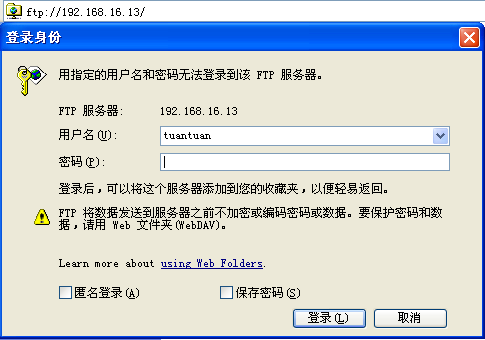
配置超级守护进程启动 vsftp
需要装 xinetd 服务管理工具:
[root@redhat6-3 ~]# rpm -ivh xinetd-2.3.14-33.el6.i686.rpm
[root@redhat6-3 ~]# cp -rf /usr/share/doc/vsftpd-2.2.2/vsftpd.xinetd /etc/xinetd.d/vsftpd
[root@redhat6-3 ~]# vi /etc/xinetd.d/vsftpd
# default: off
# description: The vsftpd FTP server serves FTP connections. It uses \
# normal, unencrypted usernames and passwords for authentication.
service ftp
{
socket_type = stream
wait = no
user = root
server = /usr/sbin/vsftpd
server_args = /etc/vsftpd/vsftpd.conf
nice = 10
disable = no // 将 yes 改为 no 即可
flags = IPv4
}
修改配置文件
#listen=YES
将 listen 注释掉即可
建议 write_enable=YES 改为 NO
将 vsftpd 的服务停掉:
[root@redhat6-3 xinetd.d]# service vsftpd stop
Shutting down vsftpd: [OK]
重启 xinted 服务:
[root@redhat6-3 etc]# service xinetd restart
Stopping xinetd: [OK]
Starting xinetd: [OK]
查看端口是否存在:
[root@redhat6-3 etc]# netstat -antp | grep 21
tcp 0 0 0.0.0.0:111 0.0.0.0:* LISTEN 1221/rpcbind
tcp 0 0 0.0.0.0:21 0.0.0.0:* LISTEN 4369/xinetd
tcp 0 0 :::111 :::* LISTEN 1221/rpcbind
因为启用超级进程来管理 vsftp,所以这时候启动 vsftpd 会报如下错误:
[root@redhat6-3 etc]# service vsftpd start
Starting vsftpd for vsftpd: 500 OOPS: vsftpd: not configured for standalone, must be started from inetd
若不想启用超级进程管理,将配置文件中的 listen=YES 注释取消即可
测试端登入测试:
[root@redhat6-2 ~]# ftp 192.168.16.13
Connected to 192.168.16.13 (192.168.16.13).
220 Welcome to connect my FTP!
Name (192.168.16.13:root): linuxidc
331 Please specify the password.
Password:
230 Login successful.
Remote system type is UNIX.
Using binary mode to transfer files.
ftp> bye
221 Goodbye.
windows 登入测试:
同上次方法一样打开我的电脑或 cmd(调用浏览器)输入:tp://linuxidc@192.168.16.13/
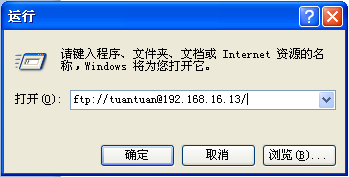
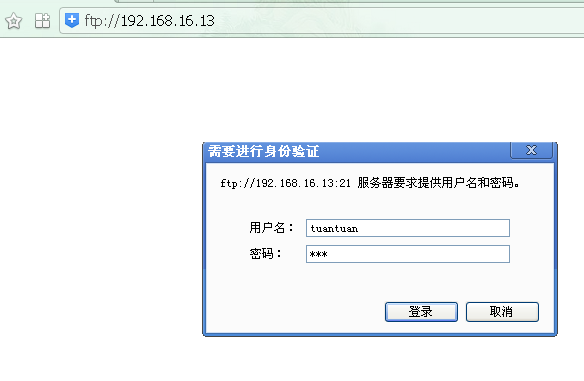
输入用户名和密码后登入进行操作即可
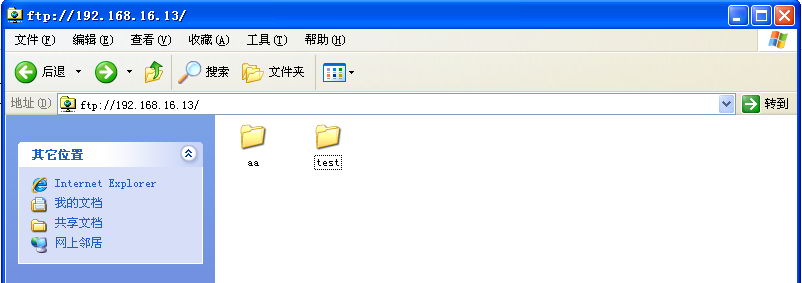
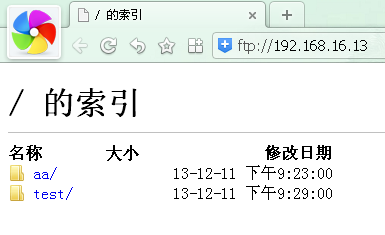
简单的 ftp 服务器配置完成!
CentOS 7 搭建 ftp 服务器 http://www.linuxidc.com/Linux/2015-06/118494.htm
CentOS 7 安装配置 FTP 服务器 http://www.linuxidc.com/Linux/2014-11/109233.htm
Ubuntu 实用简单的 FTP 架设 http://www.linuxidc.com/Linux/2012-02/55346.htm
Ubuntu 上架设 FTP 服务器和 Apache 服务器 http://www.linuxidc.com/Linux/2011-04/35295.htm
Ubuntu 13.04 安装 LAMP\vsftpd\Webmin\phpMyAdmin 服务及设置 http://www.linuxidc.com/Linux/2013-06/86250.htm
RHEL6 平台下 SeLinux 和 vsftpd 的匿名上传的简单案例 http://www.linuxidc.com/Linux/2013-04/82300.htm
更多 RedHat 相关信息见RedHat 专题页面 http://www.linuxidc.com/topicnews.aspx?tid=10
本文永久更新链接地址:http://www.linuxidc.com/Linux/2015-08/121767.htm





















