共计 38957 个字符,预计需要花费 98 分钟才能阅读完成。
Openstack G版本 Ubuntu13.04 三节点实验记录
1.准备阶段
特别提醒:
本篇文档参考了官网文档(http://docs.openstack.org/),github(https://github.com/mseknibilel/OpenStack-Grizzly-Install-Guide/blob/OVS_MultiNode/OpenStack_Grizzly_Install_Guide.rst),longgeek 配置文档(http://www.linuxidc.com/Linux/2013-10/92123.htm),还有请教了 openstack 群不少大侠,再此一一谢过!
所需设备:
物理机一台 8G 内存,windows2003sp2操作系统,workstation9,ubuntu13.04(64位)镜像
网络设置:
Control node:eth0(10.10.10.51),eth1(172.16.10.200)
Network node:eth0(10.10.10.52),eth1(10.20.20.52),eth2(172.16.10.201)
Computenode:eth0(10.10.10.55),eth1(10.10.20.55)
外部网络:172.16.10.0/24(上网业务技外界登陆openstack)
管理网络:10.10.10.0/24(三节点之间通信比如:keystone)认证,rabbitmq消息队列
业务网络:10.20.20.0/24(网络节点和计算节点中虚拟机数据通信比如:dpcp,l2,l3)
拓扑图:
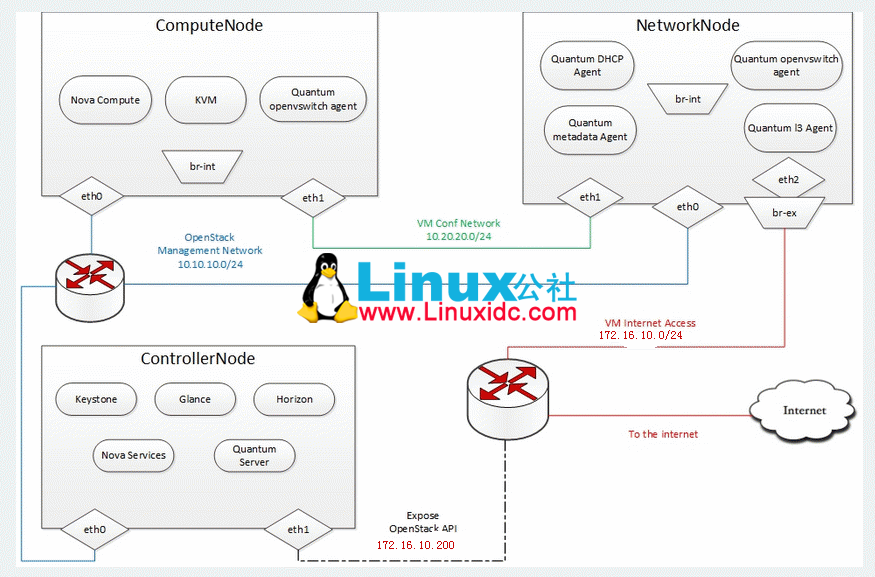
注意:由于用虚拟机测试,每个虚拟机 2G 内存,我的外部网络用桥接网段,管理和业务网络分别用 vmnet2 和vmnet3,另外由于计算节点没有外部地址不能下载软件包,可以增加一个 nat 网络,安装完毕后可删除,还有其他办法比如官网文档把计算节点的网关设置成网络节点的 ip,网络节点nat 代理计算节点上网,这些都不影响实验结果。
安装步骤:
2.Control node
2.1 准备ubuntu
添加 grizzly 源
apt-get install -y ubuntu-cloud-keyring
echo debhttp://ubuntu-cloud.archive.canonical.com/ubuntu precise-updates/grizzly main>> /etc/apt/sources.list.d/grizzly.list
更新系统
apt-get update -y
apt-get upgrade -y
apt-get dist-upgrade –y
2.2网络配置
#cat /etc/network/interfaces
auto eth0
iface eth0 inet static
address 10.10.10.51
netmask 255.255.255.0
Restart the networking service:
auto eth1
iface eth1 inet static
address 172.16.10.200
netmask 255.255.255.0
gateway 172.16.10.254
dns-nameservers 172.16.10.5
重启网络服务
service networking restart
2.3安装 MySQL
安装 MySQL:
apt-get install -y mysql-serverPython-mysqldb
配置 myasl 接受所有请求
sed -i ‘s/127.0.0.1/0.0.0.0/g’/etc/mysql/my.cnf
service mysql restart
创建数据库
mysql -u root -p
#Keystone
CREATE DATABASE keystone;
GRANT ALL ON keystone.* TO ‘keystone’@’%’IDENTIFIED BY ‘keystone’;
#Glance
CREATE DATABASE glance;
GRANT ALL ON glance.* TO ‘glance’@’%’IDENTIFIED BY ‘glance’;
#Quantum
CREATE DATABASE quantum;
GRANT ALL ON quantum.* TO ‘quantum’@’%’IDENTIFIED BY ‘quantum’;
#Nova
CREATE DATABASE nova;
GRANT ALL ON nova.* TO ‘nova’@’%’IDENTIFIED BY ‘nova’;
#Cinder
CREATE DATABASE cinder;
GRANT ALL ON cinder.* TO ‘cinder’@’%’IDENTIFIED BY ‘cinder’;
quit;
2.4 RabbitMQ
Install RabbitMQ:
apt-get install -y rabbitmq-server
Install NTP service:
apt-get install -y ntp
2.5. Others
Install other services:
apt-get install -y vlan bridge-utils
Enable IP_Forwarding:
sed -i’s/#net.ipv4.ip_forward=1/net.ipv4.ip_forward=1/’ /etc/sysctl.conf
# To save you from rebooting, perform thefollowing
sysctl net.ipv4.ip_forward=1
#sysct l –p使其立即生效
2.6 Keystone
安装keystone
#apt-get install –y keystone
修改 /etc/keystone/keystone.conf 数据库配置
connection =mysql://keystoneUser:keystone@10.10.10.51/keystone
重启 keystone 服务器,同步数据库
service keystone restart
keystone-manage db_sync
用脚本填充数据库,可以从网上下载,根据自己的情况需要改 IP 地址Password,脚本的作用是新建租户,用户,服务侦听端口等,下载地址如下:
wget https://raw.github.com/mseknibilel/OpenStack-Grizzly-Install-Guide/OVS_MultiNode/KeystoneScripts/keystone_basic.sh
wget https://raw.github.com/mseknibilel/OpenStack-Grizzly-Install-Guide/OVS_MultiNode/KeystoneScripts/keystone_endpoints_basic.sh
脚本内容如下:
root@control:~# catkeystone_endpoints_basic.sh
#!/bin/sh
#
# Keystone basic Endpoints
# Mainly inspired byhttps://github.com/openstack/keystone/blob/master/tools/sample_data.sh
# Modified by Bilel Msekni / InstitutTelecom
#
# Support: openstack@lists.launchpad.net
# License: Apache Software License (ASL)2.0
#
# Host address
HOST_IP=10.10.10.51
EXT_HOST_IP=172.16.10.200
# MySQL definitions
MYSQL_USER=keystone
MYSQL_DATABASE=keystone
MYSQL_HOST=$HOST_IP
MYSQL_PASSWORD=keystone
# Keystone definitions
KEYSTONE_REGION=RegionOne
export SERVICE_TOKEN=ADMIN
export SERVICE_ENDPOINT=”http://${HOST_IP}:35357/v2.0″
while getopts”u:D:p:m:K:R:E:T:vh” opt; do
case $opt in
u)
MYSQL_USER=$OPTARG
;;
D)
MYSQL_DATABASE=$OPTARG
;;
p)
MYSQL_PASSWORD=$OPTARG
;;
m)
MYSQL_HOST=$OPTARG
;;
K)
MASTER=$OPTARG
;;
R)
KEYSTONE_REGION=$OPTARG
;;
E)
export SERVICE_ENDPOINT=$OPTARG
;;
T)
export SERVICE_TOKEN=$OPTARG
;;
v)
set -x
;;
h)
cat <<EOF
Usage: $0 [-m mysql_hostname] [-umysql_username] [-D mysql_database] [-p mysql_password]
[-K keystone_master] [-R keystone_region] [-E keystone_endpoint_url]
[-T keystone_token]
Add -v for verbose mode, -h to display thismessage.
EOF
exit 0
;;
\?)
echo “Unknown option -$OPTARG” >&2
exit 1
;;
:)
echo “Option -$OPTARG requires an argument” >&2
exit 1
;;
esac
done
if [-z “$KEYSTONE_REGION”];then
echo “Keystone region not set. Please set with -R option or setKEYSTONE_REGION variable.” >&2
missing_args=”true”
fi
if [-z “$SERVICE_TOKEN”]; then
echo “Keystone service token not set. Please set with -T option orset SERVICE_TOKEN variable.” >&2
missing_args=”true”
fi
if [-z “$SERVICE_ENDPOINT”];then
echo “Keystone service endpoint not set. Please set with -E optionor set SERVICE_ENDPOINT variable.” >&2
missing_args=”true”
fi
if [-z “$MYSQL_PASSWORD”]; then
echo “MySQL password not set. Please set with -p option or setMYSQL_PASSWORD variable.” >&2
missing_args=”true”
fi
if [-n “$missing_args”]; then
exit 1
fi
keystone service-create –name nova –typecompute –description ‘OpenStack Compute Service’
keystone service-create –name cinder–type volume –description ‘OpenStack Volume Service’
keystone service-create –name glance–type image –description ‘OpenStack Image Service’
keystone service-create –name keystone–type identity –description ‘OpenStack Identity’
keystone service-create –name ec2 –typeec2 –description ‘OpenStack EC2 service’
keystone service-create –name quantum–type network –description ‘OpenStack Networking service’
create_endpoint () {
case $1 in
compute)
keystone endpoint-create –region$KEYSTONE_REGION –service-id $2 –publicurl’http://'”$EXT_HOST_IP”‘:8774/v2/$(tenant_id)s’ –adminurl’http://'”$HOST_IP”‘:8774/v2/$(tenant_id)s’ –internalurl’http://'”$HOST_IP”‘:8774/v2/$(tenant_id)s’
;;
volume)
keystone endpoint-create –region $KEYSTONE_REGION –service-id $2–publicurl ‘http://'”$EXT_HOST_IP”‘:8776/v1/$(tenant_id)s’–adminurl ‘http://'”$HOST_IP”‘:8776/v1/$(tenant_id)s’ –internalurl’http://'”$HOST_IP”‘:8776/v1/$(tenant_id)s’
;;
image)
keystone endpoint-create –region $KEYSTONE_REGION –service-id $2–publicurl ‘http://'”$EXT_HOST_IP”‘:9292/’ –adminurl’http://'”$HOST_IP”‘:9292/’ –internalurl ‘http://'”$HOST_IP”‘:9292/’
;;
identity)
keystone endpoint-create –region $KEYSTONE_REGION –service-id $2–publicurl ‘http://'”$EXT_HOST_IP”‘:5000/v2.0’ –adminurl’http://'”$HOST_IP”‘:35357/v2.0’ –internalurl’http://'”$HOST_IP”‘:5000/v2.0’
;;
ec2)
keystone endpoint-create –region $KEYSTONE_REGION –service-id $2–publicurl ‘http://'”$EXT_HOST_IP”‘:8773/services/Cloud’ –adminurl’http://'”$HOST_IP”‘:8773/services/Admin’ –internalurl’http://'”$HOST_IP”‘:8773/services/Cloud’
;;
network)
keystone endpoint-create –region $KEYSTONE_REGION –service-id $2–publicurl ‘http://'”$EXT_HOST_IP”‘:9696/’ –adminurl’http://'”$HOST_IP”‘:9696/’ –internalurl’http://'”$HOST_IP”‘:9696/’
;;
esac
}
for i in compute volume image object-storeidentity ec2 network; do
id=`mysql -h “$MYSQL_HOST” -u “$MYSQL_USER”-p”$MYSQL_PASSWORD” “$MYSQL_DATABASE” -ss -e “SELECTid FROM service WHERE type='”$i”‘;”` || exit 1
create_endpoint $i $id
done
更多精彩内容请看下一页:http://www.linuxidc.com/Linux/2013-09/92122p2.htm
相关阅读:
在 Ubuntu 12.10 上安装部署 Openstack http://www.linuxidc.com/Linux/2013-08/88184.htm
Ubuntu 12.04 OpenStack Swift 单节点部署手册 http://www.linuxidc.com/Linux/2013-08/88182.htm
OpenStack 云计算快速入门教程 http://www.linuxidc.com/Linux/2013-08/88186.htm
企业部署 OpenStack:该做与不该做的事 http://www.linuxidc.com/Linux/2013-09/90428.htm
设置环境变量,否则你用 keyston 命令行查询要带很多参数不方便
root@control:~# cat creds
#Paste the following:
export OS_TENANT_NAME=admin
export OS_USERNAME=admin
export OS_PASSWORD=123456
exportOS_AUTH_URL=”http://172.16.10.200:5000/v2.0/”
root@control:~# source creds
检查 keystone 结果
root@control:~# keystone user-list
+———————————-+———+———+——————–+
| id | name | enabled | email |
+———————————-+———+———+——————–+
| 546b18d85b9a4bf8b548bd08e8ecfe87 | admin | True | admin@domain.com |
| a0dbcb1c75814ab285ea0ddc4a156dd6 | cinder | True | cinder@domain.com |
| 1a860d4cd8244bb3bc19e9cfe8259e60 | demo | True | demo@domain.com |
| 08725b7243854901bb0835be1e3a8c5e | glance | True | glance@domain.com |
| 1dcb939697e04229ae14abe02fce6d6f | nova | True | nova@domain.com |
| 5e447437acc148d88e386989d62da44d |quantum | True | quantum@domain.com |
+———————————-+———+———+——————–+
root@control:~# keystone endpoint-list
+———————————-+———–+——————————————–+——————————————+——————————————+———————————-+
| id | region | publicurl | internalurl | adminurl | service_id |
+———————————-+———–+——————————————–+——————————————+——————————————+———————————-+
| 12eac4b2ed91404f93f2235cbaa446f3 |RegionOne | http://172.16.10.200:9292/ | http://10.10.10.51:9292/ | http://10.10.10.51:9292/ | 1372321775df4b6c9d894d299412acc5 |
| 37c6d6ce5e954f449cac46194ea077d0 |RegionOne | http://172.16.10.200:8776/v1/$(tenant_id)s | http://10.10.10.51:8776/v1/$(tenant_id)s| http://10.10.10.51:8776/v1/$(tenant_id)s | af1af90fcd954faa906b8c567f060d0d |
| 3e9f2ce578e248b5945a099f69141312 |RegionOne | http://172.16.10.200:8773/services/Cloud | http://10.10.10.51:8773/services/Cloud | http://10.10.10.51:8773/services/Admin | 46be108df1084f5e9a2702ecfd517aa3 |
| 5240aec5803b4d7094b66dfa4ecd6c55 |RegionOne | http://172.16.10.200:9696/ | http://10.10.10.51:9696/ | http://10.10.10.51:9696/ | 6e4dacf1c7984a7baa216aeec2e5831d |
| 8128afab6f034d03820704fe8d7fc817 |RegionOne | http://172.16.10.200:5000/v2.0 | http://10.10.10.51:5000/v2.0 | http://10.10.10.51:35357/v2.0 | a68ed6a40998477abc0990bd56dcbd86 |
| 960af7efa1b84a778fb6c40a6015a497 |RegionOne | http://172.16.10.200:8774/v2/$(tenant_id)s |http://10.10.10.51:8774/v2/$(tenant_id)s |http://10.10.10.51:8774/v2/$(tenant_id)s | 117539645e29490f8244d4bfc2ed64bf |
+———————————-+———–+——————————————–+——————————————+——————————————+———————————-+
2.7 Glance
安装glance
apt-get install -y glance
更新/etc/glance/glance-api-paste.ini
[filter:authtoken]
paste.filter_factory =keystoneclient.middleware.auth_token:filter_factory
delay_auth_decision = true
auth_host = 10.10.10.51
auth_port = 35357
auth_protocol = http
admin_tenant_name = service
admin_user = glance
admin_password = 123456
更新/etc/glance/glance-registry-paste.ini
[filter:authtoken]
paste.filter_factory =keystoneclient.middleware.auth_token:filter_factory
auth_host = 10.10.10.51
auth_port = 35357
auth_protocol = http
admin_tenant_name = service
admin_user = glance
admin_password = 123456
更新/etc/glance/glance-api.conf
sql_connection =mysql://glance:glance@10.10.10.51/glance
[paste_deploy]
flavor = keystone
更新/etc/glance/glance-registry.conf
sql_connection =mysql://glance:glance@10.10.10.51/glance
[paste_deploy]
flavor = keystone
重启 glance-api 和 glance-registry 服务
service glance-api restart; serviceglance-registry restart
初始化 glance 数据库
glance-manage db_sync
下载镜像上传镜像
wgethttps://launchpad.net/cirros/trunk/0.3.0/+download/cirros-0.3.0-x86_64-disk.img
glance image-create –name=”CirrOS0.3.1″ –disk-format=qcow2 \
–container-format=bare –is-public=true <cirros-0.3.1-x86_64-disk.img
root@control:~# filecirros-0.3.1-i386-disk.img
cirros-0.3.1-i386-disk.img: QEMU QCOW Image(v2), 41126400 bytes
查看镜像
root@control:~# glance image-list
+————————————–+————–+————-+——————+————+——–+
| ID | Name | Disk Format | Container Format |Size | Status |
+————————————–+————–+————-+——————+————+——–+
| fe4210d1-783c-4b7b-9cfd-10f02f7d3c20 |cirros 0.3.1 | qcow2 | bare | 12251136 | active |
| 918dd333-2e9d-4ad2-bcce-9c6be9aec81b |debian | vmdk |bare | 464421376 | active |
| 4dd939cc-54ce-4af0-a170-3d6b778e651f |Ubuntu-13.04 | qcow2 | bare | 233504768 | active |
| 43c2bb24-2c4f-4b53-a2da-6ac5fa525dbd |win2003sp2 | qcow2 | bare | 1822621696 | active |
+————————————–+————–+————-+——————+————+——–+
注:关于镜像,可以自己在网上下载,也可以自己制作,还可以从其他虚拟化平台导入:比如 vSphere 的ovf模板,附件有制作 windows 镜像文档及导入 vmware ovf 模板文档。
Openstack G版本 Ubuntu13.04 三节点实验记录
1.准备阶段
特别提醒:
本篇文档参考了官网文档(http://docs.openstack.org/),github(https://github.com/mseknibilel/OpenStack-Grizzly-Install-Guide/blob/OVS_MultiNode/OpenStack_Grizzly_Install_Guide.rst),longgeek 配置文档(http://www.linuxidc.com/Linux/2013-10/92123.htm),还有请教了 openstack 群不少大侠,再此一一谢过!
所需设备:
物理机一台 8G 内存,windows2003sp2操作系统,workstation9,ubuntu13.04(64位)镜像
网络设置:
Control node:eth0(10.10.10.51),eth1(172.16.10.200)
Network node:eth0(10.10.10.52),eth1(10.20.20.52),eth2(172.16.10.201)
Computenode:eth0(10.10.10.55),eth1(10.10.20.55)
外部网络:172.16.10.0/24(上网业务技外界登陆openstack)
管理网络:10.10.10.0/24(三节点之间通信比如:keystone)认证,rabbitmq消息队列
业务网络:10.20.20.0/24(网络节点和计算节点中虚拟机数据通信比如:dpcp,l2,l3)
拓扑图:
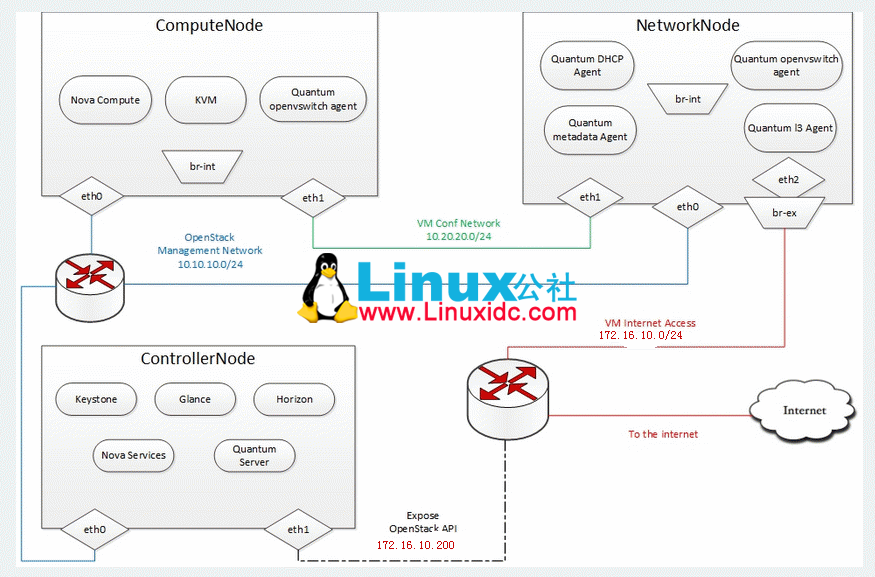
注意:由于用虚拟机测试,每个虚拟机 2G 内存,我的外部网络用桥接网段,管理和业务网络分别用 vmnet2 和vmnet3,另外由于计算节点没有外部地址不能下载软件包,可以增加一个 nat 网络,安装完毕后可删除,还有其他办法比如官网文档把计算节点的网关设置成网络节点的 ip,网络节点nat 代理计算节点上网,这些都不影响实验结果。
安装步骤:
2.Control node
2.1 准备ubuntu
添加 grizzly 源
apt-get install -y ubuntu-cloud-keyring
echo debhttp://ubuntu-cloud.archive.canonical.com/ubuntu precise-updates/grizzly main>> /etc/apt/sources.list.d/grizzly.list
更新系统
apt-get update -y
apt-get upgrade -y
apt-get dist-upgrade –y
2.2网络配置
#cat /etc/network/interfaces
auto eth0
iface eth0 inet static
address 10.10.10.51
netmask 255.255.255.0
Restart the networking service:
auto eth1
iface eth1 inet static
address 172.16.10.200
netmask 255.255.255.0
gateway 172.16.10.254
dns-nameservers 172.16.10.5
重启网络服务
service networking restart
2.3安装 MySQL
安装 MySQL:
apt-get install -y mysql-serverPython-mysqldb
配置 myasl 接受所有请求
sed -i ‘s/127.0.0.1/0.0.0.0/g’/etc/mysql/my.cnf
service mysql restart
创建数据库
mysql -u root -p
#Keystone
CREATE DATABASE keystone;
GRANT ALL ON keystone.* TO ‘keystone’@’%’IDENTIFIED BY ‘keystone’;
#Glance
CREATE DATABASE glance;
GRANT ALL ON glance.* TO ‘glance’@’%’IDENTIFIED BY ‘glance’;
#Quantum
CREATE DATABASE quantum;
GRANT ALL ON quantum.* TO ‘quantum’@’%’IDENTIFIED BY ‘quantum’;
#Nova
CREATE DATABASE nova;
GRANT ALL ON nova.* TO ‘nova’@’%’IDENTIFIED BY ‘nova’;
#Cinder
CREATE DATABASE cinder;
GRANT ALL ON cinder.* TO ‘cinder’@’%’IDENTIFIED BY ‘cinder’;
quit;
2.4 RabbitMQ
Install RabbitMQ:
apt-get install -y rabbitmq-server
Install NTP service:
apt-get install -y ntp
2.5. Others
Install other services:
apt-get install -y vlan bridge-utils
Enable IP_Forwarding:
sed -i’s/#net.ipv4.ip_forward=1/net.ipv4.ip_forward=1/’ /etc/sysctl.conf
# To save you from rebooting, perform thefollowing
sysctl net.ipv4.ip_forward=1
#sysct l –p使其立即生效
2.6 Keystone
安装keystone
#apt-get install –y keystone
修改 /etc/keystone/keystone.conf 数据库配置
connection =mysql://keystoneUser:keystone@10.10.10.51/keystone
重启 keystone 服务器,同步数据库
service keystone restart
keystone-manage db_sync
用脚本填充数据库,可以从网上下载,根据自己的情况需要改 IP 地址Password,脚本的作用是新建租户,用户,服务侦听端口等,下载地址如下:
wget https://raw.github.com/mseknibilel/OpenStack-Grizzly-Install-Guide/OVS_MultiNode/KeystoneScripts/keystone_basic.sh
wget https://raw.github.com/mseknibilel/OpenStack-Grizzly-Install-Guide/OVS_MultiNode/KeystoneScripts/keystone_endpoints_basic.sh
脚本内容如下:
root@control:~# catkeystone_endpoints_basic.sh
#!/bin/sh
#
# Keystone basic Endpoints
# Mainly inspired byhttps://github.com/openstack/keystone/blob/master/tools/sample_data.sh
# Modified by Bilel Msekni / InstitutTelecom
#
# Support: openstack@lists.launchpad.net
# License: Apache Software License (ASL)2.0
#
# Host address
HOST_IP=10.10.10.51
EXT_HOST_IP=172.16.10.200
# MySQL definitions
MYSQL_USER=keystone
MYSQL_DATABASE=keystone
MYSQL_HOST=$HOST_IP
MYSQL_PASSWORD=keystone
# Keystone definitions
KEYSTONE_REGION=RegionOne
export SERVICE_TOKEN=ADMIN
export SERVICE_ENDPOINT=”http://${HOST_IP}:35357/v2.0″
while getopts”u:D:p:m:K:R:E:T:vh” opt; do
case $opt in
u)
MYSQL_USER=$OPTARG
;;
D)
MYSQL_DATABASE=$OPTARG
;;
p)
MYSQL_PASSWORD=$OPTARG
;;
m)
MYSQL_HOST=$OPTARG
;;
K)
MASTER=$OPTARG
;;
R)
KEYSTONE_REGION=$OPTARG
;;
E)
export SERVICE_ENDPOINT=$OPTARG
;;
T)
export SERVICE_TOKEN=$OPTARG
;;
v)
set -x
;;
h)
cat <<EOF
Usage: $0 [-m mysql_hostname] [-umysql_username] [-D mysql_database] [-p mysql_password]
[-K keystone_master] [-R keystone_region] [-E keystone_endpoint_url]
[-T keystone_token]
Add -v for verbose mode, -h to display thismessage.
EOF
exit 0
;;
\?)
echo “Unknown option -$OPTARG” >&2
exit 1
;;
:)
echo “Option -$OPTARG requires an argument” >&2
exit 1
;;
esac
done
if [-z “$KEYSTONE_REGION”];then
echo “Keystone region not set. Please set with -R option or setKEYSTONE_REGION variable.” >&2
missing_args=”true”
fi
if [-z “$SERVICE_TOKEN”]; then
echo “Keystone service token not set. Please set with -T option orset SERVICE_TOKEN variable.” >&2
missing_args=”true”
fi
if [-z “$SERVICE_ENDPOINT”];then
echo “Keystone service endpoint not set. Please set with -E optionor set SERVICE_ENDPOINT variable.” >&2
missing_args=”true”
fi
if [-z “$MYSQL_PASSWORD”]; then
echo “MySQL password not set. Please set with -p option or setMYSQL_PASSWORD variable.” >&2
missing_args=”true”
fi
if [-n “$missing_args”]; then
exit 1
fi
keystone service-create –name nova –typecompute –description ‘OpenStack Compute Service’
keystone service-create –name cinder–type volume –description ‘OpenStack Volume Service’
keystone service-create –name glance–type image –description ‘OpenStack Image Service’
keystone service-create –name keystone–type identity –description ‘OpenStack Identity’
keystone service-create –name ec2 –typeec2 –description ‘OpenStack EC2 service’
keystone service-create –name quantum–type network –description ‘OpenStack Networking service’
create_endpoint () {
case $1 in
compute)
keystone endpoint-create –region$KEYSTONE_REGION –service-id $2 –publicurl’http://'”$EXT_HOST_IP”‘:8774/v2/$(tenant_id)s’ –adminurl’http://'”$HOST_IP”‘:8774/v2/$(tenant_id)s’ –internalurl’http://'”$HOST_IP”‘:8774/v2/$(tenant_id)s’
;;
volume)
keystone endpoint-create –region $KEYSTONE_REGION –service-id $2–publicurl ‘http://'”$EXT_HOST_IP”‘:8776/v1/$(tenant_id)s’–adminurl ‘http://'”$HOST_IP”‘:8776/v1/$(tenant_id)s’ –internalurl’http://'”$HOST_IP”‘:8776/v1/$(tenant_id)s’
;;
image)
keystone endpoint-create –region $KEYSTONE_REGION –service-id $2–publicurl ‘http://'”$EXT_HOST_IP”‘:9292/’ –adminurl’http://'”$HOST_IP”‘:9292/’ –internalurl ‘http://'”$HOST_IP”‘:9292/’
;;
identity)
keystone endpoint-create –region $KEYSTONE_REGION –service-id $2–publicurl ‘http://'”$EXT_HOST_IP”‘:5000/v2.0’ –adminurl’http://'”$HOST_IP”‘:35357/v2.0’ –internalurl’http://'”$HOST_IP”‘:5000/v2.0’
;;
ec2)
keystone endpoint-create –region $KEYSTONE_REGION –service-id $2–publicurl ‘http://'”$EXT_HOST_IP”‘:8773/services/Cloud’ –adminurl’http://'”$HOST_IP”‘:8773/services/Admin’ –internalurl’http://'”$HOST_IP”‘:8773/services/Cloud’
;;
network)
keystone endpoint-create –region $KEYSTONE_REGION –service-id $2–publicurl ‘http://'”$EXT_HOST_IP”‘:9696/’ –adminurl’http://'”$HOST_IP”‘:9696/’ –internalurl’http://'”$HOST_IP”‘:9696/’
;;
esac
}
for i in compute volume image object-storeidentity ec2 network; do
id=`mysql -h “$MYSQL_HOST” -u “$MYSQL_USER”-p”$MYSQL_PASSWORD” “$MYSQL_DATABASE” -ss -e “SELECTid FROM service WHERE type='”$i”‘;”` || exit 1
create_endpoint $i $id
done
更多精彩内容请看下一页:http://www.linuxidc.com/Linux/2013-09/92122p2.htm
相关阅读:
在 Ubuntu 12.10 上安装部署 Openstack http://www.linuxidc.com/Linux/2013-08/88184.htm
Ubuntu 12.04 OpenStack Swift 单节点部署手册 http://www.linuxidc.com/Linux/2013-08/88182.htm
OpenStack 云计算快速入门教程 http://www.linuxidc.com/Linux/2013-08/88186.htm
企业部署 OpenStack:该做与不该做的事 http://www.linuxidc.com/Linux/2013-09/90428.htm
2.8. Quantum
安装quantum-server
apt-get install -y quantum-server
编辑 OVS 插件配置文件/etc/quantum/plugins/openvswitch/ovs_quantum_plugin.ini
#Under the database section
[DATABASE]
sql_connection =mysql://quantum:quantum@10.10.10.51/quantum
#Under the OVS section
[OVS]
tenant_network_type = gre
tunnel_id_ranges = 1:1000
enable_tunneling = True
#Firewall driver for realizing quantumsecurity group function
[SECURITYGROUP]
firewall_driver =quantum.agent.linux.iptables_firewall.OVSHybridIptablesFirewallDriver
编辑/etc/quantum/api-paste.ini
[filter:authtoken]
paste.filter_factory =keystoneclient.middleware.auth_token:filter_factory
auth_host = 10.10.10.51
auth_port = 35357
auth_protocol = http
admin_tenant_name = service
admin_user = quantum
admin_password = 123456
更新 /etc/quantum/quantum.conf:
[keystone_authtoken]
auth_host = 10.10.10.51
auth_port = 35357
auth_protocol = http
admin_tenant_name = service
admin_user = quantum
admin_password = 123456
signing_dir =/var/lib/quantum/keystone-signing
重启 quantum 服务
service quantum-server restart
2.9. Nova
安装 nova 相关软件包
apt-get install -y nova-api nova-cert novncnova-consoleauth nova-scheduler nova-novncproxy nova-doc nova-conductor
修改 /etc/nova/api-paste.ini
[filter:authtoken]
paste.filter_factory = keystoneclient.middleware.auth_token:filter_factory
auth_host = 10.10.10.51
auth_port = 35357
auth_protocol = http
admin_tenant_name = service
admin_user = nova
admin_password = 123456
signing_dirname =/tmp/keystone-signing-nova
# Workaround for https://bugs.launchpad.net/nova/+bug/1154809
auth_version = v2.0
修改/etc/nova/nova.conf
root@control:~# cat /etc/nova/nova.conf
[DEFAULT]
logdir=/var/log/nova
state_path=/var/lib/nova
lock_path=/run/lock/nova
verbose=True
api_paste_config=/etc/nova/api-paste.ini
compute_scheduler_driver=nova.scheduler.simple.SimpleScheduler
rabbit_host=10.10.10.51
nova_url=http://10.10.10.51:8774/v1.1/
sql_connection=mysql://nova:nova@10.10.10.51/nova
root_helper=sudo nova-rootwrap/etc/nova/rootwrap.conf
# Auth
use_deprecated_auth=false
auth_strategy=keystone
# Imaging service
glance_api_servers=10.10.10.51:9292
image_service=nova.image.glance.GlanceImageService
# Vnc configuration
novnc_enabled=true
novncproxy_base_url=http://172.16.10.200:6080/vnc_auto.html
novncproxy_port=6080
vncserver_proxyclient_address=10.10.10.51
vncserver_listen=0.0.0.0
# Network settings
network_api_class=nova.network.quantumv2.api.API
quantum_url=http://10.10.10.51:9696
quantum_auth_strategy=keystone
quantum_admin_tenant_name=service
quantum_admin_username=quantum
quantum_admin_password=123456
quantum_admin_auth_url=http://10.10.10.51:35357/v2.0
libvirt_vif_driver=nova.virt.libvirt.vif.LibvirtHybridOVSBridgeDriver
linuxnet_interface_driver=nova.network.linux_net.LinuxOVSInterfaceDriver
#If you want Quantum + Nova Security groups
firewall_driver=nova.virt.firewall.NoopFirewallDriver
security_group_api=quantum
#If you want Nova Security groups only,comment the two lines above and uncomment line -1-.
#-1-firewall_driver=nova.virt.libvirt.firewall.IptablesFirewallDriver
#Metadata
service_quantum_metadata_proxy = True
quantum_metadata_proxy_shared_secret =helloOpenStack
# Compute #
compute_driver=libvirt.LibvirtDriver
# Cinder #
volume_api_class=nova.volume.cinder.API
volume_driver=nova.volume.driver.ISCSIDriver
enabled_apis=ec2,osapi_compute,metadata
osapi_volume_listen_port=5900
volume_group = cinder-volumes
volume_name_template = volume-%s
iscsi_helper=tgtadm
#add or volum can not attach
iscsi_ip_address=10.10.10.51
初始化 nova 数据库
nova-manage db sync
重启 nova 相关服务
cd /etc/init.d/; for i in $(ls nova-*);do sudo service $i restart; done
检查 nova 相关服务启动情况
root@control:~# nova-manage service list
Binary Host Zone Status State Updated_At
nova-cert control internal enabled :-) 2013-10-28 09:56:13
nova-conductor control internal enabled :-) 2013-10-28 09:56:11
nova-consoleauth control internal enabled :-) 2013-10-28 09:56:11
nova-scheduler control internal enabled :-) 2013-10-28 09:56:13
nova-console control internal enabled :-) 2013-10-28 09:56:11
2.10. Cinder
安装 cinder 相关软件包
apt-get install -y cinder-apicinder-scheduler cinder-volume iscsitarget open-iscsi iscsitarget-dkms
配置 iscsi 服务
sed -i ‘s/false/true/g’/etc/default/iscsitarget
重启服务
service iscsitarget start
service open-iscsi start
配置/etc/cinder/api-paste.ini
[filter:authtoken]
paste.filter_factory =keystoneclient.middleware.auth_token:filter_factory
service_protocol = http
service_host = 10.10.10.51
service_port = 5000
auth_host = 10.10.10.51
auth_port = 35357
auth_protocol = http
admin_tenant_name = service
admin_user = cinder
admin_password = 123456
signing_dir = /var/lib/cinder
编辑/etc/cinder/cinder.conf
root@control:~# cat /etc/cinder/cinder.conf
[DEFAULT]
rootwrap_config = /etc/cinder/rootwrap.conf
api_paste_confg = /etc/cinder/api-paste.ini
#iscsi_helper = ietadm我这里使用的是默认的 tgt 服务
iscis_helper = tgtadm
volume_name_template = volume-%s
volume_group = cinder-volumes
verbose = True
auth_strategy = keystone
state_path = /var/lib/cinder
lock_path = /var/lock/cinder
volumes_dir = /var/lib/cinder/volumes
sql_connection =mysql://cinder:cinder@10.10.10.51/cinder
#RPC
rabbit_host = 10.10.10.51
rabbit_password = guest
issci_ip_prefix = 10.10.10
rpc_backend = cinder.openstack.common.rpc.impl_kombu
iscsi_ip_address = 10.10.10.51
#API
osapi_volume_extension =cinder.api.contrib.standard_extensions
初始化 cinder 数据库
cinder-manage db sync
创建卷组名字叫 cinder-volumes, 虚拟机默认添加了 2 块硬盘
#pvcreate /dev/sdb
#vgcreate cinder-volumes /dev/sdb
重启 cinder 服务
cd /etc/init.d/; for i in $(ls cinder-*);do sudo service $i restart; done
确认 cinder 服务都在运行
cd /etc/init.d/; for i in $(ls cinder-*);do sudo service $i status; done
2.11. Horizon
安装horizon
apt-get install -y openstack-dashboardmemcached
如有必要可以删除 Ubuntu 主题
dpkg –purgeopenstack-dashboard-ubuntu-theme
重启 Apache 和memcached
service apache2 restart; service memcachedrestart
登陆OpenStack Dashboard
http://172.16.10.200/horizon 登陆用户名密码分别是admin,123456
3. Network node
3.1. 准备工作
安装源
apt-getinstall -y Ubuntu-cloud-keyring
echodeb http://ubuntu-cloud.archive.canonical.com/ubuntu precise-updates/grizzlymain >> /etc/apt/sources.list.d/grizzly.list
更新系统
apt-getupdate -y
apt-getupgrade -y
apt-getdist-upgrade -y
安装 ntp 服务
apt-getinstall -y ntp
配置 ntp 使其同步控制节点时间
#Commentthe ubuntu NTP servers
sed -i’s/server 0.ubuntu.pool.ntp.org/#server 0.ubuntu.pool.ntp.org/g’ /etc/ntp.conf
sed -i’s/server 1.ubuntu.pool.ntp.org/#server 1.ubuntu.pool.ntp.org/g’ /etc/ntp.conf
sed -i’s/server 2.ubuntu.pool.ntp.org/#server 2.ubuntu.pool.ntp.org/g’ /etc/ntp.conf
sed -i’s/server 3.ubuntu.pool.ntp.org/#server 3.ubuntu.pool.ntp.org/g’ /etc/ntp.conf
#Setthe network node to follow up your conroller node
sed -i’s/server ntp.ubuntu.com/server 10.10.10.51/g’ /etc/ntp.conf
重启 ntp 服务
servicentp restart
安装其他软件
apt-getinstall -y vlan bridge-utils
开启 ip 转发
sed -i’s/#net.ipv4.ip_forward=1/net.ipv4.ip_forward=1/’ /etc/sysctl.conf
#sysctl-p 使其立即生效
3.2.网络
3个网卡初始配置
# OpenStack management
auto eth0
iface eth0 inet static
address 10.10.10.52
netmask 255.255.255.0
# VM Configuration
auto eth1
iface eth1 inet static
address 10.20.20.52
netmask 255.255.255.0
# VM internet Access
auto eth2
iface eth2 inet static
address 172.16.10.201
netmask 255.255.255.0
3.4.OpenVSwitch 这里没有按照 github 分开做两步,主要是他那个没有做上网设置,他需要把 quantum 软件包安装完毕后才做第二部,我这里设置了 eth2 和br-ex ip保证都能上网,所以可以一块做。
安装 openVSwitch: 注意这里的三个软件都要安装,openstack除了用 ovs 还要用到系统的brcompat
apt-get install openvswitch-switchopenvswitch-brcompat openvswitch-datapath-dkms
设置 ovs-brcompatd 启动:
sed -i ‘s/# BRCOMPAT=no/BRCOMPAT=yes/g’/etc/default/openvswitch-switch
启动 openvswitch-switch:
root@network:~# service openvswitch-switch restart
* Killingovs-brcompatd (1327)
* Killingovs-vswitchd (1195)
* Killingovsdb-server (1185)
* Startingovsdb-server
*Configuring Open vSwitch system IDs
* Startingovs-vswitchd
2013-10-29T02:45:50Z|00001|brcompatd|WARN|Bridgecompatibility is deprecated and may be removed no earlier than February 2013
* Startingovs-brcompatd
直到 ovs-brcompatd、ovs-vswitchd、ovsdb-server 等服务都启动
并检查 brcompat 模块
# lsmod | grep brcompat
brcompat 13512 0
openvswitch 84038 7 brcompat
如果还是启动不了 brcompat,执行下面命令:
/etc/init.d/openvswitch-switch force-reload-kmod
再不行重启服务器,ubuntu13.04(64位)一般安装上面 3 个软件都可以成功启动,不需其他额外操作。
创建网桥
ovs-vsctl add-br br-int # br-int 用于 vm 整合
ovs-vsctl add-br br-ex # br-ex 用于从互联网上访问 vm
ovs-vsctl add-port br-ex eth2 # br-ex 桥接到 eth2
做完上面操作后,eth2 这个网卡是没有工作的,需修改网卡配置文件
最后网卡的配置情况:
root@network:~# cat /etc/network/interfaces
# This file describes the networkinterfaces available on your system
# and how to activate them. For moreinformation, see interfaces(5).
# The loopback network interface
auto lo
iface lo inet loopback
# The primary network interface
#auto eth0
#iface eth0 inet dhcp
# OpenStack management
auto eth0
iface eth0 inet static
address 10.10.10.52
netmask 255.255.255.0
# VM Configuration
auto eth1
iface eth1 inet static
address 10.20.20.52
netmask 255.255.255.0
# VM internet Access
auto eth2
iface eth2 inet manual
up ifconfig $IFACE 0.0.0.0 up
down ifconfig $IFACE down
auto br-ex
iface br-ex inet static
address 172.16.10.201
netmask 255.255.255.0
gateway 172.16.10.254
dns-nameservers 8.8.8.8
然后重启服务器或者网络,上网和内网连接都没有问题才进行下一步操作
查看桥接的网络
ovs-vsctl list-br
ovs-vsctl show
3.5. Quantum
安装 Quantum openvswitch agent(二层交换), l3 agent(3 层路由) and dhcpagent
apt-get -y installquantum-plugin-openvswitch-agent quantum-dhcp-agent quantum-l3-agentquantum-metadata-agent
编辑/etc/quantum/api-paste.ini
[filter:authtoken]
paste.filter_factory =keystoneclient.middleware.auth_token:filter_factory
auth_host = 10.10.10.51
auth_port = 35357
auth_protocol = http
admin_tenant_name = service
admin_user = quantum
admin_password = 123456
编辑 OVS plugin 配置/etc/quantum/plugins/openvswitch/ovs_quantum_plugin.ini
#Under the database section
[DATABASE]
sql_connection =mysql://quantum:quantum@10.10.10.51/quantum
#Under the OVS section
[OVS]
tenant_network_type = gre
tunnel_id_ranges = 1:1000
integration_bridge = br-int
tunnel_bridge = br-tun
local_ip = 10.20.20.52
enable_tunneling = True
#Firewall driver for realizing quantumsecurity group function
[SECURITYGROUP]
firewall_driver =quantum.agent.linux.iptables_firewall.OVSHybridIptablesFirewallDriver
设置/etc/quantum/quantum.conf
root@network:~# cat/etc/quantum/quantum.conf |grep -v ^#|grep -v ^$
[DEFAULT]
lock_path = $state_path/lock
bind_host = 0.0.0.0
bind_port = 9696
core_plugin =quantum.plugins.openvswitch.ovs_quantum_plugin.OVSQuantumPluginV2
api_paste_config =/etc/quantum/api-paste.ini
control_exchange = quantum
fake_rabbit = False
rabbit_host = 10.10.10.51
rabbit_password = guest
rabbit_port = 5672
rabbit_userid = guest
notification_driver =quantum.openstack.common.notifier.rpc_notifier
default_notification_level = INFO
notification_topics = notifications
[QUOTAS]
[DEFAULT_SERVICETYPE]
[AGENT]
root_helper = sudo quantum-rootwrap/etc/quantum/rootwrap.conf
[keystone_authtoken]
auth_host = 10.10.10.51
auth_port = 35357
auth_protocol = http
admin_tenant_name = service
admin_user = quantum
admin_password = 123456
signing_dir =/var/lib/quantum/keystone-signing
更新/etc/quantum/metadata_agent.ini(和控制节点通信)
root@network:~# cat/etc/quantum/metadata_agent.ini |grep -v^# |grep -v ^$
[DEFAULT]
auth_url = http://10.10.10.51:35357/v2.0
auth_region = RegionOne
admin_tenant_name = service
admin_user = quantum
admin_password = 123456
nova_metadata_ip = 10.10.10.51
nova_metadata_port = 8775
metadata_proxy_shared_secret =helloOpenStack
/etc/quantum/l3_agent.ini和 /etc/quantum/dhcp_agent.ini 配置文件没有改
设置 sudo 权限
root@network:~# cat/etc/sudoers.d/quantum_sudoers
#Defaults:quantum !requiretty
quantum ALL=NOPASSWD: ALL
#quantum ALL = (root) NOPASSWD:/usr/bin/quantum-rootwrap
重启所有 quantum 服务
cd /etc/init.d/; for i in $(ls quantum-*); do sudo service $i restart; done
查看所有服务状态,有没启动的请查看 quantum 下的 log 日志
cd /etc/init.d/; for i in $(ls quantum-*); do sudo service $i status; done
4. Compute Node
4.1. 准备节点
安装源
#apt-get install -y Ubuntu-cloud-keyring
#apt-get install -y gplhost-archive-keyring
root@c03:/var/log/nova# cat/etc/apt/sources.list.d/cloud-archive.list
debhttp://ubuntu-cloud.archive.canonical.com/ubuntu precise-updates/grizzly main
root@c03:/var/log/nova# cat/etc/apt/sources.list.d/grizzly.list
deb http://archive.gplhost.com/debiangrizzly main
deb http://archive.gplhost.com/debiangrizzly-backports main
更新系统
apt-get update -y
apt-get upgrade -y
apt-get dist-upgrade -y
安装 ntp 服务
apt-get install -y ntp
配置 ntp 使其同步控制节点时间
#Comment the ubuntu NTP servers
sed -i ‘s/server0.ubuntu.pool.ntp.org/#server 0.ubuntu.pool.ntp.org/g’ /etc/ntp.conf
sed -i ‘s/server1.ubuntu.pool.ntp.org/#server 1.ubuntu.pool.ntp.org/g’ /etc/ntp.conf
sed -i ‘s/server2.ubuntu.pool.ntp.org/#server 2.ubuntu.pool.ntp.org/g’ /etc/ntp.conf
sed -i ‘s/server3.ubuntu.pool.ntp.org/#server 3.ubuntu.pool.ntp.org/g’ /etc/ntp.conf
#Set the network node to follow up yourconroller node
sed -i ‘s/server ntp.ubuntu.com/server10.10.10.51/g’ /etc/ntp.conf
重启 ntp 服务
service ntp restart
安装其他软件
apt-get install -y vlan bridge-utils
开启 ip 转发
sed -i’s/#net.ipv4.ip_forward=1/net.ipv4.ip_forward=1/’ /etc/sysctl.conf
#sysctl -p 使其立即生效
4.2.网络配置
其中 eth2 是为了下载软件包的用完后可以删除
root@c03:~# cat /etc/network/interfaces
# This file describes the networkinterfaces available on your system
# and how to activate them. For moreinformation, see interfaces(5).
# The loopback network interface
auto lo
iface lo inet loopback
# The primary network interface
auto eth2
iface eth2 inet dhcp
auto eth0
iface eth0 inet static
address 10.10.10.55
netmask 255.255.255.0
auto eth1
iface eth1 inet static
address 10.20.20.55
netmask 255.255.255.0
4.3 安装 nova 计算包
# apt-get install nova-compute-qemu (我这里是安装在虚拟机中,不支持kvm)
注意:
nova-compute-kvm requires that your CPU supportshardware-assisted
virtualization (HVM) such as Intel VT-x orAMD-V. If your CPU does not
support this, or if you are already runningin a virtualized environment, you
can instead use the nova-compute-qemupackage. This package provides
software-based virtualization.
在 /etc/nova/api-paste.ini 中修改 autotoken 验证部分
[filter:authtoken]
paste.filter_factory =keystoneclient.middleware.auth_token:filter_factory
auth_host = 10.10.10.51
auth_port = 35357
auth_protocol = http
admin_tenant_name = service
admin_user = nova
admin_password = 123456
signing_dir = /tmp/keystone-signing-nova
auth_version = v2.0
修改 /etc/nova/nova.conf
root@c03:~# cat /etc/nova/nova.conf
[DEFAULT]
dhcpbridge_flagfile=/etc/nova/nova.conf
dhcpbridge=/usr/bin/nova-dhcpbridge
logdir=/var/log/nova
state_path=/var/lib/nova
lock_path=/var/lock/nova
force_dhcp_release=True
iscsi_helper=tgtadm
iscsi_ip_address=10.10.10.51
libvirt_use_virtio_for_bridges=True
connection_type=libvirt
root_helper=sudo nova-rootwrap/etc/nova/rootwrap.conf
verbose=True
ec2_private_dns_show_ip=True
api_paste_config=/etc/nova/api-paste.ini
volumes_path=/var/lib/nova/volumes
enabled_apis=ec2,osapi_compute,metadata
# General
verbose=True
my_ip=10.10.10.55
rabbit_host = 10.10.10.51
rabbit_password = guest
auth_strategy=keystone
ec2_host=10.10.10.51
ec2_url=http://10.10.10.51:8773/services/Cloud
# Networking
libvirt_use_virtio_for_bridges=True
network_api_class=nova.network.quantumv2.api.API
quantum_url=http://10.10.10.51:9696
quantum_auth_strategy=keystone
quantum_admin_tenant_name=service
quantum_admin_username=quantum
quantum_admin_password=123456
quantum_admin_auth_url=http://10.10.10.51:35357/v2.0
# Security Groups
firewall_driver=nova.virt.firewall.NoopFirewallDriver
security_group_api=quantum
# Compute
compute_driver=libvirt.LibvirtDriver
connection_type=libvirt
# Cinder
volume_api_class=nova.volume.cinder.API
volume_driver=nova.volume.driver.ISCSIDriver
enabled_apis=ec2,osapi_compute,metadata
osapi_volume_listen_port=5900
cinder_catalog_info=volume:cinder:internalURL
iscsi_helper=tgtadm
volume_name_template = volume-%s
volume_group = cinder-volumes
# Glance
glance_api_servers=10.10.10.51:9292
image_service=nova.image.glance.GlanceImageService
# novnc
novnc_enabled=true
novncproxy_base_url=http://172.16.10.200:6080/vnc_auto.html
novncproxy_port=6080
vncserver_proxyclient_address=10.10.10.55
vncserver_listen=0.0.0.0
查看 libvir 类型
root@c03:~# cat /etc/nova/nova-compute.conf
[DEFAULT]
libvirt_type=qemu
compute_driver=libvirt.LibvirtDriver
删除默认虚拟桥,不删也不影响
virsh net-destroy default
virsh net-undefine default
启动 nova-compute 服务
service nova-compute restart
检查 nova 相关服务笑脸
root@control:~# nova-manage service list|grep -v c01 |grep -v c02
Binary Host Zone Status State Updated_At
nova-cert control internal enabled :-) 2013-10-29 04:29:43
nova-conductor control internal enabled :-) 2013-10-29 04:29:38
nova-consoleauth control internal enabled :-) 2013-10-29 04:29:42
nova-scheduler control internal enabled :-) 2013-10-29 04:29:43
nova-compute c03 nova enabled :-) 2013-10-29 04:29:36
nova-console control internal enabled :-) 2013-10-29 04:29:43
4.4. OpenVSwitch
安装 openVSwitch: 注意这里的三个软件都要安装,openstack除了用 ovs 还要用到系统的brcompat
apt-get install openvswitch-switchopenvswitch-brcompat openvswitch-datapath-dkms
设置 ovs-brcompatd 启动:
sed -i ‘s/# BRCOMPAT=no/BRCOMPAT=yes/g’/etc/default/openvswitch-switch
启动 openvswitch-switch:
# service openvswitch-switch restart
*Killing ovs-brcompatd (1327)
*Killing ovs-vswitchd (1195)
*Killing ovsdb-server (1185)
*Starting ovsdb-server
*Configuring Open vSwitch system IDs
*Starting ovs-vswitchd
2013-10-29T02:45:50Z|00001|brcompatd|WARN|Bridgecompatibility is deprecated and may be removed no earlier than February 2013
*Starting ovs-brcompatd
直到 ovs-brcompatd、ovs-vswitchd、ovsdb-server 等服务都启动
并检查 brcompat 模块
# lsmod | grep brcompat
brcompat 13512 0
openvswitch 84038 7 brcompat
如果还是启动不了 brcompat,执行下面命令:
/etc/init.d/openvswitch-switchforce-reload-kmod
再不行重启服务器,Ubuntu13.04(64位)一般安装上面 3 个软件都可以成功启动,不需其他额外操作。
创建 br-int 网桥
ovs-vsctl add-br br-int
4.5. Quantum
安装 Quantum openvswitch agent:
apt-get install quantum-plugin-openvswitch-agent
编辑 OVS 插件配置文件 /etc/quantum/plugins/openvswitch/ovs_quantum_plugin.ini:
root@c03:~# cat/etc/quantum/plugins/openvswitch/ovs_quantum_plugin.ini |grep -v ^# |grep -v ^$
[DATABASE]
sql_connection =mysql://quantum:quantum@10.10.10.51/quantum
reconnect_interval = 2
[OVS]
tenant_network_type = gre
tunnel_id_ranges = 1:1000
local_ip = 10.20.20.55
enable_tunneling = True
[AGENT]
polling_interval = 2
[SECURITYGROUP]
firewall_driver = quantum.agent.linux.iptables_firewall.OVSHybridIptablesFirewallDriver
编辑 /etc/quantum/quantum.conf:
root@c03:~# cat/etc/quantum/quantum.conf|grep -v ^# |grep -v ^$
[DEFAULT]
verbose = True
lock_path = $state_path/lock
bind_host = 0.0.0.0
bind_port = 9696
core_plugin =quantum.plugins.openvswitch.ovs_quantum_plugin.OVSQuantumPluginV2
api_paste_config =/etc/quantum/api-paste.ini
control_exchange = quantum
fake_rabbit = False
rabbit_host = 10.10.10.51
rabbit_password = guest
notification_driver = quantum.openstack.common.notifier.rpc_notifier
default_notification_level = INFO
notification_topics = notifications
[QUOTAS]
[DEFAULT_SERVICETYPE]
[AGENT]
root_helper = sudo quantum-rootwrap/etc/quantum/rootwrap.conf
[keystone_authtoken]
auth_host = 10.10.10.51
auth_port = 35357
auth_protocol = http
admin_tenant_name = service
admin_user = quantum
admin_password = 123456
signing_dir =/var/lib/quantum/keystone-signing
启动服务:
service quantum-plugin-openvswitch-agentrestart
安装其他软件:
如果 instance 要想成功 attach cinder 所建立的 volume,还需要安装一些铺助软件,这个在官网的排错中有提到,一般地方找不到(由于系统是最小化安装了,mysql-cient 都没安上)
libsysfs2_2.1.0+repack-2_amd64.deb multipath-tools_0.4.9-3ubuntu7_amd64.deb sg3-utils_1.33-1build1_amd64.deb
mysql-client-core-5.5_5.5.32-0ubuntu0.13.04.1_amd64.deb sysfsutils_2.1.0+repack-2_amd64.deb
5.开始创建 vm
这两点可以直接参考官网文档,但是都是命令行模式,看似高明,但确实没有登陆到 dashboard 控制台简单明了
5.1创建 quantum 网络
基本步骤归纳如下:
建租户(每个租户可以有自己的网络和虚拟机,但是共用外部挖网络)
建外网名称
建外网子网(内设有 floatingip 范围,和内部虚拟机的内网 ip 做映射用,这样外部才能访问虚拟机)
建内网名称
建内网子网(分配给虚拟机instance )
建路由器
给路由器设置网关(外网),添加网段(内网),这样外网和内网就可以通过路由器连接起来。
注意这里有个检测网络环境是否完好的命令:
root@control:~# quantum agent-list
+————————————–+——————–+———+——-+—————-+
| id | agent_type | host | alive | admin_state_up |
+————————————–+——————–+———+——-+—————-+
| 03d00de0-d78e-47ae-8b64-10971e140b45 |Open vSwitch agent | network | :-) |True |
| a7c840b3-de73-4ee4-8e1f-acb4ff9b2046 | L3agent | network | :-) | True |
| b6b66ba7-e733-42a4-bdf0-796787d48955 |DHCP agent | network | :-) | True |
| c3ce6c66-8a9a-4786-8d92-5325df54e0f0 |Open vSwitch agent | c03 | :-) | True |
+————————————–+——————–+———+——-+—————-+
建好的网络拓扑图如下:
Admin租户的
admin租户权限比较大能看到所有的网络拓扑,但是其他租户里面的虚拟机看不到
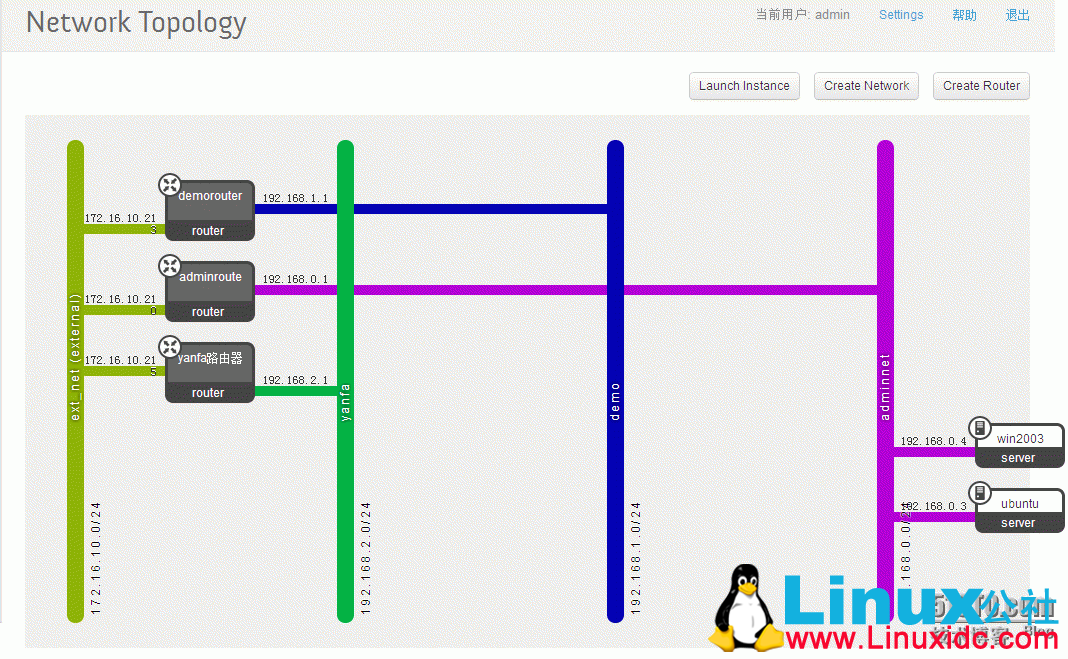
Demo 租户的
该租户有两个网段,192.168.1.0/24 ,192.168.2.0/24
两个网段可以通过外部 ip 连接通信,从图上的网络图就可以看出来,同一个内部网段可以相互通信不用出相应路由。
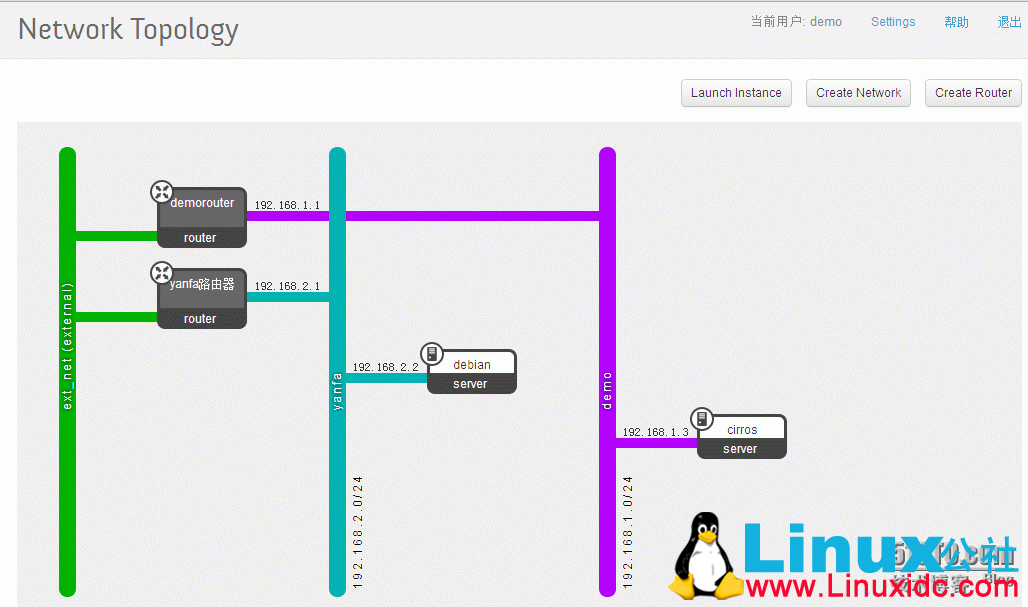
5.2虚拟机
Launch instance 取名字,选择镜像,选择网络,启动即可
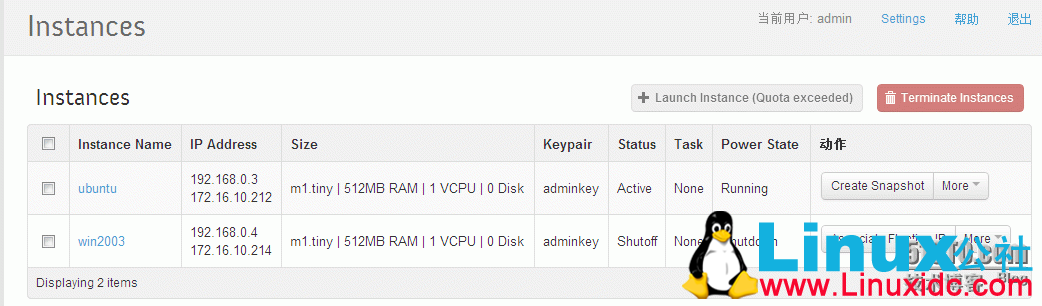
VNC访问,注意官网下载的镜像用的用密钥才能 ssh 登陆,是 sshd_config 里配置了不让用户名密码登陆,你可以下载 key,然后ssh 登陆,也可以在 vnc 里改 sshd 配置,更可以自己制作镜像。
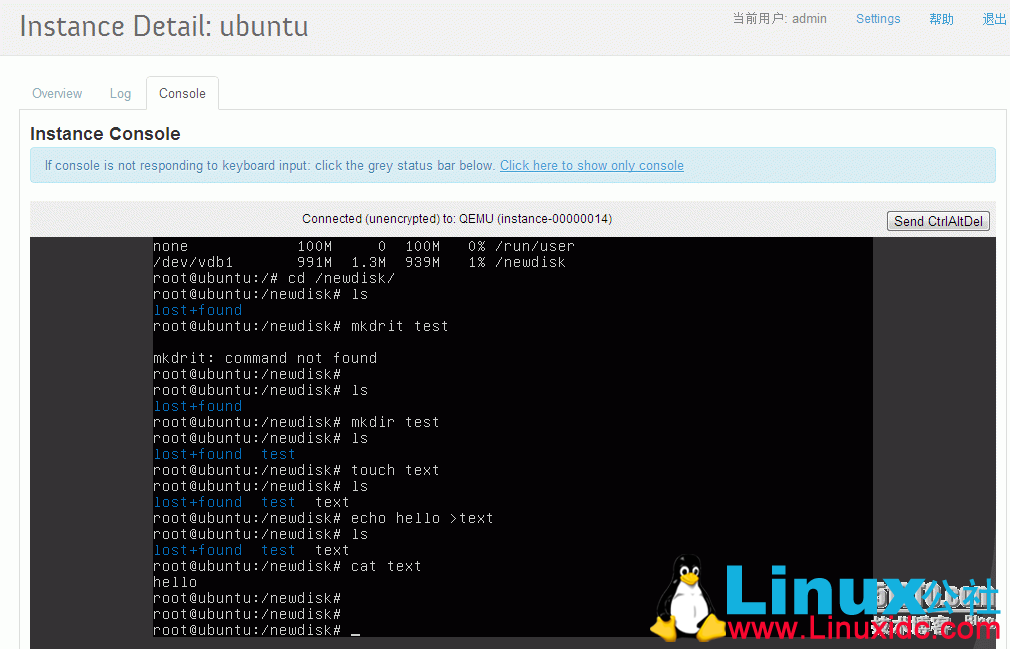
安装上面其他软件后终于 attach 上了
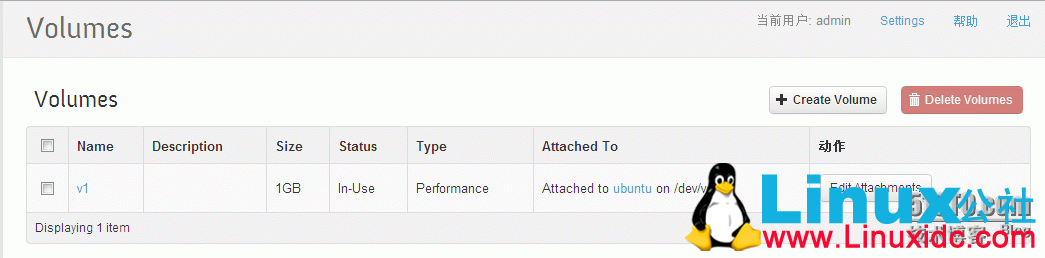
这里的镜像 debian 是从 esxi5 生成的 ovf 模板导入的,windows2003是自己用 kvm 虚拟机做的,其他的事网上下载的。
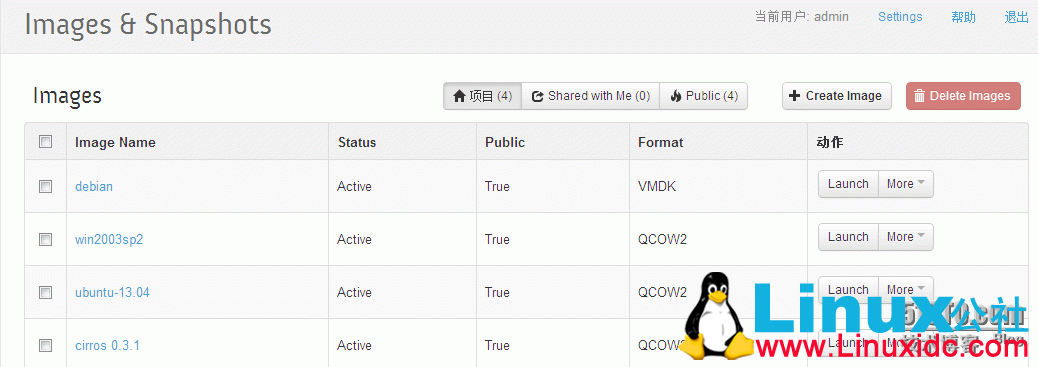
下面是倒入镜像支持的格式

附件:windows镜像制作
Openstack 制作 windows2003 镜像
准备
下载virtio-win-1.1.16.vfd
virtio-win-0.1-65.iso
windows_sp2.iso
开始
qemu-img create -f raw windows2003.img 8G
sudo qemu-kvm -m 512-no-reboot -boot order=d -drive file=windows2003.img,if=virtio,boot=off -drive file=WIN2003_SP2.iso,media=cdrom,boot=on -fda virtio-win-1.1.16.vfd -bootorder=d,menu=on -usbdevice tablet -nographic -vnc :1
之后迅速用 vncviewer 127.0.0.1:5901 接入查看,按 F12 ,跳到菜单选项,否则会自动进入硬盘启动模式,如果不慎进入,请kill 掉kvm进程,再重启 kvm 尝试迅速按F12
默认光盘启动
按 F8 , 进入分区,格式化后重启,进程要重开,
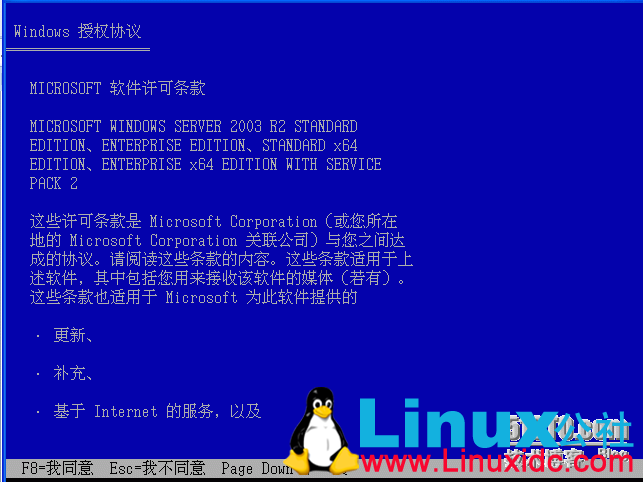
sudoqemu-kvm -m 512 -no-reboot -boot order=d -drivefile=windows2003.img,if=virtio,boot=off -drivefile=WIN2003_SP2.iso,media=cdrom,boot=on -fda virtio-win-1.1.16.vfd -bootorder=d,menu=on -usbdevice tablet -nographic -vnc :1
按 F12 选择硬盘启动
重新开始安装。
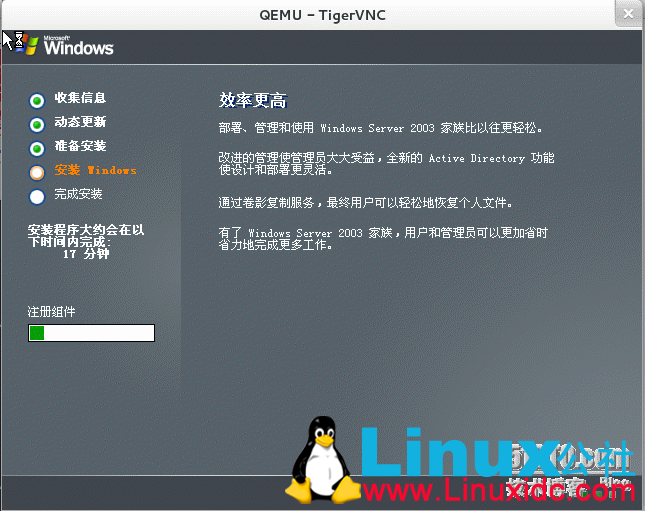
安装完成后,关闭虚拟机
重启虚拟机镜像,加载 virtio 驱动
sudo qemu-kvm -m512 -drive file=windows2003.img -cdromvirtio-win-0.1-65.iso -net nic,model=virtio -net user -boot order=c -usbdevicetablet -nographic -vnc :1
安装完 virtio 驱动之后,关机,安装管理工具
sudo qemu-kvm -m512 -drive file=windows2003r.img -cdromWIN2003_SP2.iso -net nic,model=virtio -net user -boot order=c -usbdevice tablet-nographic -vnc :1
上传
glance addname=”win2003X64″ is_public=true container_format=ovf disk_format=raw < windows2003.img
更多 Ubuntu 相关信息见Ubuntu 专题页面 http://www.linuxidc.com/topicnews.aspx?tid=2






















