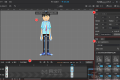共计 5662 个字符,预计需要花费 15 分钟才能阅读完成。
一、环境准备:
我尝试过以下环境都是能成功的:
1、CentOS6.7 minimal 镜像最小化缺省安装;
2、RedHat6.5 DVD 基本服务器安装;
3、其他 Linux 版本未验证。
注意系统安装好之后需要配置好网卡,关闭防火墙及 SELINUX:
# 关闭 Linux 防火墙命令
# chkconfig iptables off
# 修改 SELINUX 配置
# vim /etc/sysconfig/selinux
SELINUX=enforcing
修改为:
SELINUX=disabled
修改完成后,保存并退出,然后重启系统。
二、升级系统:
先使用 yum -y update 指令升级系统到最新版本。
如果服务器在内网,此步骤可略过。
三、做一些准备工作(以下 Linux 命令均在 su 到 root 用户操作):
1、新增 MySQL 用户组
# groupadd mysql
2、新增 mysql 用户
# useradd -r -g mysql mysql
3、新建数据库执行文件目录(后面会把编译好的 mysql 程序安装到这个目录)
# mkdir -p /usr/local/mysql
4、新建数据库数据文件目录
# mkdir -p /home/mysql
# mkdir -p /home/mysql/data
# mkdir -p /home/mysql/logs
# mkdir -p /home/mysql/temp
注意:上面的第 3 及第 4 是为了以后将 MySQL 的数据文件与执行程序文件分离,如果你打算设置到不同的路径,注意修改对应的执行命令和数据库初始化脚本!
5、编辑 PATH 搜索路径
# vi /etc/profile +
# 在 profile 文件末尾增加两行
PATH=/usr/local/mysql/bin:/usr/local/mysql/lib:$PATH
export PATH
使 PATH 搜索路径立即生效:
# source /etc/profile
6、编辑 hosts 文件,增加一行,加入本机 IP 和主机名(需要根据实际情况修改 IP 和主机名)
# vi /etc/hosts +
192.168.1.2 linuxidc
7、安装编译源码所需的工具和库(如果不能在线安装,需要提前配置好本地源,本地源配置方法度娘吧,以后有时间)
# yum -y install wget gcc-c++ ncurses-devel cmake make perl
注意:如果是 RedHat5.4,其 ISO 源中没有 cmake,可以手动编译安装 cmake,或者升级到 RedHat5.9 之后再从源中 yum 安装 cmake。
8、通过 FTP 或 SFTP 将 mysql-5.7.9.tar.gz 源码包上传到 /usr/local/src 路径下。
如果服务器能上网,也可以通过 wget 下载 mysql-5.7.9.tar.gz。下载地址如下:
# cd /usr/local/src
# wget http://dev.mysql.com/get/Downloads/MySQL-5.7/mysql-5.7.9-linux-glibc2.5-x86_64.tar.gz
四、开始编译安装 mysql-5.7.9:
1、进入源码压缩包下载目录
# cd /usr/local/src
2、解压缩源码包
# tar -zxvf mysql-5.7.9.tar.gz
3、进入解压缩源码目录
# cd mysql-5.7.9
4、使用 cmake 源码安装 mysql(如果你打算安装到不同的路径,注意修改下面语句中 /usr/local/mysql 这个路径!)
#cmake \
-DCMAKE_INSTALL_PREFIX=/usr/local/mysql \
-DMYSQL_UNIX_ADDR=/usr/local/mysql/mysql.sock \
-DDEFAULT_CHARSET=utf8 \
-DDEFAULT_COLLATION=utf8_general_ci \
-DWITH_MYISAM_STORAGE_ENGINE=1 \
-DWITH_INNOBASE_STORAGE_ENGINE=1 \
-DWITH_ARCHIVE_STORAGE_ENGINE=1 \
-DWITH_BLACKHOLE_STORAGE_ENGINE=1 \
-DWITH_MEMORY_STORAGE_ENGINE=1 \
-DWITH_READLINE=1 \
-DENABLED_LOCAL_INFILE=1 \
-DMYSQL_DATADIR=/home/mysql/data \
-DMYSQL_USER=mysql \
-DMYSQL_TCP_PORT=3306 \
-DENABLE_DOWNLOADS=1
上面的这些复制完,回车,然后就开始 cmake 的过程,一般时间不会很长。
5、cmake 结束后开始编译源码,这一步时间会较长,请耐心等待。
# make
6、安装编译好的程序
# make install
注意:如果需要重装 mysql,在 /usr/local/src/mysql-5.7.9 在执行下 make install 就可以了,不需要再 cmake 和 make
7、清除安装临时文件
# make clean
8、修改目录拥有者
# chown -Rf mysql:mysql /usr/local/mysql
# chown -Rf mysql:mysql /home/mysql
9、进入 mysql 执行程序的安装路径
# cd /usr/local/mysql
10、执行初始化配置脚本,创建系统自带的数据库和表(注意路径 /home/mysql/data 需要换成你自定定义的数据库存放路径)
# scripts/mysql_install_db –user=mysql –datadir=/home/mysql/data
# 初始化脚本在 /usr/local/mysql/ 下生成了配置文件 my.cnf,需要更改该配置文件的所有者:
# chown -Rf mysql:mysql /usr/local/mysql
注意:
(1)Tips:在启动 MySQL 服务时,会按照一定次序搜索 my.cnf,先在 /etc 目录下找,找不到则会搜索 mysql 程序目录下是否有 my.cnf”;
(2)需要注意 CentOS 6.4 版操作系统的最小安装完成后,即使没有安装 mysql,在 /etc 目录下也会存在一个 my.cnf 文件,建议将此文件更名为其他的名字,否则该文件 会干扰源码安装的 MySQL 的正确配置,造成无法启动。修改 /etc/my.cnf 操作如下:
# mv /etc/my.cnf /etc/my.cnf.bak
# 当然也可以删除掉 /etc/my.cnf 这个文件:
# rm /etc/my.cnf
(3)如果你需要用于生产环境,不要急着做下面的 mysql 启动操作。建议把上一步骤中 mysql 初始化生成的 /usr/local/mysql /mysql.cnf 删除,然后把你优化好的 mysql 配置文件 my.cnf 放到 /etc 下。(这是我做 mysql 主从复制和 mysql 优化的经验!)
11、复制服务启动脚本
# cp /usr/local/mysql/support-files/mysql.server /etc/init.d/mysql
12、启动 MySQL 服务
# service mysql start
13、设置开机自动启动服务
# chkconfig mysql on
14、登录并修改 MySQL 用户 root 的密码
# mysql -u root
mysql> use mysql;
mysql> GRANT ALL PRIVILEGES ON *.* TO root@”%” IDENTIFIED BY “123456”;
mysql> update user set Password = password(‘123456′) where User=’root’;
mysql> flush privileges;
mysql> exit;
15、检测下上一步 MySQL 用户 root 密码是否生效:
[root@linuxidc etc]# mysql -u root
ERROR 1045 (28000): Access denied for user ‘root’@’localhost’ (using password: NO)——没有密码无法登录,说明密码修改成功了。
[root@linuxidc ~]# mysql -u root -p
Enter password: ——这里提示时输入你设置的 mysql root 帐号密码
# 登录成功有如下提示:
Welcome to the MySQL monitor. Commands end with ; or \g.
Your MySQL connection id is 422
Server version: 5.7.9-log Source distribution
Copyright (c) 2000, 2013, Oracle and/or its affiliates. All rights reserved.
Oracle is a registered trademark of Oracle Corporation and/or its
affiliates. Other names may be trademarks of their respective
owners.
Type ‘help;’ or ‘\h’ for help. Type ‘\c’ to clear the current input statement.
mysql>
16、(可选)运行安全设置脚本,强烈建议生产服务器使用:
[root@linuxidc ~]# /usr/local/mysql/bin/mysql_secure_installation
NOTE: RUNNING ALL PARTS OF THIS SCRIPT IS RECOMMENDED FOR ALL MySQL
SERVERS IN PRODUCTION USE! PLEASE READ EACH STEP CAREFULLY!
In order to log into MySQL to secure it, we’ll need the current
password for the root user. If you’ve just installed MySQL, and
you haven’t set the root password yet, the password will be blank,
so you should just press enter here.
Enter current password for root (enter for none):
OK, successfully used password, moving on…
Setting the root password ensures that nobody can log into the MySQL
root user without the proper authorisation.
You already have a root password set, so you can safely answer ‘n’.
Change the root password? [Y/n] n ————— 这里输入 n
… skipping.
By default, a MySQL installation has an anonymous user, allowing anyone
to log into MySQL without having to have a user account created for
them. This is intended only for testing, and to make the installation
go a bit smoother. You should remove them before moving into a
production environment.
Remove anonymous users? [Y/n] Y ————— 这里输入 Y
… Success!
Normally, root should only be allowed to connect from ‘localhost’. This
ensures that someone cannot guess at the root password from the network.
Disallow root login remotely? [Y/n] n ————— 这里输入 n
… skipping.
By default, MySQL comes with a database named ‘test’ that anyone can
access. This is also intended only for testing, and should be removed
before moving into a production environment.
Remove test database and access to it? [Y/n] Y ————— 这里输入 Y
– Dropping test database…
ERROR 1008 (HY000) at line 1: Can’t drop database ‘test’; database doesn’t exist
… Failed! Not critical, keep moving…
– Removing privileges on test database…
… Success!
Reloading the privilege tables will ensure that all changes made so far
will take effect immediately.
Reload privilege tables now? [Y/n] Y ————— 这里输入 Y
… Success!
All done! If you’ve completed all of the above steps, your MySQL
installation should now be secure.
Thanks for using MySQL!
Cleaning up…
17、重启服务器,检测 mysql 是否能开机自动启动
[root@linuxidc ~]# reboot
本文永久更新链接地址:http://www.linuxidc.com/Linux/2016-04/130075.htm












![[限时免费正版] 红色警戒2+尤里的复仇 (红警2) – 超经典的 RTS 即时战略游戏](https://www.xgss.net/wp-content/themes/puock-v2.8.1/timthumb.php?w=120&h=80&a=c&zc=1&q=90&src=https://s.xgss.net/sky/2024-04-08/35c8eeda92d6917a999a7bb601a63055.jpg)

![[限时免费正版] 家庭用药专业版 – 健康科普知识/病症用药查询/吃药提醒等](https://www.xgss.net/wp-content/themes/puock-v2.8.1/timthumb.php?w=120&h=80&a=c&zc=1&q=90&src=https://s.xgss.net/sky/2024-04-08/1206609ec763c1945871820f41a2e36c.png)