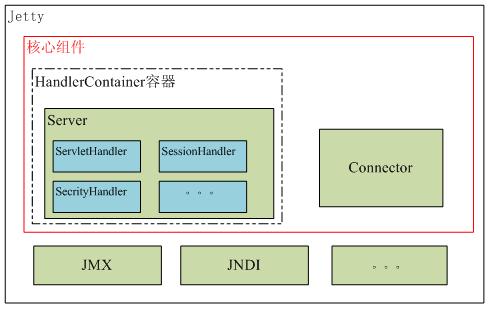共计 14340 个字符,预计需要花费 36 分钟才能阅读完成。
Jetty 的基本架构
Jetty 目前的是一个比较被看好的 Servlet 引擎,它的架构比较简单,也是一个可扩展性和非常灵活的应用服务器,它有一个基本数据模型,这个数据模型就是 Handler,所有可以被扩展的组件都可以作为一个 Handler,添加到 Server 中,Jetty 就是帮你管理这些 Handler。
下图是 Jetty 的基本架构图,整个 Jetty 的核心组件由 Server 和 Connector 两个组件构成,整个 Server 组件是基于 Handler 容器工作的,它类似与 Tomcat 的 Container 容器,Jetty 与 Tomcat 的比较在后面详细介绍。Jetty 中另外一个比不可少的组件是 Connector,它负责接受客户端的连接请求,并将请求分配给一个处理队列去执行。
推荐阅读:
使用 Jetty 作为嵌入式服务器 http://www.linuxidc.com/Linux/2013-07/86983.htm
Jetty 源码分析 http://www.linuxidc.com/Linux/2013-10/90986.htm
图 1. Jetty 的基本架构
开始部署安装:
1 Jetty 下载地址:
http://wiki.eclipse.org/Jetty/Howto/Install_Jetty
2 添加运行 jetty 账号
useradd -m jetty
usermod -a -G nagcmd jetty
3 解压缩 (解压缩)
解压缩直接可以使用,不需要 configre 也不需要 make 了。
mv jetty-distribution-7.6.15.v20140411 /usr/local/jetty
查看 README.txt
cat /usr/local/jetty/README.txt
可以看到一些 RUNNING 的方法:
……
RUNNING JETTY
=============
The run directory is either the top-level of a binary release
or jetty-distribution/target/assembly-prep directory when built from
source.
To run with the default options:
java -jar start.jar
To see the available options and the default arguments
provided by the start.ini file:
java -jar start.jar –help
To run with extra configuration file(s) appended, eg SSL
java -jar start.jar etc/jetty-ssl.xml
To run with properties
java -jar start.jar jetty.port=8081
To run with extra configuration file(s) prepended, eg logging & jmx
java -jar start.jar –pre=etc/jetty-logging.xml –pre=etc/jetty-jmx.xml
To run without the args from start.ini
java -jar start.jar –ini OPTIONS=Server,websocket etc/jetty.xml etc/jetty-deploy.xml etc/jetty-ssl.xml
to list the know OPTIONS:
java -jar start.jar –list-options
java -jar /usr/local/jetty_7.6.15_8100/start.jar –pre=etc/jetty-logging.xml –pre=etc/jetty-jmx.xml jetty.port=8100
我需要在启动 3 个 jetty 服务,一个服务对应一个 web 应用,所以直接 copy3 个解压缩包
cp -r jetty jetty_8100
cp -r jetty jetty_8200
cp -r jetty jetty_8300
4,分别启动 3 个应用,带上 jetty.port 端口:
nohup java -jar /usr/local/jetty_7.6.15_8100/start.jar –pre=etc/jetty-logging.xml –pre=etc/jetty-jmx.xml jetty.port=8100 &
nohup java -jar /usr/local/jetty_7.6.15_8200/start.jar –pre=etc/jetty-logging.xml –pre=etc/jetty-jmx.xml jetty.port=8200 &
nohup java -jar /usr/local/jetty_7.6.15_8300/start.jar –pre=etc/jetty-logging.xml –pre=etc/jetty-jmx.xml jetty.port=8300 &
问题在于,用这种方法 start,却没有相应的办法去 stop;
比如 java -jar /usr/local/jetty_7.6.15_8200/start.jar -DSTOP.PORT=8200 -DSTOP.KEY=magic –stop 的办法没有能够关闭掉 jetty 进程,只能手工 kill ID,这种不是太保险。
改端口如下:
将 <Set name=”port”><Property name=”jetty.port” default=”8100″/></Set> 中的 8080 改成 8100
- vim /usr/local/jetty_7.6.15_8100/etc/jetty.xml
- <Callname=“addConnector”>
- <Arg>
- <Newclass=“org.eclipse.jetty.server.nio.SelectChannelConnector”>
- <Setname=“host”><Propertyname=“jetty.host”/></Set>
- <Setname=“port”><Propertyname=“jetty.port”default=“8100”/></Set>
- <Setname=“maxIdleTime”>300000</Set>
- <Setname=“Acceptors”>2</Set>
- <Setname=“statsOn”>false</Set>
- <Setname=“confidentialPort”>8443</Set>
- <Setname=“lowResourcesConnections”>20000</Set>
- <Setname=“lowResourcesMaxIdleTime”>5000</Set>
- </New>
- </Arg>
- </Call>
更多详情见请继续阅读下一页的精彩内容:http://www.linuxidc.com/Linux/2014-05/101993p2.htm
5,进入 /bin/ 目录,发现有 jetty.sh 脚本可以启动
启动 start :
/usr/local/jetty_7.6.15_8100/bin/jetty.sh start
停止 stop :
/usr/local/jetty_7.6.15_8100/bin/jetty.sh stop
- [root@localhost etc]# /usr/local/jetty_7.6.15_8100/bin/jetty.sh stop
- Stopping Jetty: OK
- [root@localhost etc]# /usr/local/jetty_7.6.15_8100/bin/jetty.sh start
- Starting Jetty: 2014-05-13 15:53:05.744:INFO::Redirecting stderr/stdout to /usr/local/jetty_7.6.15_8100/logs/2014_05_13.stderrout.log
- OK 2014 年 05 月 13 日 星期二 15:53:09 CST
- [root@localhost etc]#
有报错如下:
Starting Jetty: Already Running!!
改端口如下:
将 <Set name=”port”><Property name=”jetty.port” default=”8100″/></Set> 中的 8080 改成 8100
- vim /usr/local/jetty_7.6.15_8200/etc/jetty.xml
- <Callname=“addConnector”>
- <Arg>
- <Newclass=“org.eclipse.jetty.server.nio.SelectChannelConnector”>
- <Setname=“host”><Propertyname=“jetty.host”/></Set>
- <Setname=“port”><Propertyname=“jetty.port”default=“8200”/></Set>
- <Setname=“maxIdleTime”>300000</Set>
- <Setname=“Acceptors”>2</Set>
- <Setname=“statsOn”>false</Set>
- <Setname=“confidentialPort”>8443</Set>
- <Setname=“lowResourcesConnections”>20000</Set>
- <Setname=“lowResourcesMaxIdleTime”>5000</Set>
- </New>
- </Arg>
- </Call>
依次改成 8100,8200,8300 再列出停止启动命令如下:
/usr/local/jetty_7.6.15_8100/bin/jetty.sh stop
/usr/local/jetty_7.6.15_8200/bin/jetty.sh stop
/usr/local/jetty_7.6.15_8300/bin/jetty.sh stop
/usr/local/jetty_7.6.15_8300/bin/jetty.sh start
/usr/local/jetty_7.6.15_8200/bin/jetty.sh start
/usr/local/jetty_7.6.15_8100/bin/jetty.sh start
启动了 8100,再起 8200 还是报一样的错误
Starting Jetty: Already Running!!
java -jar /usr/local/jetty_7.6.15_8300/start.jar –pre=etc/jetty-logging.xml –pre=etc/jetty-jmx.xml –stop STOP.PORT=8300 STOP.KEY=1
nohup java -jar /usr/local/jetty_7.6.15_8100/start.jar –pre=etc/jetty-logging.xml –pre=etc/jetty-jmx.xml jetty.port=8100 &
6,再换 java -jar 方式启动试试
nohup java -jar /usr/local/jetty_7.6.15_8200/start.jar jetty.port=8200 &
java -jar /usr/local/jetty_7.6.15_8200/start.jar –STOP.PORT=8200 –STOP.KEY=magic –stop
java -jar /usr/local/jetty_7.6.15_8200/start.jar -DSTOP.PORT=8200 -DSTOP.KEY=magic –stop
下述方法能启动 3 个 jetty,但是无法正常 stop,–stop 参数没有成功,jetty 进程仍然在后台运行,只能 kill 强行停止进程:
- nohup java -jar /usr/local/jetty_7.6.15_8100/start.jar –pre=etc/jetty-logging.xml –pre=etc/jetty-jmx.xml jetty.port=8100 &
- nohup java -jar /usr/local/jetty_7.6.15_8200/start.jar –pre=etc/jetty-logging.xml –pre=etc/jetty-jmx.xml jetty.port=8200 &
- nohup java -jar /usr/local/jetty_7.6.15_8300/start.jar –pre=etc/jetty-logging.xml –pre=etc/jetty-jmx.xml jetty.port=8300 &
7,去看看 jetty.sh 脚本,check 下
[root@localhost bin]# /usr/local/jetty_7.6.15_8100/bin/jetty.sh check
Checking arguments to Jetty:
JETTY_HOME = /usr/local/jetty_7.6.15_8100
JETTY_CONF = /usr/local/jetty_7.6.15_8100/etc/jetty.conf
JETTY_RUN = /var/run
JETTY_PID = /var/run/jetty.pid
JETTY_PORT =
JETTY_LOGS =
START_INI = /usr/local/jetty_7.6.15_8100/start.ini
CONFIGS = etc/jetty-logging.xml etc/jetty-started.xml
JAVA_OPTIONS = -Djetty.state=/usr/local/jetty_7.6.15_8100/jetty.state -Djetty.home=/usr/local/jetty_7.6.15_8100 -Djava.io.tmpdir=/tmp
JAVA = /usr/java/jdk1.6.0_45/bin/java
CLASSPATH = .:/usr/java/jdk1.6.0_45/lib/tools.jar:/usr/java/jdk1.6.0_45/lib/dt.jar
RUN_CMD = /usr/java/jdk1.6.0_45/bin/java -Djetty.state=/usr/local/jetty_7.6.15_8100/jetty.state -Djetty.home=/usr/local/jetty_7.6.15_8100 -Djava.io.tmpdir=/tmp -jar /usr/local/jetty_7.6.15_8100/start.jar etc/jetty-logging.xml etc/jetty-started.xml
看到 JETTY_PID = /var/run/jetty.pid,突然意识到,启动 8200 如果也是这样 JETTY_PID = /var/run/jetty.pid 一个 pid 的话,那肯定跟 8100 是冲突的,难怪每次只能启动一个 jetty.sh,需要去看下 jetty.sh 的脚本里面是在哪里设置 /var/run/jetty.pid 的,找到了修改下带上后缀数字。
vim jetty.sh
在第 343 行 将 jetty.pid 改成 jetty_8200.pid
改成
- if [-z “$JETTY_PID”]
- then
- JETTY_PID=“$JETTY_RUN/jetty_8200.pid”
- fi
- if [-z “$JETTY_STATE”]
- then
- JETTY_STATE=$JETTY_HOME/jetty.state
8,最后正常关闭启动如下:
- [root@localhost bin]# pwd
- /usr/local/jetty_7.6.15_8200/bin
- [root@localhost bin]# /usr/local/jetty_7.6.15_8100/bin/jetty.sh stop
- Stopping Jetty: OK
- [root@localhost bin]# /usr/local/jetty_7.6.15_8200/bin/jetty.sh stop
- Stopping Jetty: OK
- [root@localhost bin]# /usr/local/jetty_7.6.15_8300/bin/jetty.sh stop
- Stopping Jetty: OK
- [root@localhost bin]# ps -eaf|grep jetty
- root 20205 11980 0 20:28 pts/2 00:00:00 grep jetty
- [root@localhost bin]# /usr/local/jetty_7.6.15_8300/bin/jetty.sh start
- Starting Jetty: 2014-05-13 20:28:32.146:INFO::Redirecting stderr/stdout to /usr/local/jetty_7.6.15_8300/logs/2014_05_13.stderrout.log
- OK 2014 年 05 月 13 日 星期二 20:28:33 CST
- [root@localhost bin]# /usr/local/jetty_7.6.15_8200/bin/jetty.sh start
- Starting Jetty: 2014-05-13 20:28:34.416:INFO::Redirecting stderr/stdout to /usr/local/jetty_7.6.15_8200/logs/2014_05_13.stderrout.log
- OK 2014 年 05 月 13 日 星期二 20:28:37 CST
- [root@localhost bin]# /usr/local/jetty_7.6.15_8100/bin/jetty.sh start
- Starting Jetty: 2014-05-13 20:28:38.527:INFO::Redirecting stderr/stdout to /usr/local/jetty_7.6.15_8100/logs/2014_05_13.stderrout.log
- OK 2014 年 05 月 13 日 星期二 20:28:41 CST
- [root@localhost bin]#
9,打开 http://192.xxx.xxx.xx:8100/cargo-jetty-deployer/,报错如下:
HTTP ERROR 400
Problem accessing /cargo-jetty-deployer/. Reason:
Command / is unknown
Powered by Jetty://
10,部署一个简单的 jetty 应用:
[root@localhost webapps]# mkdir test1
[root@localhost webapps]# ll
总计 27100
-rw-r–r– 1 root root 10220 05-13 20:44 cargo-jetty-7-and-onwards-deployer-1.4.8.war
-rw-r–r– 1 root root 26839664 05-14 15:22 imClient.war
drwxr-xr-x 3 root root 4096 03-31 22:05 META-INF
-rw-r–r– 1 root root 14578 05-13 15:20 spdy.war
drwxr-xr-x 2 root root 4096 05-14 16:05 test1
-rw-r–r– 1 root root 763052 05-13 15:20 test.war
-rw-r–r– 1 root root 60014 05-14 13:31 webim_server.jar
drwxr-xr-x 3 root root 4096 03-31 22:05 WEB-INF
[root@localhost webapps]#
[root@localhost test1]# cd test1
[root@localhost test1]# vim hello.jsp
<html>
<body>
<h4>simple demo test</h4>
<%–echo hello world–%>
<%@page language=”java”%>
<%=”Hello World,The first jetty demo page of timman in pl”%>
</body>
</html>
重新启动 jetty
[root@localhost test1]# /usr/local/jetty_7.6.15_8100/bin/jetty.sh restart
Stopping Jetty: OK
Starting Jetty: 2014-05-14 16:08:25.445:INFO::Redirecting stderr/stdout to /usr/local/jetty_7.6.15_8100/logs/2014_05_14.stderrout.log
. . . OK 2014 年 05 月 14 日 星期三 16:08:38 CST
[root@localhost test1]#
11,查看效果显示:在浏览器里面输入网址: http://192.xxx.xxx.xx:8100/test1/hello.jsp
会在页面显示如下:
simple demo test
Hello World,The first jetty demo page of timman in pl,如下图:
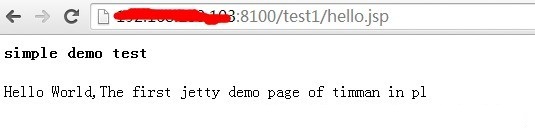
附加总结:
(1):单纯比较 Tomcat 与 Jetty 的性能意义不是很大,只能说在某种使用场景下,它表现的各有差异。因为它们面向的使用场景不尽相同。
从架构上来看 Tomcat 在处理少数非常繁忙的连接上更有优势,也就是说连接的生命周期如果短的话,Tomcat 的总体性能更高。
而 Jetty 刚好相反,Jetty 可以同时处理大量连接而且可以长时间保持这些连接。例如像一些 web 聊天应用非常适合用 Jetty 做服务器,像淘宝的 web 旺旺就是用 Jetty 作为 Servlet 引擎。
(2)另外由于 Jetty 的架构非常简单,作为服务器它可以按需加载组件,这样不需要的组件可以去掉,这样无形可以减少服务器本身的内存开销,处理一次请求也是可以减少产生的临时对象,这样性能也会提高。另外 Jetty 默认使用的是 NIO 技术在处理 I/O 请求上更占优势,Tomcat 默认使用的是 BIO,在处理静态资源时,Tomcat 的性能不如 Jetty。
Jetty 的详细介绍:请点这里
Jetty 的下载地址:请点这里
Jetty 的基本架构
Jetty 目前的是一个比较被看好的 Servlet 引擎,它的架构比较简单,也是一个可扩展性和非常灵活的应用服务器,它有一个基本数据模型,这个数据模型就是 Handler,所有可以被扩展的组件都可以作为一个 Handler,添加到 Server 中,Jetty 就是帮你管理这些 Handler。
下图是 Jetty 的基本架构图,整个 Jetty 的核心组件由 Server 和 Connector 两个组件构成,整个 Server 组件是基于 Handler 容器工作的,它类似与 Tomcat 的 Container 容器,Jetty 与 Tomcat 的比较在后面详细介绍。Jetty 中另外一个比不可少的组件是 Connector,它负责接受客户端的连接请求,并将请求分配给一个处理队列去执行。
推荐阅读:
使用 Jetty 作为嵌入式服务器 http://www.linuxidc.com/Linux/2013-07/86983.htm
Jetty 源码分析 http://www.linuxidc.com/Linux/2013-10/90986.htm
图 1. Jetty 的基本架构
开始部署安装:
1 Jetty 下载地址:
http://wiki.eclipse.org/Jetty/Howto/Install_Jetty
2 添加运行 jetty 账号
useradd -m jetty
usermod -a -G nagcmd jetty
3 解压缩 (解压缩)
解压缩直接可以使用,不需要 configre 也不需要 make 了。
mv jetty-distribution-7.6.15.v20140411 /usr/local/jetty
查看 README.txt
cat /usr/local/jetty/README.txt
可以看到一些 RUNNING 的方法:
……
RUNNING JETTY
=============
The run directory is either the top-level of a binary release
or jetty-distribution/target/assembly-prep directory when built from
source.
To run with the default options:
java -jar start.jar
To see the available options and the default arguments
provided by the start.ini file:
java -jar start.jar –help
To run with extra configuration file(s) appended, eg SSL
java -jar start.jar etc/jetty-ssl.xml
To run with properties
java -jar start.jar jetty.port=8081
To run with extra configuration file(s) prepended, eg logging & jmx
java -jar start.jar –pre=etc/jetty-logging.xml –pre=etc/jetty-jmx.xml
To run without the args from start.ini
java -jar start.jar –ini OPTIONS=Server,websocket etc/jetty.xml etc/jetty-deploy.xml etc/jetty-ssl.xml
to list the know OPTIONS:
java -jar start.jar –list-options
java -jar /usr/local/jetty_7.6.15_8100/start.jar –pre=etc/jetty-logging.xml –pre=etc/jetty-jmx.xml jetty.port=8100
我需要在启动 3 个 jetty 服务,一个服务对应一个 web 应用,所以直接 copy3 个解压缩包
cp -r jetty jetty_8100
cp -r jetty jetty_8200
cp -r jetty jetty_8300
4,分别启动 3 个应用,带上 jetty.port 端口:
nohup java -jar /usr/local/jetty_7.6.15_8100/start.jar –pre=etc/jetty-logging.xml –pre=etc/jetty-jmx.xml jetty.port=8100 &
nohup java -jar /usr/local/jetty_7.6.15_8200/start.jar –pre=etc/jetty-logging.xml –pre=etc/jetty-jmx.xml jetty.port=8200 &
nohup java -jar /usr/local/jetty_7.6.15_8300/start.jar –pre=etc/jetty-logging.xml –pre=etc/jetty-jmx.xml jetty.port=8300 &
问题在于,用这种方法 start,却没有相应的办法去 stop;
比如 java -jar /usr/local/jetty_7.6.15_8200/start.jar -DSTOP.PORT=8200 -DSTOP.KEY=magic –stop 的办法没有能够关闭掉 jetty 进程,只能手工 kill ID,这种不是太保险。
改端口如下:
将 <Set name=”port”><Property name=”jetty.port” default=”8100″/></Set> 中的 8080 改成 8100
- vim /usr/local/jetty_7.6.15_8100/etc/jetty.xml
- <Callname=“addConnector”>
- <Arg>
- <Newclass=“org.eclipse.jetty.server.nio.SelectChannelConnector”>
- <Setname=“host”><Propertyname=“jetty.host”/></Set>
- <Setname=“port”><Propertyname=“jetty.port”default=“8100”/></Set>
- <Setname=“maxIdleTime”>300000</Set>
- <Setname=“Acceptors”>2</Set>
- <Setname=“statsOn”>false</Set>
- <Setname=“confidentialPort”>8443</Set>
- <Setname=“lowResourcesConnections”>20000</Set>
- <Setname=“lowResourcesMaxIdleTime”>5000</Set>
- </New>
- </Arg>
- </Call>
更多详情见请继续阅读下一页的精彩内容:http://www.linuxidc.com/Linux/2014-05/101993p2.htm