共计 3443 个字符,预计需要花费 9 分钟才能阅读完成。
Nginx 是一个非常轻量级的 HTTP 服务器,Nginx,它的发音为“engine X”,是一个高性能的 HTTP 和反向代理服务器,同时也是一个 IMAP/POP3/SMTP 代理服务器。下面说下 Linux 系统的安装环境。
0. 安装环境
系统:Ubuntu 14.04
PHP 版本:5.5.9
已有服务器软件:Apache(基本不影响,后文会提到)
1. 安装 Nginx
sudo apt-get install nginx
如果你安装了 Apache,并且此时 Apache 在运行,那么请先修改一下配置文件(没有的同学直接跳过):
# 打开配置文件
sudo vim /etc/nginx/sites-available/default
然后按以下两处修改(为了不和 Apache 冲突):
server {
#修改这里 我将 80 改为 88
listen 88 default_server;
#还有这里 同样改为你想要的监听端口
listen [::]:88 default_server ipv6only=on;
…..
此时,我们测试 nginx 是否安装成功,没做上述修改的直接在浏览器输入 localhost, 改了的记得加上端口,我的是 localhost:88, 如果出现下面界面则安装成功:
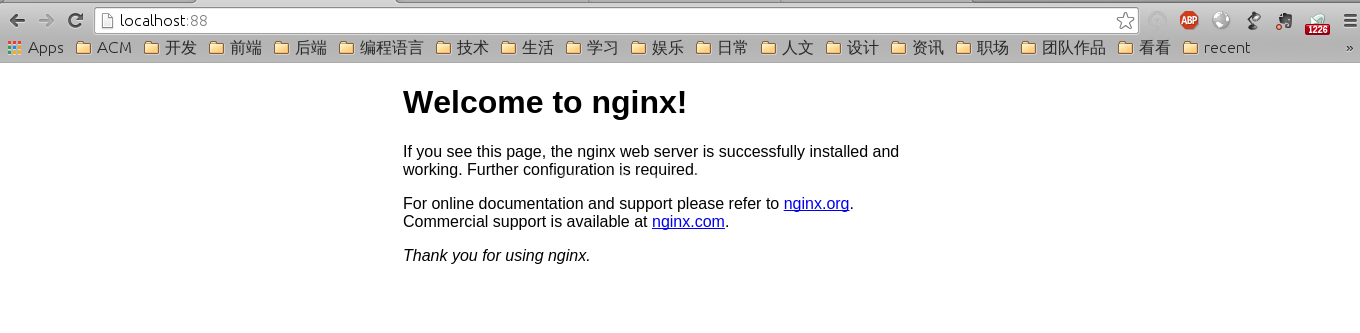
2. 安装 php5-fpm
同样使用 apt-get:
sudo apt-get install php5-fpm
3. 修改配置文件以支持 PHP
同样打开配置文件:
# 打开配置文件
sudo vim /etc/nginx/sites-available/default
首先,在 index 后添加 index.php:
server {
listen 88 default_server;
listen [::]:88 default_server ipv6only=on;
root /usr/share/nginx/html;
#修改这里,在 index 后添加 index.php
index index.php index.html index.htm;
# Make site accessible from http://localhost/
server_name localhost;
….
然后,可以再去掉如下注释,看清楚是哪里哦:
# pass the PHP scripts to FastCGI server listening on 127.0.0.1:9000
#
location ~ \.php$ {
# fastcgi_split_path_info ^(.+\.php)(/.+)$;
# # NOTE: You should have “cgi.fix_pathinfo = 0;” in php.ini
#
# # With php5-cgi alone:
# fastcgi_pass 127.0.0.1:9000;
# # With php5-fpm:
fastcgi_pass unix:/var/run/php5-fpm.sock;
fastcgi_index index.php;
include fastcgi_params;
}
接着进行重启:
# 这一句虽然没必要但可以给你检查配置文件的错误
sudo nginx -s reload
# 重启 php5-fpm
sudo /etc/init.d/php5-fpm restart
# 重启 nginx
sudo /etc/init.d/nginx restart
4. 测试
# 修改权限
sudo chmod 777 /usr/share/nginx/html/
# 新建测试文件
vim /usr/share/nginx/html/index.php
在文件中输入以下内容就好:
<?php
phpinfo();
?>
打开浏览器,再次输入地址,localhost 或 localhost: 端口(我是 localhost:88),看到如下界面则成功:
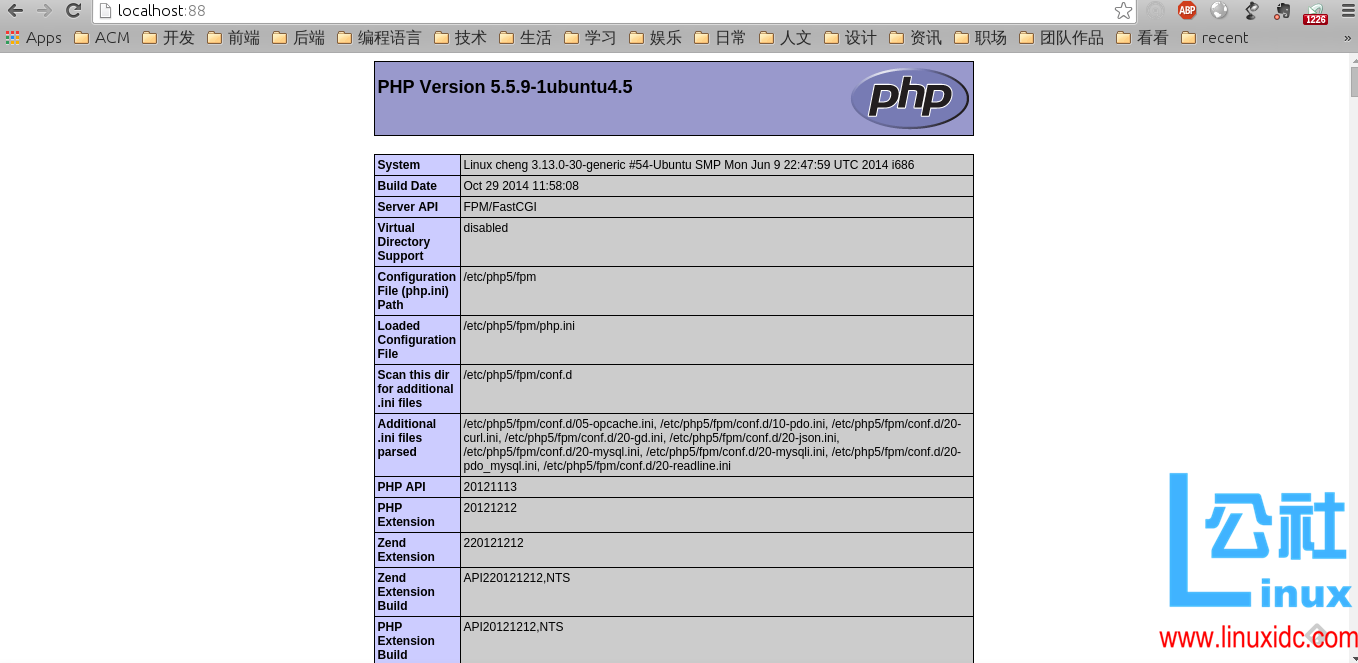
问题:安装后打开网页时出现“502 Bad Gateway”
有的同学可能按照网上某些教程安装之后,测试时显示“502 Bad Gateway”,噢,不要紧张,因为教程是错的而已 ….
不少教程是比较久之前的,所以在修改配置文件时,会告诉你注释得到这三行:
location ~ \.php$ {
fastcgi_pass 127.0.0.1:9000;
fastcgi_index index.php;
include fastcgi_params;
}
这里的 fastcgi_pass 变量应该是错的,适用于 PHP 5.3 及以下,在 PHP 5.4 之后,php5-fpm 并不是监听 9000 端口,可以看一下它的配置文件:
#php5-fpm 的配置文件
sudo vim /etc/php5/fpm/pool.d/www.conf
里面有一段如下,注意最后一行的 listen,原版本是 listen = 127.0.0.1:9000, 但最新的版本是下面的:
; The address on which to accept FastCGI requests.
; Valid syntaxes are:
; ‘ip.add.re.ss:port’ – to listen on a TCP socket to a specific address on
; a specific port;
; ‘port’ – to listen on a TCP socket to all addresses on a
; specific port;
; ‘/path/to/unix/socket’ – to listen on a unix socket.
; Note: This value is mandatory.
listen = /var/run/php5-fpm.sock 所以,所以 502 了 …..
解决方法:
打开 nginx 配置文件:
# 打开配置文件
sudo vim /etc/nginx/sites-available/default
然后把 9000 的那句注释了,换成新的 fast_pass 变量:
location ~ \.php$ {
# fastcgi_pass 127.0.0.1:9000;
fastcgi_pass unix:/var/run/php5-fpm.sock;
fastcgi_index index.php;
include fastcgi_params;
}
应该是可以正常工作的,不信试试?
CentOS 7.2 下编译安装 PHP7.0.10+MySQL5.7.14+Nginx1.10.1 http://www.linuxidc.com/Linux/2016-09/134804.htm
搭建基于 Linux6.3+Nginx1.2+PHP5+MySQL5.5 的 Web 服务器全过程 http://www.linuxidc.com/Linux/2013-09/89692.htm
CentOS 6.3 下 Nginx 性能调优 http://www.linuxidc.com/Linux/2013-09/89656.htm
CentOS 6.3 下配置 Nginx 加载 ngx_pagespeed 模块 http://www.linuxidc.com/Linux/2013-09/89657.htm
CentOS 6.4 安装配置 Nginx+Pcre+php-fpm http://www.linuxidc.com/Linux/2013-08/88984.htm
Nginx 安装配置使用详细笔记 http://www.linuxidc.com/Linux/2014-07/104499.htm
Nginx 日志过滤 使用 ngx_log_if 不记录特定日志 http://www.linuxidc.com/Linux/2014-07/104686.htm
Nginx 的 500,502,504 错误解决方法 http://www.linuxidc.com/Linux/2015-03/115507.htm
CentOS 7 编译安装 Nginx1.10.2 脚本启动失败解决思路 http://www.linuxidc.com/Linux/2017-01/139794.htm
Nginx 的详细介绍 :请点这里
Nginx 的下载地址 :请点这里
更多 Ubuntu 相关信息见 Ubuntu 专题页面 http://www.linuxidc.com/topicnews.aspx?tid=2
本文永久更新链接地址 :http://www.linuxidc.com/Linux/2017-02/140111.htm






















