共计 15117 个字符,预计需要花费 38 分钟才能阅读完成。
一、需求
由于在测试环境中使用了 Docker 官网的 CentOS 镜像,但是该镜像里面默认没有安装 ssh 服务,在做测试时又需要开启 ssh。所以上网也查了查资料。下面详细的纪录下。在 CentOS 容器内安装 ssh 后,转成新的镜像用于后期测试使用。
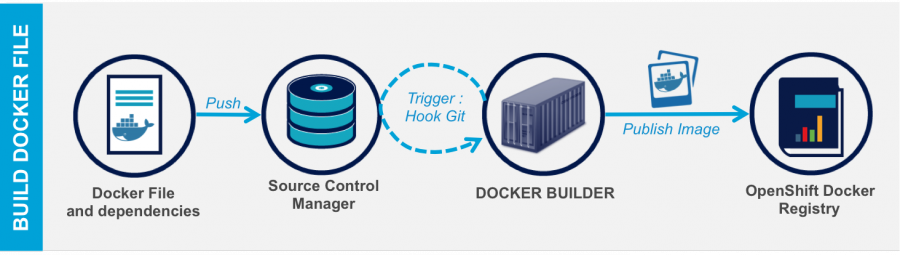
二、镜像定制
第一种方式(手动修改容器镜像)
1. 先下载 centos 镜像
[root@docker ~]# docker pull centos2. 启动容器并进行配置
启动容器,
[root@docker ~]# docker run -it -d --name test-centos1 centos
d72250ecaa5e3e36226a1edd749f494d9f00eddc4143c81ac3565aa4e551791a命令注释:-it : 进行交互式操作
-d : 等同于 -d=true, 容器将会在后台运行,不然执行一次命令后,退出后,便是 exit 状态了。
–name : 容器启动后的名字,默认不指定,将会随机产生一个名字。或者使用 -name=”containers_name”
centos:使用的镜像名称
进入容器,安装 ssh server,以及配置开机启动
[root@docker ~]# docker exec -it test-centos1 /bin/bash
[root@d72250ecaa5e /]# ifconfig
bash: ifconfig: command not found注:命令最后参数 /bin/bash:指进入容器时执行的命令(command)
我们检查了下容器,暂时安装以下必用的软件吧 net-tools,openssh-server
[root@d72250ecaa5e /]# yum install openssh-server net-tools -y创建 ssh 所需的目录,并在根目录创建 sshd 启动脚本
[root@d72250ecaa5e /]# mkdir -pv /var/run/sshd
mkdir: created directory '/var/run/sshd'
[root@d72250ecaa5e /]# cat /auto_sshd.sh
#!/bin/bash
/usr/sbin/sshd -D
[root@d72250ecaa5e /]# chmod +x /auto_sshd.sh修改容器内 root 的账户密码
[root@d72250ecaa5e /]# echo "root:iloveworld" | chpasswd生成 ssh 主机 dsa 密钥(不然 ssh 该容器时,会出现错误。)
[root@d72250ecaa5e /]# ssh-keygen -t dsa -f /etc/ssh/ssh_host_dsa_key
[root@d72250ecaa5e /]# ssh-keygen -t rsa -f /etc/ssh/ssh_host_rsa_key我们加一个 history 记录的时间功能吧,这样方便后期查看
echo 'export HISTTIMEFORMAT="%F %T `whoami` "' >> /etc/profileOK,配置基本完毕咯。清理命令历史纪录,之后退出容器。现在可以生成一个新的 docker 镜像了。
3. 配置完成后,进行打包成新的镜像
[root@docker ~]# docker commit test-centos1 centos_sshd:7.0
sha256:6e3330b30dfff5f029f102874e54cfffffbc37dcf2a4eb7304c817148fbc944d
[root@docker ~]# docker images
REPOSITORY TAG IMAGE ID CREATED SIZE
centos_sshd 7.0 6e3330b30dff 8 seconds ago 310.1 MB
docker.io/Ubuntu latest e4415b714b62 12 days ago 128.1 MB命令注释:commit:提交一个具有新配置的容器成为镜像,后面跟容器的 name 或者容器 Id,最后是生成新镜像的名字
更新:这条命令更方便以后启动,如下:
[root@docker ~]# docker commit --change='CMD ["/auto_sshd.sh"]' -c "EXPOSE 22" test-centos1 centos_sshd:7.0
sha256:7bb4efd82c4ff1f241cbc57ee45aab1b05d214b1e9fcd51196696c67d480e70b命令注释:–change : 将后期使用此镜像运行容器时的命令参数、开放的容器端口提前设置好。
更多 Docker 相关教程见以下内容:
Docker 安装应用(CentOS 6.5_x64) http://www.linuxidc.com/Linux/2014-07/104595.htm
Ubuntu 14.04 安装 Docker http://www.linuxidc.com/linux/2014-08/105656.htm
Ubuntu 使用 VNC 运行基于 Docker 的桌面系统 http://www.linuxidc.com/Linux/2015-08/121170.htm
阿里云 CentOS 6.5 模板上安装 Docker http://www.linuxidc.com/Linux/2014-11/109107.htm
Ubuntu 15.04 下安装 Docker http://www.linuxidc.com/Linux/2015-07/120444.htm
在 Ubuntu Trusty 14.04 (LTS) (64-bit)安装 Docker http://www.linuxidc.com/Linux/2014-10/108184.htm
在 Ubuntu 15.04 上如何安装 Docker 及基本用法 http://www.linuxidc.com/Linux/2015-09/122885.htm
Docker 快速入门基础教程 http://www.linuxidc.com/Linux/2016-12/137807.htm
4. 验证
查看镜像,并启动新的容器
[root@docker ~]# docker images
REPOSITORY TAG IMAGE ID CREATED SIZE
centos_sshd 7.0 7bb4efd82c4f 4 minutes ago 310.1 MB
docker.io/ubuntu latest e4415b714b62 12 days ago 128.1 MB
[root@docker ~]# docker run -d -it --name centos_7.0-1 centos_sshd:7.0
ec17e553d5c4c60865afeb99df8dfd1f4e7d4ba6e1b0d5516f9127f09d1d6356
[root@docker ~]# docker ps -a
CONTAINER ID IMAGE COMMAND CREATED STATUS PORTS NAMES
ec17e553d5c4 centos_sshd:7.0 "/auto_sshd.sh" 6 seconds ago Up 5 seconds 22/tcp centos_7.0-1进行 ssh 测试,先查看一下该容器的 ip,之后 ssh。ok
[root@docker ~]# docker exec centos_7.0-1 hostname -i
172.17.0.4
[root@docker ~]# ssh root@172.17.0.4
The authenticity of host '172.17.0.4 (172.17.0.4)' can't be established.
RSA key fingerprint is 87:88:07:12:ac:0a:90:28:10:e1:9e:eb:1f:d6:c9:9d.
Are you sure you want to continue connecting (yes/no)? yes
Warning: Permanently added '172.17.0.4' (RSA) to the list of known hosts.
root@172.17.0.4's password:
Last login: Tue Nov 29 16:00:49 2016 from gateway
[root@ec17e553d5c4 ~]# w
16:34:17 up 63 days, 7:49, 1 user, load average: 0.00, 0.02, 0.05
USER TTY FROM LOGIN@ IDLE JCPU PCPU WHAT
root pts/0 gateway 16:34 1.00s 0.00s 0.00s w
[root@ec17e553d5c4 ~]# ping gateway
PING gateway (172.17.0.1) 56(84) bytes of data.
64 bytes from gateway (172.17.0.1): icmp_seq=1 ttl=64 time=0.048 ms 更多详情见请继续阅读下一页的精彩内容:http://www.linuxidc.com/Linux/2016-12/138105p2.htm
第二种方式(推荐:利用 Dockerfile 文件)
我的认为它就像 ansible 的 playbook 一样。Dockerfile 包含创建镜像所需要的全部指令。基于在 Dockerfile 中的指令,我们可以使用 Docker build 命令来创建镜像。通过减少镜像和容器的创建过程来简化部署。
1. 创建 Dockerfile 文件
新建一个目录,在里面新建一个 dockerfile 文件(新建一个的目录,主要是为了和以防和其它 dockerfile 混乱)
[root@docker ~]# mkdir CentOS7-dockerfile
[root@docker centos7-dockerfile]# cat Dockerfile
# The dockerfile has Change add sshd services on Centos7.0
#centos7:latest image
FROM centos:latest
MAINTAINER Yifeng,http://www.cnblogs.com/hanyifeng
#Install sshd net-tools
RUN yum install openssh-server net-tools -y
RUN mkdir /var/run/sshd
#Set password for root
RUN echo 'root:iloveworld' | chpasswd
RUN sed -i 's/PermitRootLogin prohibit-password/PermitRootLogin yes/' /etc/ssh/sshd_config
#Set history record
ENV HISTTIMEFORMAT "%F %T "
#Fix sshd service:Read from socket failed: Connection reset by peer?
RUN ssh-keygen -A
#Change timezone CST
RUN \cp /usr/share/zoneinfo/Asia/Shanghai /etc/localtime
#Open 22 port
EXPOSE 22
#Auto running sshd service
CMD ["/usr/sbin/sshd","-D"]上述文件内容就是一个 dockerfile 常见的命令组合。开头带#号的为注释
文件解释:
FROM:必不可少的命令,从某个镜像作为基。如 FROM <image_name>,或者 FROM <image_name>:<tag>. 如果不加 tag,默认为 latest。先从本地镜像仓库去搜索基镜像,如过本地没有,在去网上 docker registry 去寻找。
MAINTAINER:标明该 Dockerfile 作者及联系方式,可忽略不写
RUN:建立新的镜像时,可以执行在系统里的命令,如安装特定的软件以及设置环境变量。
ENV:设置系统环境变量(注意:写在 /etc/profile 里的命令在 dockerfile 这里会不生效,所以为改成 ENV 的方式)
EXPOSE:开放容器内的端口,但不和宿主机进行映射。方便在宿主机上进行开发测试。(如需映射到宿主机端口,可在运行容器时使用 -p host_port:container_port)
CMD:设置执行的命令,经常用于容器启动时指定的某个操作。如执行自定义脚本服务,或者是执行系统命令。CMD 只能存在一条,如在 Dockerfile 中有多条 CMD 的话,只有最后一条 CMD 生效!
2. 执行 build 创建镜像
使用 docker build 命令来创建镜像
[root@docker centos7-dockerfile]# docker build -t centos_sshd_1 .-t 选项来 docker build 新的镜像以便于标记构建的镜像,. 表示当前目录,也可以指定 dockerfile 文件所在目录。
下面缩略的内容是构建镜像时的输出,可以看下。
[root@docker centos7-dockerfile]# docker build -t centos_sshd_1 .
Sending build context to Docker daemon 4.096 kB
Step 1 : FROM centos:latest
---> 0584b3d2cf6d
Step 2 : MAINTAINER Yifeng,http://www.cnblogs.com/hanyifeng
---> Running in da643b55dc77
---> 1087074d44e4
Removing intermediate container da643b55dc77
Step 3 : RUN yum install openssh-server net-tools -y
---> Running in 5626d8f0f892
Loaded plugins: fastestmirror, ovl
Determining fastest mirrors
* base: mirrors.btte.net
* extras: mirrors.tuna.tsinghua.edu.cn
* updates: mirrors.btte.net
Resolving Dependencies
--> Running transaction check
---> Package net-tools.x86_64 0:2.0-0.17.20131004git.el7 will be installed
---> Package openssh-server.x86_64 0:6.6.1p1-25.el7_2 will be installed
--> Processing Dependency: openssh = 6.6.1p1-25.el7_2 for package: openssh-server-6.6.1p1-25.el7_2.x86_64
--> Processing Dependency: fipscheck-lib(x86-64) >= 1.3.0 for package: openssh-server-6.6.1p1-25.el7_2.x86_64
--> Processing Dependency: libwrap.so.0()(64bit) for package: openssh-server-6.6.1p1-25.el7_2.x86_64
--> Processing Dependency: libfipscheck.so.1()(64bit) for package: openssh-server-6.6.1p1-25.el7_2.x86_64
--> Running transaction check
---> Package fipscheck-lib.x86_64 0:1.4.1-5.el7 will be installed
--> Processing Dependency: /usr/bin/fipscheck for package: fipscheck-lib-1.4.1-5.el7.x86_64
---> Package openssh.x86_64 0:6.6.1p1-25.el7_2 will be installed
---> Package tcp_wrappers-libs.x86_64 0:7.6-77.el7 will be installed
--> Running transaction check
---> Package fipscheck.x86_64 0:1.4.1-5.el7 will be installed
--> Finished Dependency Resolution
Dependencies Resolved
================================================================================
Package Arch Version Repository Size
================================================================================
Installing:
net-tools x86_64 2.0-0.17.20131004git.el7 base 304 k
openssh-server x86_64 6.6.1p1-25.el7_2 updates 436 k
Installing for dependencies:
fipscheck x86_64 1.4.1-5.el7 base 21 k
fipscheck-lib x86_64 1.4.1-5.el7 base 11 k
openssh x86_64 6.6.1p1-25.el7_2 updates 435 k
tcp_wrappers-libs x86_64 7.6-77.el7 base 66 k
Transaction Summary
================================================================================
Install 2 Packages (+4 Dependent packages)
Total download size: 1.2 M
Installed size: 3.4 M
Downloading packages:
Public key for fipscheck-lib-1.4.1-5.el7.x86_64.rpm is not installed
warning: /var/cache/yum/x86_64/7/base/packages/fipscheck-lib-1.4.1-5.el7.x86_64.rpm: Header V3 RSA/SHA256 Signature, key ID f4a80eb5: NOKEY
Public key for openssh-6.6.1p1-25.el7_2.x86_64.rpm is not installed
--------------------------------------------------------------------------------
Total 593 kB/s | 1.2 MB 00:02
Retrieving key from file:///etc/pki/rpm-gpg/RPM-GPG-KEY-CentOS-7
Importing GPG key 0xF4A80EB5:
Userid : "CentOS-7 Key (CentOS 7 Official Signing Key) <security@centos.org>"
Fingerprint: 6341 ab27 53d7 8a78 a7c2 7bb1 24c6 a8a7 f4a8 0eb5
Package : centos-release-7-2.1511.el7.centos.2.10.x86_64 (@CentOS)
From : /etc/pki/rpm-gpg/RPM-GPG-KEY-CentOS-7
Running transaction check
Running transaction test
Transaction test succeeded
Running transaction
Installing : fipscheck-1.4.1-5.el7.x86_64 1/6
Installing : fipscheck-lib-1.4.1-5.el7.x86_64 2/6
Installing : openssh-6.6.1p1-25.el7_2.x86_64 3/6
Installing : tcp_wrappers-libs-7.6-77.el7.x86_64 4/6
Installing : openssh-server-6.6.1p1-25.el7_2.x86_64 5/6
Installing : net-tools-2.0-0.17.20131004git.el7.x86_64 6/6
Verifying : openssh-6.6.1p1-25.el7_2.x86_64 1/6
Verifying : openssh-server-6.6.1p1-25.el7_2.x86_64 2/6
Verifying : net-tools-2.0-0.17.20131004git.el7.x86_64 3/6
Verifying : tcp_wrappers-libs-7.6-77.el7.x86_64 4/6
Verifying : fipscheck-lib-1.4.1-5.el7.x86_64 5/6
Verifying : fipscheck-1.4.1-5.el7.x86_64 6/6
Installed:
net-tools.x86_64 0:2.0-0.17.20131004git.el7
openssh-server.x86_64 0:6.6.1p1-25.el7_2
Dependency Installed:
fipscheck.x86_64 0:1.4.1-5.el7 fipscheck-lib.x86_64 0:1.4.1-5.el7
openssh.x86_64 0:6.6.1p1-25.el7_2 tcp_wrappers-libs.x86_64 0:7.6-77.el7
Complete!
---> 7b249ed8cb54
Removing intermediate container 5626d8f0f892
Step 4 : RUN mkdir /var/run/sshd
---> Running in fc94a139d438
---> ea2826eccc91
Removing intermediate container fc94a139d438
Step 5 : RUN echo 'root:iloveworld' | chpasswd
---> Running in ba53283081a7
---> 7ce1ddb5d9c0
Removing intermediate container ba53283081a7
Step 6 : RUN sed -i 's/PermitRootLogin prohibit-password/PermitRootLogin yes/' /etc/ssh/sshd_config
---> Running in 4112281a5bf0
---> be21fb6b5b1e
Removing intermediate container 4112281a5bf0
Step 7 : ENV HISTTIMEFORMAT "%F %T "
---> Running in f2081726e403
---> f3fafca42170
Removing intermediate container f2081726e403
Step 8 : RUN ssh-keygen -A
---> Running in 2ca9e743dee7
ssh-keygen: generating new host keys: RSA1 RSA DSA ECDSA ED25519
---> 1a927943bee7
Removing intermediate container 2ca9e743dee7
Step 9 : RUN \cp /usr/share/zoneinfo/Asia/Shanghai /etc/localtime
---> Running in afd43cc6d4d6
---> 4a0cacf6cd72
Removing intermediate container afd43cc6d4d6
Step 10 : EXPOSE 22
---> Running in a03551bc3bcb
---> 3af544106bf4
Removing intermediate container a03551bc3bcb
Step 11 : CMD /usr/sbin/sshd -D
---> Running in f45fe5eb5561
---> d4620c9949b8
Removing intermediate container f45fe5eb5561
Successfully built d4620c9949b83. 查看镜像列表,并创建容器
[root@docker centos7-dockerfile]# docker images
REPOSITORY TAG IMAGE ID CREATED SIZE
centos_sshd_1 latest d4620c9949b8 4 minutes ago 308.4 MB
centos_sshd 7.0 7bb4efd82c4f 2 days ago 310.1 MB我们刚刚新建的容器已经存在了,现在用它来创建容器
[root@docker centos7-dockerfile]# docker run -d -it --name centos-two centos_sshd_1
7ae51091c138d249b5e97f6957073e748db278c0f1cf856e968ca78a4aec1a5b
查看容器
[root@docker centos7-dockerfile]# docker ps
CONTAINER ID IMAGE COMMAND CREATED STATUS PORTS NAMES
7ae51091c138 centos_sshd_1 "/usr/sbin/sshd -D" 16 seconds ago Up 15 seconds 22/tcp centos-two?,可以看到容器的 command 就是我们之前定义启动 ssh 服务的,并且开放了 22 端口。
现在我们在宿主机上查看下该容器的 ip,然后用 ssh 链接进去。
[root@docker ~]# docker exec centos-two hostname -I
172.17.0.7
[root@docker ~]# ssh root@172.17.0.7
The authenticity of host '172.17.0.7 (172.17.0.7)' can't be established.
ECDSA key fingerprint is 7a:38:69:d7:5e:f4:db:e8:3c:ea:92:a4:1a:a1:7b:9a.
Are you sure you want to continue connecting (yes/no)? yes
Warning: Permanently added '172.17.0.7' (ECDSA) to the list of known hosts.
root@172.17.0.7's password:
[root@7ae51091c138 ~]# w
11:19:34 up 65 days, 18:34, 1 user, load average: 0.01, 0.04, 0.05
USER TTY FROM LOGIN@ IDLE JCPU PCPU WHAT
root pts/0 gateway 11:19 6.00s 0.00s 0.00s wOK。上述就是定义镜像的两种方式,如果还有其它更为方便的还望不吝赐教哈。
新手在路上 …
Docker 的详细介绍:请点这里
Docker 的下载地址:请点这里
本文永久更新链接地址:http://www.linuxidc.com/Linux/2016-12/138105.htm
一、需求
由于在测试环境中使用了 Docker 官网的 CentOS 镜像,但是该镜像里面默认没有安装 ssh 服务,在做测试时又需要开启 ssh。所以上网也查了查资料。下面详细的纪录下。在 CentOS 容器内安装 ssh 后,转成新的镜像用于后期测试使用。
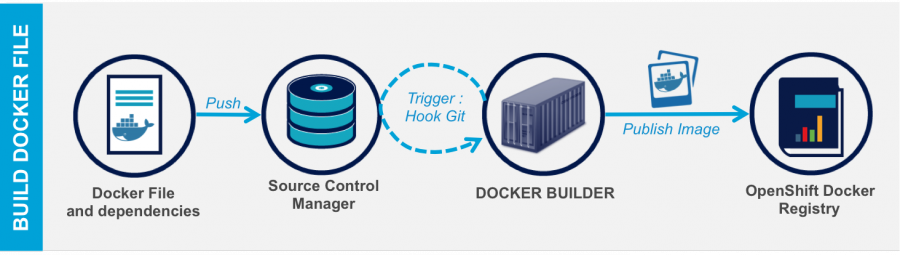
二、镜像定制
第一种方式(手动修改容器镜像)
1. 先下载 centos 镜像
[root@docker ~]# docker pull centos2. 启动容器并进行配置
启动容器,
[root@docker ~]# docker run -it -d --name test-centos1 centos
d72250ecaa5e3e36226a1edd749f494d9f00eddc4143c81ac3565aa4e551791a命令注释:-it : 进行交互式操作
-d : 等同于 -d=true, 容器将会在后台运行,不然执行一次命令后,退出后,便是 exit 状态了。
–name : 容器启动后的名字,默认不指定,将会随机产生一个名字。或者使用 -name=”containers_name”
centos:使用的镜像名称
进入容器,安装 ssh server,以及配置开机启动
[root@docker ~]# docker exec -it test-centos1 /bin/bash
[root@d72250ecaa5e /]# ifconfig
bash: ifconfig: command not found注:命令最后参数 /bin/bash:指进入容器时执行的命令(command)
我们检查了下容器,暂时安装以下必用的软件吧 net-tools,openssh-server
[root@d72250ecaa5e /]# yum install openssh-server net-tools -y创建 ssh 所需的目录,并在根目录创建 sshd 启动脚本
[root@d72250ecaa5e /]# mkdir -pv /var/run/sshd
mkdir: created directory '/var/run/sshd'
[root@d72250ecaa5e /]# cat /auto_sshd.sh
#!/bin/bash
/usr/sbin/sshd -D
[root@d72250ecaa5e /]# chmod +x /auto_sshd.sh修改容器内 root 的账户密码
[root@d72250ecaa5e /]# echo "root:iloveworld" | chpasswd生成 ssh 主机 dsa 密钥(不然 ssh 该容器时,会出现错误。)
[root@d72250ecaa5e /]# ssh-keygen -t dsa -f /etc/ssh/ssh_host_dsa_key
[root@d72250ecaa5e /]# ssh-keygen -t rsa -f /etc/ssh/ssh_host_rsa_key我们加一个 history 记录的时间功能吧,这样方便后期查看
echo 'export HISTTIMEFORMAT="%F %T `whoami` "' >> /etc/profileOK,配置基本完毕咯。清理命令历史纪录,之后退出容器。现在可以生成一个新的 docker 镜像了。
3. 配置完成后,进行打包成新的镜像
[root@docker ~]# docker commit test-centos1 centos_sshd:7.0
sha256:6e3330b30dfff5f029f102874e54cfffffbc37dcf2a4eb7304c817148fbc944d
[root@docker ~]# docker images
REPOSITORY TAG IMAGE ID CREATED SIZE
centos_sshd 7.0 6e3330b30dff 8 seconds ago 310.1 MB
docker.io/Ubuntu latest e4415b714b62 12 days ago 128.1 MB命令注释:commit:提交一个具有新配置的容器成为镜像,后面跟容器的 name 或者容器 Id,最后是生成新镜像的名字
更新:这条命令更方便以后启动,如下:
[root@docker ~]# docker commit --change='CMD ["/auto_sshd.sh"]' -c "EXPOSE 22" test-centos1 centos_sshd:7.0
sha256:7bb4efd82c4ff1f241cbc57ee45aab1b05d214b1e9fcd51196696c67d480e70b命令注释:–change : 将后期使用此镜像运行容器时的命令参数、开放的容器端口提前设置好。
更多 Docker 相关教程见以下内容:
Docker 安装应用(CentOS 6.5_x64) http://www.linuxidc.com/Linux/2014-07/104595.htm
Ubuntu 14.04 安装 Docker http://www.linuxidc.com/linux/2014-08/105656.htm
Ubuntu 使用 VNC 运行基于 Docker 的桌面系统 http://www.linuxidc.com/Linux/2015-08/121170.htm
阿里云 CentOS 6.5 模板上安装 Docker http://www.linuxidc.com/Linux/2014-11/109107.htm
Ubuntu 15.04 下安装 Docker http://www.linuxidc.com/Linux/2015-07/120444.htm
在 Ubuntu Trusty 14.04 (LTS) (64-bit)安装 Docker http://www.linuxidc.com/Linux/2014-10/108184.htm
在 Ubuntu 15.04 上如何安装 Docker 及基本用法 http://www.linuxidc.com/Linux/2015-09/122885.htm
Docker 快速入门基础教程 http://www.linuxidc.com/Linux/2016-12/137807.htm
4. 验证
查看镜像,并启动新的容器
[root@docker ~]# docker images
REPOSITORY TAG IMAGE ID CREATED SIZE
centos_sshd 7.0 7bb4efd82c4f 4 minutes ago 310.1 MB
docker.io/ubuntu latest e4415b714b62 12 days ago 128.1 MB
[root@docker ~]# docker run -d -it --name centos_7.0-1 centos_sshd:7.0
ec17e553d5c4c60865afeb99df8dfd1f4e7d4ba6e1b0d5516f9127f09d1d6356
[root@docker ~]# docker ps -a
CONTAINER ID IMAGE COMMAND CREATED STATUS PORTS NAMES
ec17e553d5c4 centos_sshd:7.0 "/auto_sshd.sh" 6 seconds ago Up 5 seconds 22/tcp centos_7.0-1进行 ssh 测试,先查看一下该容器的 ip,之后 ssh。ok
[root@docker ~]# docker exec centos_7.0-1 hostname -i
172.17.0.4
[root@docker ~]# ssh root@172.17.0.4
The authenticity of host '172.17.0.4 (172.17.0.4)' can't be established.
RSA key fingerprint is 87:88:07:12:ac:0a:90:28:10:e1:9e:eb:1f:d6:c9:9d.
Are you sure you want to continue connecting (yes/no)? yes
Warning: Permanently added '172.17.0.4' (RSA) to the list of known hosts.
root@172.17.0.4's password:
Last login: Tue Nov 29 16:00:49 2016 from gateway
[root@ec17e553d5c4 ~]# w
16:34:17 up 63 days, 7:49, 1 user, load average: 0.00, 0.02, 0.05
USER TTY FROM LOGIN@ IDLE JCPU PCPU WHAT
root pts/0 gateway 16:34 1.00s 0.00s 0.00s w
[root@ec17e553d5c4 ~]# ping gateway
PING gateway (172.17.0.1) 56(84) bytes of data.
64 bytes from gateway (172.17.0.1): icmp_seq=1 ttl=64 time=0.048 ms 更多详情见请继续阅读下一页的精彩内容:http://www.linuxidc.com/Linux/2016-12/138105p2.htm





















