共计 5839 个字符,预计需要花费 15 分钟才能阅读完成。
HA 高可用集群部署(ricci+luci+fence_virtd) 双机热备
主机环境 RedHat6.5 64 位
实验环境 服务端 1 ip 172.25.29.1 主机名:server1.example.com ricci
服务端 2 ip 172.25.29.2 主机名:server2.example.com ricci
管理端 1 ip 172.25.29.3 主机名:server3.example.com luci
管理端 2 ip 172.25.29.250 fence_virtd
防火墙状态:关闭
1. 安装 ricci、luci 及创建节点
1. 安装、开启 ricci(服务端 1)
[root@server1yum.repos.d]# vim dvd.repo #安装之前,修改 yum 源
#repos on instructor for classroom use
#Main rhel6.5 server
[base]
name=InstructorServer Repository
baseurl=http://172.25.29.250/rhel6.5
gpgcheck=0
#HighAvailability rhel6.5
[HighAvailability]
name=InstructorHighAvailability Repository
baseurl=http://172.25.29.250/rhel6.5/HighAvailability
gpgcheck=0
#LoadBalancer packages
[LoadBalancer]
name=InstructorLoadBalancer Repository
baseurl=http://172.25.29.250/rhel6.5/LoadBalancer
gpgcheck=0
#ResilientStorage
[ResilientStorage]
name=InstructorResilientStorage Repository
baseurl=http://172.25.29.250/rhel6.5/ResilientStorage
gpgcheck=0
#ScalableFileSystem
[ScalableFileSystem]
name=InstructorScalableFileSystem Repository
baseurl=http://172.25.29.250/rhel6.5/ScalableFileSystem
gpgcheck=0
[root@server1yum.repos.d]# yum clean all #清除缓存
Loadedplugins: product-id, subscription-manager
Thissystem is not registered to Red Hat Subscription Management. You can usesubscription-manager to register.
Cleaningrepos: HighAvailability LoadBalancer ResilientStorage
: ScalableFileSystem base
Cleaningup Everything
[root@server1yum.repos.d]# yum install ricci -y #安装 ricci
[root@server1yum.repos.d]# passwd ricci #修改 ricci 密码
Changingpassword for user ricci.
Newpassword:
BADPASSWORD: it is based on a dictionary word
BADPASSWORD: is too simple
Retypenew password:
passwd:all authentication tokens updated successfully.
[root@server1yum.repos.d]# /etc/init.d/ricci start #开启 ricci
Startingsystem message bus: [OK]
Startingoddjobd: [OK]
generatingSSL certificates… done
GeneratingNSS database… done
Startingricci: [OK]
[root@server1yum.repos.d]# chkconfig ricci on #开机自动开启
服务端 2 和服务端 1 做相同的操作
2. 安装、开启 luci(管理端 1)
安装之前,与服务端 1 一样修改 yum 源
[root@server3yum.repos.d]# yum install luci -y #安装 luci
[root@server3yum.repos.d]# /etc/init.d/luci start #开启 ruci
Startluci… [OK]
Pointyour web browser to https://server3.example.com:8084 (or equivalent) to accessluci
在登陆之前,必须有 DNS 解析,也就是在 /etc/hosts 添加
例如: 172.25.29.3 server3.example.com
3.创建节点
登陆 https://server3.example.com:8084 #luci 开放的是 8084 端口
安全证书,选 I Understand Risks
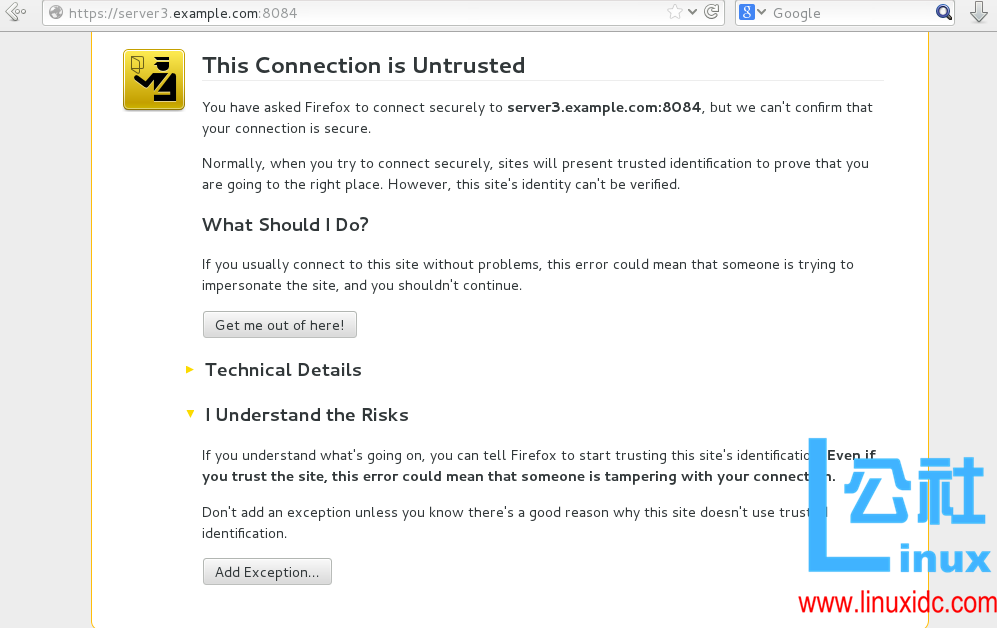
点击 Confirm Security Excepton
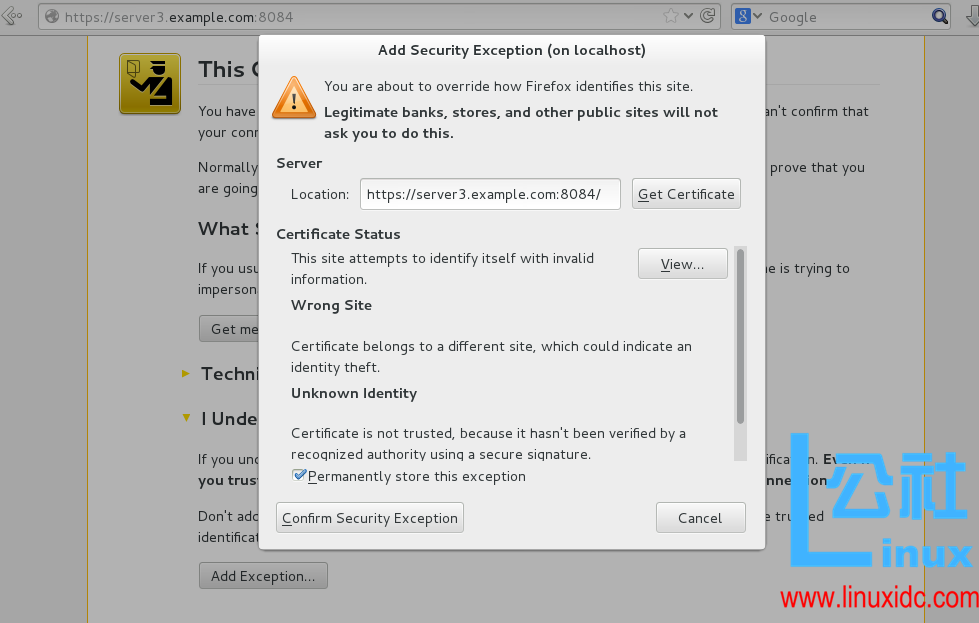
进入到管理服务器的 luci 界面,登陆时的密码是安装 luci 虚拟机的 root 密码
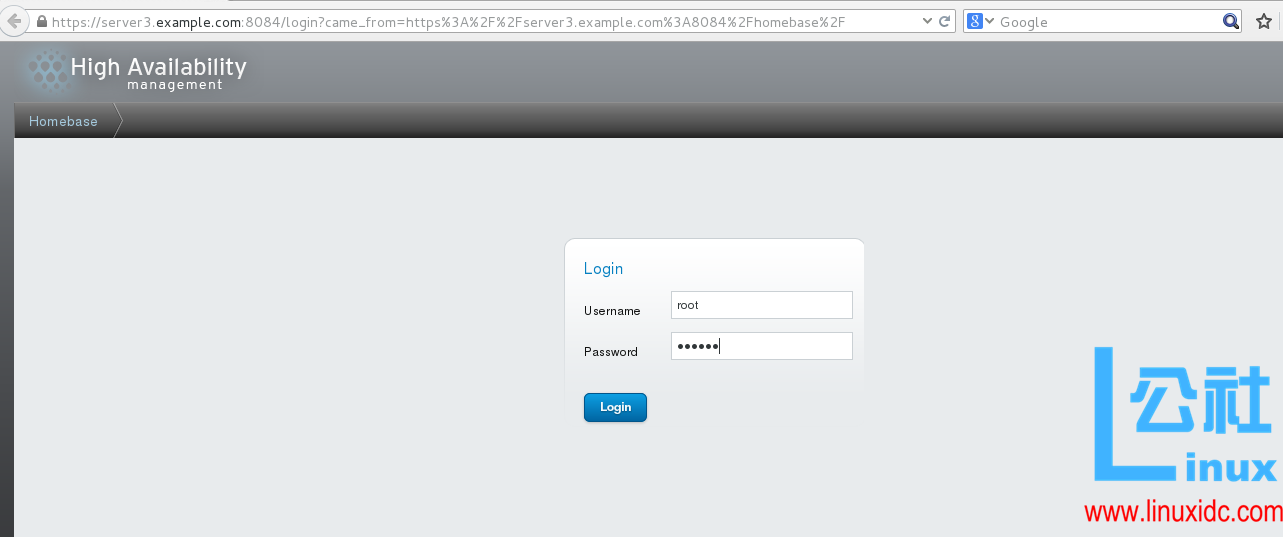
选择 Manage Clusters,之后点击 Create 创建集群
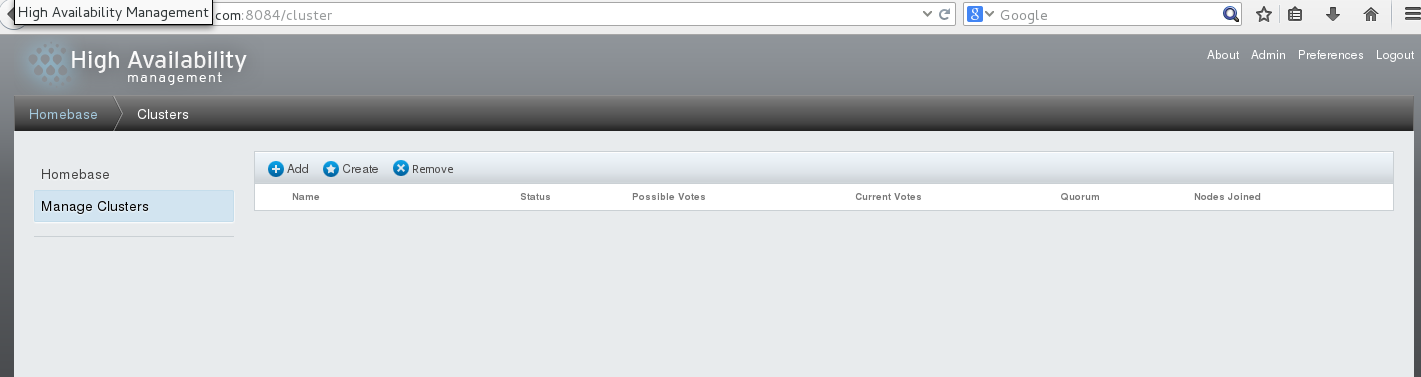
如图,Cluster Name 创建集群的名称,勾选 Use the Same Passwordfor All Nodes,指的是所有结点所用的是相同的密码,填写要创建的结点名称和密码,名称是服务端的主机名,密码是上面提到的 passwd ricci 的修改的密码。勾选 Download PackagesReboot 和 Enable,选择 Create Cluster
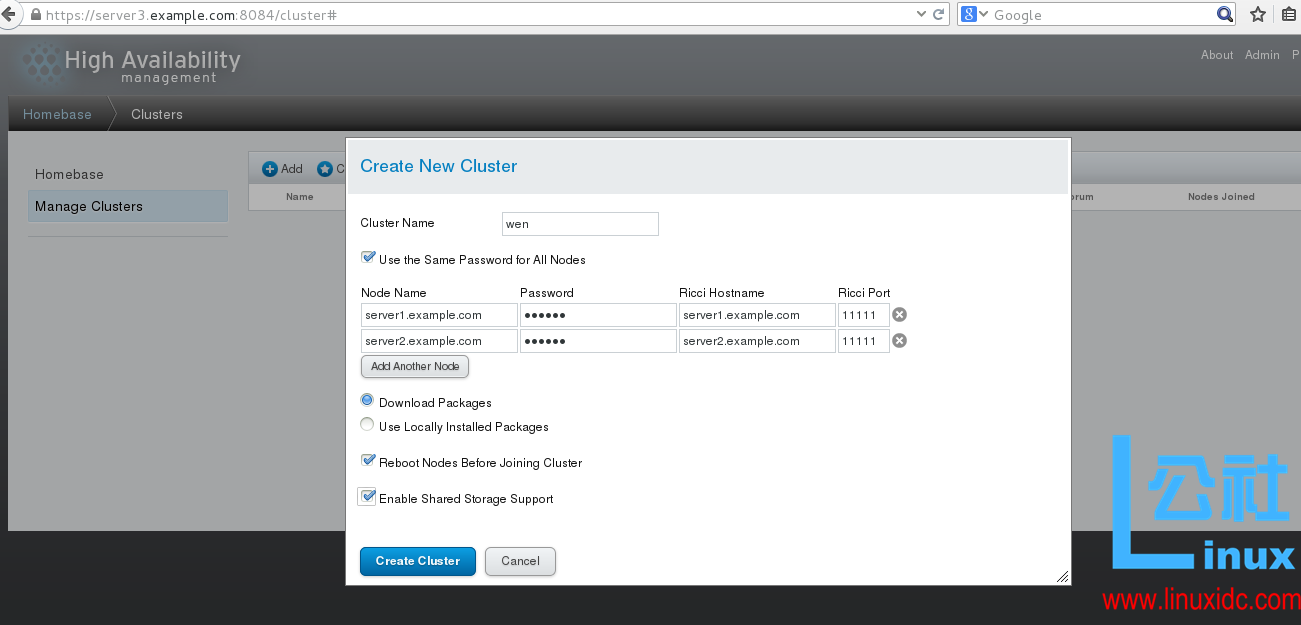
正在创建节点,如图
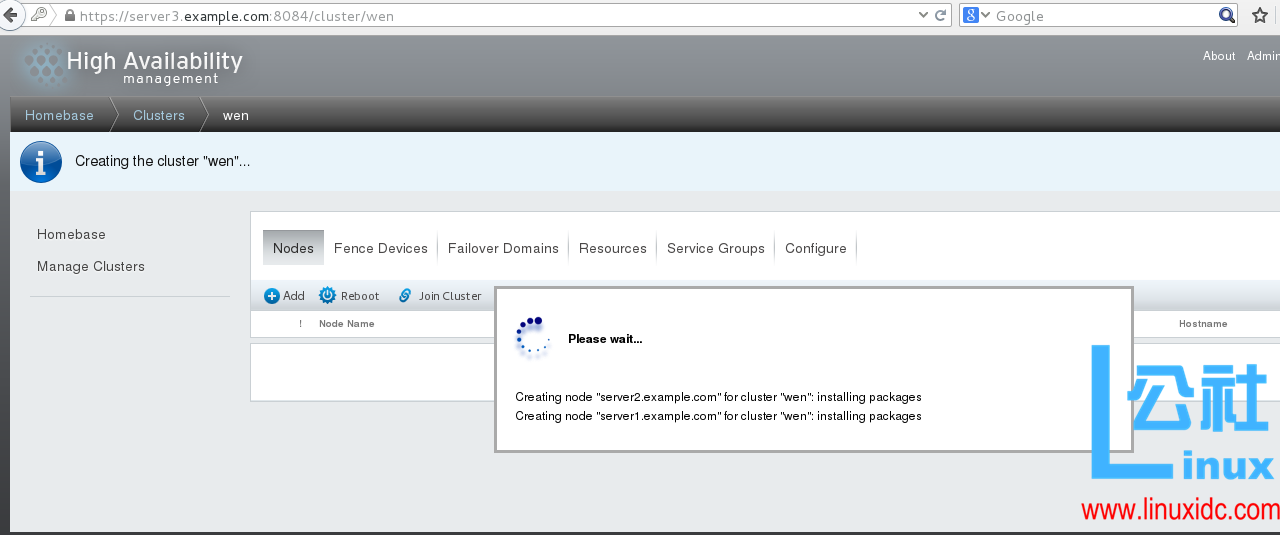
创建完成,如图
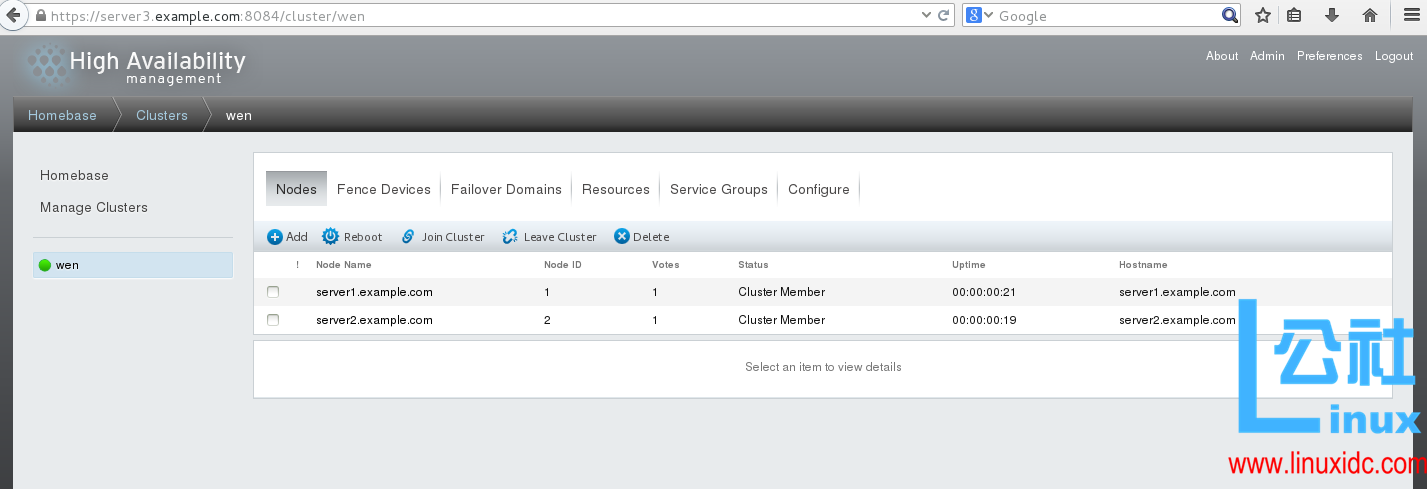
创建完成之后,在服务端 1 和服务端 2 的 /etc/cluster/ 下会生成 cluster.conf 文件,查看如下
[root@server1~]# cd /etc/cluster/
[root@server1cluster]# ls
cluster.conf cman-notify.d
[root@server1cluster]# cat cluster.conf #查看文件内容
<?xmlversion=”1.0″?>
<clusterconfig_version=”1″ name=”wen”> #集群名称
<clusternodes>
<clusternodename=”server1.example.com” nodeid=”1″/> #结点 1
<clusternodename=”server2.example.com” nodeid=”2″/> #结点 2
</clusternodes>
<cman expected_votes=”1″two_node=”1″/>
<fencedevices/>
<rm/>
</cluster>
2. 安装 fence_virtd、创建 fence 设备
1. 安装、开启 fence_virtd(管理端 2)
[root@foundation29Desktop]# yum install fence-virtd* -y
[root@foundation29Desktop]# fence_virtd -c #设置
Modulesearch path [/usr/lib64/fence-virt]:
Availablebackends:
libvirt 0.1
Availablelisteners:
multicast 1.2
serial 0.4
Listenermodules are responsible for accepting requests
fromfencing clients.
Listenermodule [multicast]: #多播
Themulticast listener module is designed for use environments
wherethe guests and hosts may communicate over a network using
multicast.
Themulticast address is the address that a client will use to
sendfencing requests to fence_virtd.
MulticastIP Address [225.0.0.12]: #多播 ip
Usingipv4 as family.
MulticastIP Port [1229]: #多播端口号
Settinga preferred interface causes fence_virtd to listen only
onthat interface. Normally, it listens onall interfaces.
Inenvironments where the virtual machines are using the host
machineas a gateway, this *must* be set (typically to virbr0).
Setto ‘none’ for no interface.
Interface[br0]:
Thekey file is the shared key information which is used to
authenticatefencing requests. The contents of thisfile must
bedistributed to each physical host and virtual machine within
acluster.
KeyFile [/etc/cluster/fence_xvm.key]: #key 文件的路径
Backendmodules are responsible for routing requests to
theappropriate hypervisor or management layer.
Backendmodule [libvirt]:
Configurationcomplete.
===Begin Configuration ===
backends{
libvirt {
uri = “qemu:///system”;
}
}
listeners{
multicast {
port = “1229”;
family = “ipv4”;
interface = “br0”;
address = “225.0.0.12”;
key_file =”/etc/cluster/fence_xvm.key”;
}
}
fence_virtd{
module_path =”/usr/lib64/fence-virt”;
backend = “libvirt”;
listener = “multicast”;
}
===End Configuration ===
Replace/etc/fence_virt.conf with the above [y/N]? y
[root@foundation29Desktop]# mkdir /etc/cluster #创建 cluster 目录
[root@foundation29Desktop]# cd /etc/cluster/
[root@foundation29cluster]# dd if=/dev/urandom of=fence_xvm.key bs=128 count=1 #生成文件
1+0records in
1+0records out
128bytes (128 B) copied, 0.000167107 s, 766 kB/s
[root@foundation29Desktop]# scp fence_xvm.key root@172.25.29.1:/etc/cluster/ #将文件传给服务端 1
root@172.25.29.2’spassword:
fence_xvm.key 100% 512 0.5KB/s 00:00
测试
[root@server1cluster]# ls #查看
cluster.conf cman-notify.d fence_xvm.key
以同样的方法传送给服务端 2
[root@foundation29Desktop]# systemctl start fence_fence_virtd.service #开启 fence(由于管理端 2 是 7.1 的系统,开启时的命令不太一。如果是 6.5 系统,则用 /etc/init.d/fence_virtd start 即可)
2. 创建 fence 设备
选择 Fance Devices
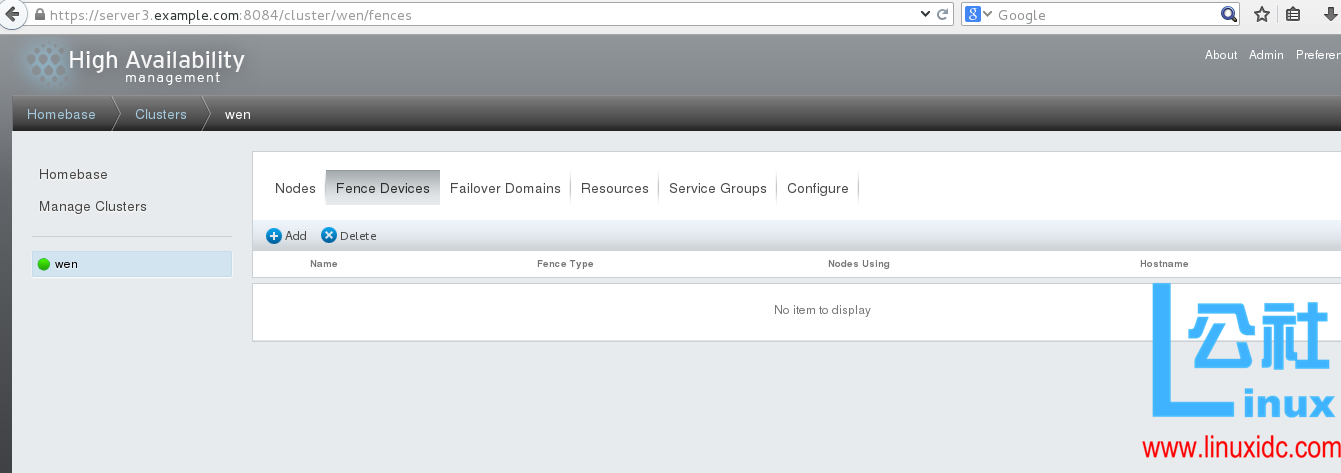
选择 Add, 如下图,Name 指的是添加 fence 设备的名称,写完之后选择 Submit
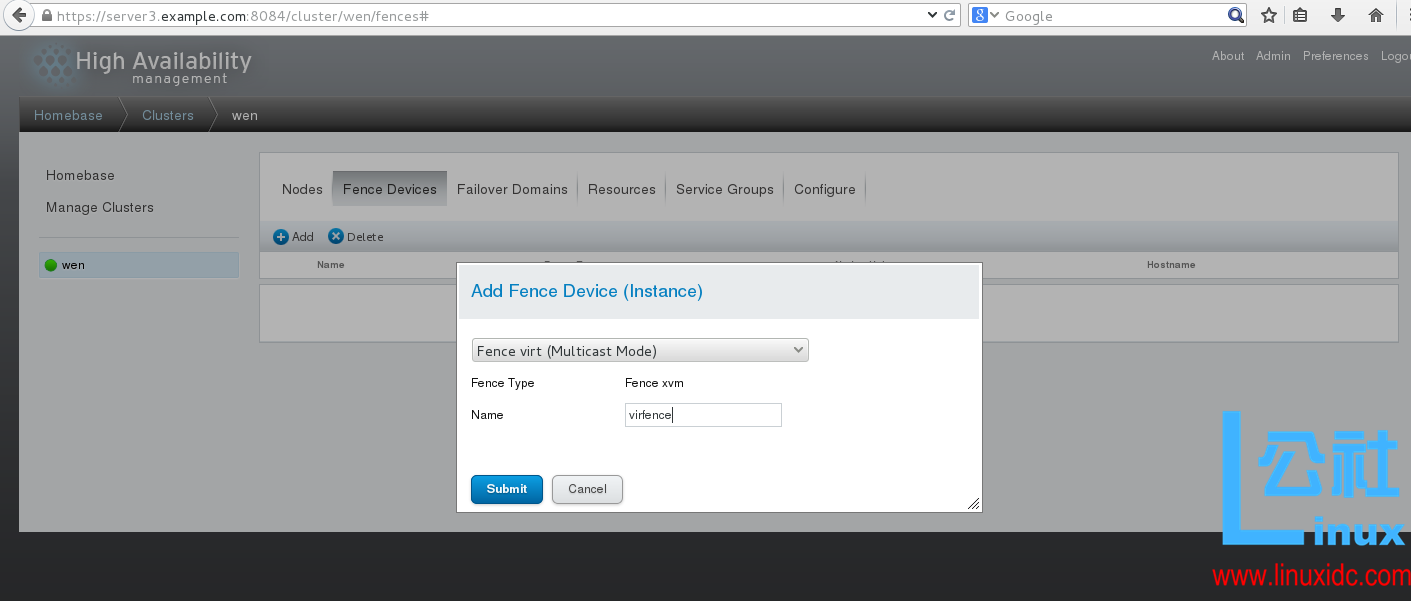
结果
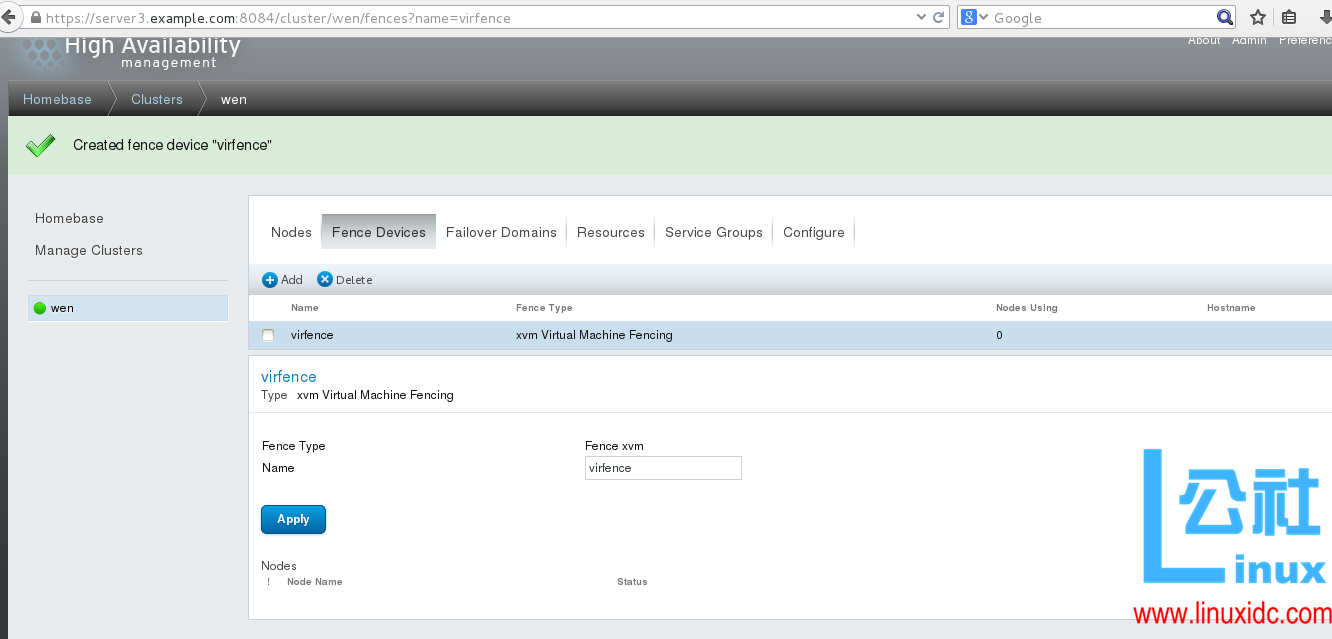
选择 server1.example.com
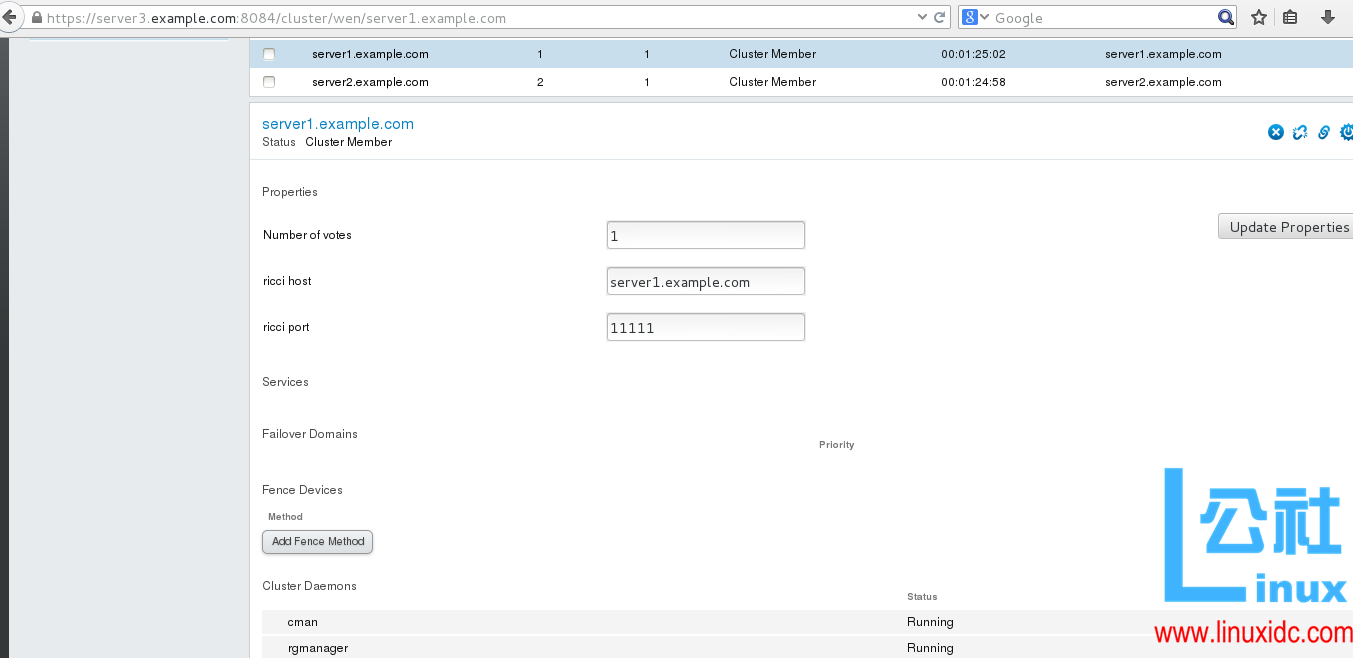
点击 Add Fence Method , 添加 Method Name
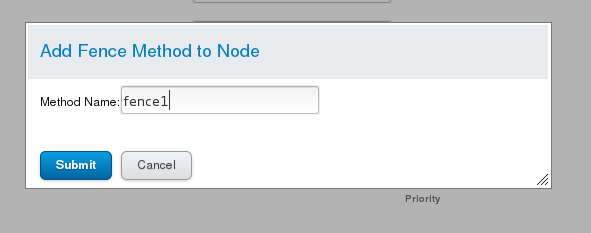
如图,选择 Add Tence Instance
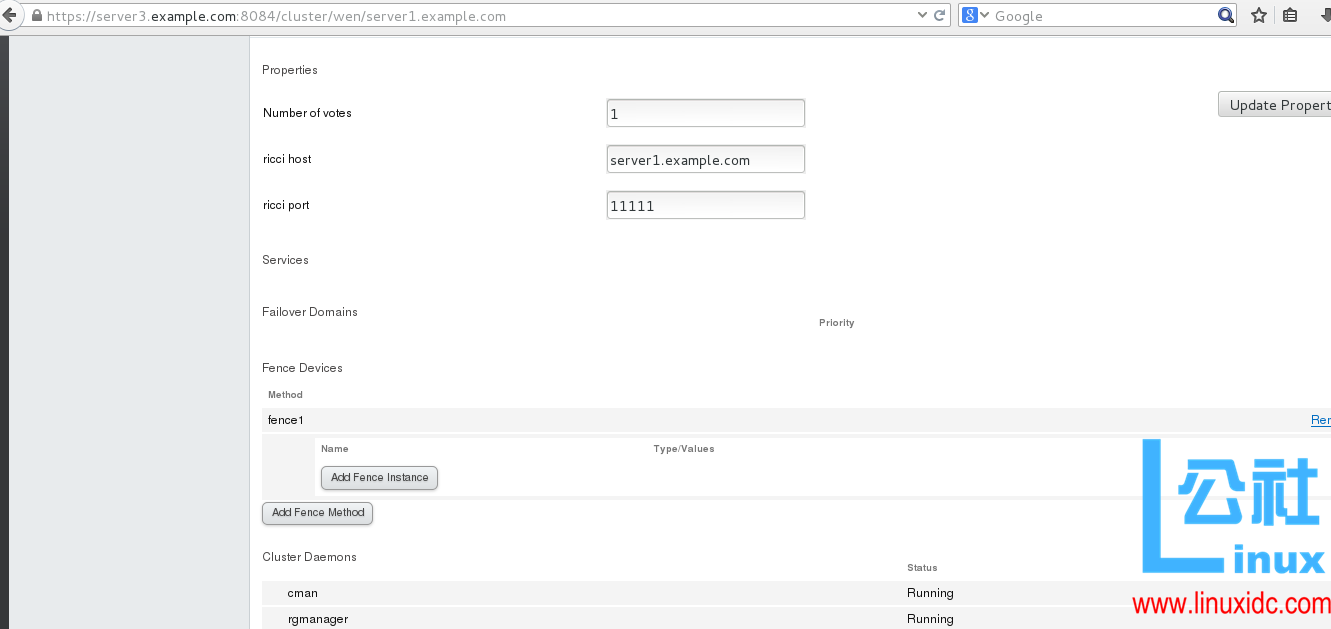
填写 Domin,选择 Submit
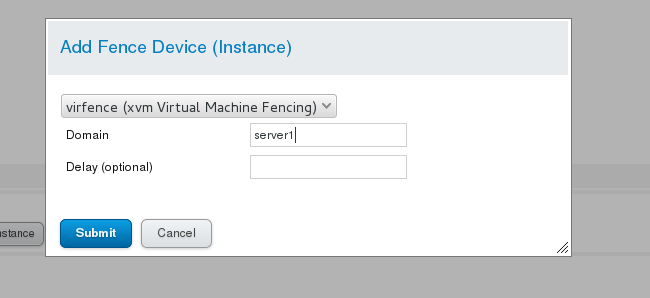
完成之后,服务端 2 和服务端 1 的配置相同
测试
[root@server1cluster]# fence_node server2.example.com #测试 server2 的结点
fenceserver2.example.com success
[root@server2cluster]# fence_node server1.example.com #测试 server1 的结点
fenceserver1.example.com success
至此,高可用集群(HA)搭建完毕,可以根据自己的需要在上面铺设自己所需要的业务。
本文永久更新链接地址:http://www.linuxidc.com/Linux/2016-10/135979.htm






















