共计 15907 个字符,预计需要花费 40 分钟才能阅读完成。
(1)配置概要:
1、172.18.17.7 主机运行 httpd+php 服务(php 为模块工作模式)
配置两台虚拟主机:wordpress 个人博客系统、PHPmyadmin 远程控制 MySQL
2、172.18.17.8 主机运行 mariadb 服务(mysql)
(2)配置流程:
首先配置 172.18.17.7 主机:http 服务
1、安装程序:
[root@johnson’s linux ~]# yum install httpd php php-mysql php-mbstring
========================================================================================
Package Arch Version Repository Size
========================================================================================
Installing:
httpd x86_64 2.4.6-40.el7.CentOS base 2.7 M
php x86_64 5.4.16-36.el7_1 base 1.4 M
php-mbstring x86_64 5.4.16-36.el7_1 base 503 k
php-mysql x86_64 5.4.16-36.el7_1 base 99 k
Transaction Summary
=======================================================================================
httpd:提供 web 服务
php:安装后自动编译为 httpd 的模块,用于处理动态资源 php 脚本
php-mbstring:此程序包为 phpMyAdmin 远程控制 mysql 所必须的
php-mysql:php 驱动 mysql 的库文件程序包
2、服务配置
包都安装完成之后,进入下一步的配置阶段:
(1)添加虚拟主机:(基于 FQDN)
虚拟主机有三种配置方式:一种是基于不同 ip,相同端口(80),二是相同 IP 不同端口,三是同一 IP 不同主机名(FQDN),不管何种配置方式,最后解析到的主机只有一台,但是在请求报文首部信息会有不同!以下,仅演示基于 FQDN 的配置方式
编辑:/etc/httpd/conf.d/vhost.conf 文件
[root@johnson’s linux ~]# vim /etc/httpd/conf.d/vhost.conf
# 添加如下内容,基于 FQDN 的虚拟主机配置
<VirtualHost 172.18.17.7:80> # 固定语法 <VirtualHost ip:port> 可忽略大小写
ServerName # 很重要,基于 FQDN 的虚拟主机必须要有主机名
DocumentRoot “/www/host/htdoc” # 虚拟主机根目录,可指定路径
<Directory “/www/host/htdoc”> # 对虚拟主机根目录的权限设置
Options FollowSymLinks # FollowSymLinks 表示可以访问符号连接资源
require all Granted # 目录的权限设置
</Directory>
</VirtualHost>
<VirtualHost 172.18.17.7:80>
ServerName www.myadmin.com
DocumentRoot “/www/host2/htdoc”
<Directory “/www/host2/htdoc”>
Options FollowSymLinks
require all Granted
</Directory>
</VirtualHost>
Options:为个目录的选项,可以指定多个特性
如:Index,启动资源索引,其作用是在用户在访问指定的 URL 不存在时,返回 web 资源索引,此选项
非常危险,不建议启用,否则源码则会 web 源码暴露,后果很严重
访问权限设定:
Require all Granted/deny,Granted 表示允许,all 表示所有,deny 表示拒绝
需要注意的是:CentOS7 是默认拒绝所有主机访问 DocumentRoot 的资源,所以,配置虚拟主机必须要配置此先参数
(2)为虚拟主机创建配置文件中定义的资源目录并
[root@johnson’s linux ~]# mkdir/www/{host,host2}/htdoc
(3)添加测试资源
[root@johnson’s linux ~]# vim /www/host/htdoc/index.php
# 前面这段是测试 php 与 mysql 连通性的 PHP 代码
<?php
$conn = mysql_connect(‘172.18.17.8′,’admin’,’admin’); # ip 填写 mysql 主机 ip
if ($conn) # 用户为 mysql 所授权的用户,密码空
echo “DATABASE Connet OK”;
else
echo “DATABASE Connet Failure”;
?>
# 测试 php 是否正常工作的 php 代码
<?php
phpinfo() #此函数调用会显示 php 的详细信息
?>
(4)配置 httpd 主配置文件
编辑:/etc/httpd/conf/httpd.conf
[root@johnson’s linux ~]# vim /etc/httpd/conf/httpd.conf
# 找到 DocumentRoot “/var/www/html”,# 将其注释掉,一般使用虚拟机都要注释掉,避免冲突
#DocumentRoot “/var/www/html”
# 添加 php 主页索引
DirectoryIndex index.php index.html # 将 index.php 添加在前头,这样就会默认访问此类资源索引
# 取消服务器名称注释
(5)启动服务,测试是否正常
# 检测配置文件语法有没有错误
[root@johnson’s linux ~]# httpd -t
# 语法无误启动服务
[root@johnson’s linux ~]# systemctl start httpd.service
打开网页查看服务是否正常
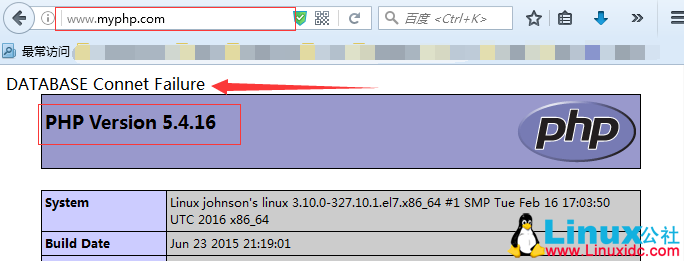
http 服务测试正常,php 模块也能正常工作,但是,如你所见,mysql 的连接是失败,因为我们还 mysql 的服务器还没有配置
下面关于 LAMP 相关 的内容你可能也喜欢:
LAMP 平台安装 Xcache 和 Memcached 加速网站运行 http://www.linuxidc.com/Linux/2015-06/118835.htm
CentOS 7 下搭建 LAMP 平台环境 http://www.linuxidc.com/Linux/2015-06/118818.htm
CentOS 6.5 系统安装配置 LAMP(Apache+PHP5+MySQL)服务器环境 http://www.linuxidc.com/Linux/2014-12/111030.htm
Ubuntu 14.04 配置 LAMP+phpMyAdmin PHP(5.5.9)开发环境 http://www.linuxidc.com/Linux/2014-10/107924.htm
Ubuntu 14.10 下安装 LAMP 服务图文详解 http://www.linuxidc.com/Linux/2014-12/110082.htm
LAMP 结合 NFS 构建小型博客站点 http://www.linuxidc.com/Linux/2015-08/121029.htm
(5)获取 wordpress 和 phpmyadmin
博主的是在局域网中 ftp 服务器中下载的
wordpress 配置:
# 下载并解压至 /www/host/htdoc
# cd 到 wordpress 目录,配置文件如下
[root@johnson’s linux wordpress]# ls
index.php wp-blog-header.php wp-cron.php wp-mail.php
license.txt wp-comments-post.php wp-includes wp-settings.php
readme.html wp-links-opml.php wp-signup.php
wp-activate.php wp-config-sample.php wp-load.php wp-trackback.php
wp-admin wp-content wp-login.php xmlrpc.php
# 复制配置文件以上的 wp-config-sample.php 为 wp-config.php
[root@johnson’s linux wordpress]# cp wp-config-sample.php wp-config.php
# 编辑配置文件
[root@johnson’s linux wordpress]# vim wp-config.php
// ** MySQL 设置 – 具体信息来自您正在使用的主机 ** //
/** WordPress 数据库的名称 */
define(‘DB_NAME’, ‘wpdb’); # 此填写 mysql 所要授权数据库的名字(后面会配置)
/** MySQL 数据库用户名 */
define(‘DB_USER’, ‘wpuser’); # 填写数据库的用户名
/** MySQL 数据库密码 */
define(‘DB_PASSWORD’, ‘wppasswd’); # 填写数据的密码
/** MySQL 主机 */
define(‘DB_HOST’, ‘172.18.17.8’); # 填写 mysql 主机的 ip
/** 创建数据表时默认的文字编码 */
define(‘DB_CHARSET’, ‘utf8’);
/** 数据库整理类型。如不确定请勿更改 */
define(‘DB_COLLATE’, ”);
phpmyadmin 配置:
1234567891011121314151617181920212223242526272829303132 # 将包下载并解压至 /www/host2/htdoc
# cd 到 文件目录
# 创建符号连接
[root@johnson’s linux htdoc]# ln -s phpMyAdmin-4.4.14.1-all-languages myadmin
[root@johnson’s linux htdoc]# ls
index.php phpMyAdmin-4.4.14.1-all-languages
myadmin phpMyAdmin-4.4.14.1-all-languages.zip
#cd 至 myadmin 目录里面,修改配置文件
[root@johnson’s linux htdoc]# cp config.sample.inc.php config.inc.php
# 编辑配置文件
[root@johnson’s linux htdoc]# vim config.inc.php
$cfg[‘blowfish_secret’] = ‘o71mI9rimj6syc00fT3g’; /* YOU MUST FILL IN THIS FOR COOKIE AUTH! */
#单引号填写随机密码,可使用 openssl rand -base64 15(密码长度)生成
/*
* Servers configuration
*/
$i = 0;
/*
* First server
*/
$i++;
/* Authentication type */
$cfg[‘Servers’][$i][‘auth_type’] = ‘cookie’;
/* Server parameters */
$cfg[‘Servers’][$i][‘host’] = ‘172.18.17.8’; # 数据库主机 ip
$cfg[‘Servers’][$i][‘connect_type’] = ‘tcp’;
$cfg[‘Servers’][$i][‘compress’] = false;
$cfg[‘Servers’][$i][‘AllowNoPassword’] = false;
——————————————————————————–
172.18.17.8 主机配置:mysql 服务
(1)yum 安装程序
1234567891011121314151617 [root@johnson’s linux ~]# yum install mariadb-server
========================================================================================
Installing:
mariadb-server x86_64 1:5.5.44-2.el7.centos base 11 M
Installing for dependencies:
mariadb x86_64 1:5.5.44-2.el7.centos base 8.9 M
perl-Compress-Raw-Bzip2 x86_64 2.061-3.el7 base 32 k
perl-Compress-Raw-Zlib x86_64 1:2.061-4.el7 base 57 k
perl-DBD-MySQL x86_64 4.023-5.el7 base 140 k
perl-DBI x86_64 1.627-4.el7 base 802 k
perl-IO-Compress noarch 2.061-2.el7 base 260 k
perl-Net-Daemon noarch 0.48-5.el7 base 51 k
perl-PlRPC noarch 0.2020-14.el7 base 36 k
Transaction Summary
========================================================================================
一大推依赖包,只要有 yum 在且 yum 源配置没有问题,可以轻松解决
(2)启动服务,执行安全安装操作
12345678910111213141516171819202122232425262728293031323334353637383940414243444546 [root@johnson’s linux ~]# systemctl start mariadb
# 查看监听端口,3306 为 mariaDB 的默认监听端口
[root@johnson’s linux ~]# ss -tnl
State Recv-Q Send-Q Local Address:Port Peer Address:Port
LISTEN 0 50 *:3306 *:*
LISTEN 0 128 *:22 *:*
LISTEN 0 128 :::22 :::*
执行安全安装操作
[root@johnson’s linux ~]# mysql_secure_installation
Setting the root password ensures that nobody can log into the MariaDB
root user without the proper authorisation.
Set root password? [Y/n] y # 设置管理员登陆秘密(此密码和 linux 系统的 root 没关系)
New password:
Re-enter new password: # 输入密码即可
Password updated successfully!
Reloading privilege tables..
… Success!
Remove anonymous users? [Y/n] y # 是否移除匿名用户(在执行安全安装之前不需要密码登陆)
… Success! # 允许匿名登陆时很危险的,建议移除
Disallow root login remotely? [Y/n] n # 是否不允许管理员账号远程登陆,一般情况下建议不允许
… skipping.
Remove test database and access to it? [Y/n] y # 移除测试数据库
– Dropping test database…
… Success!
– Removing privileges on test database…
… Success!
Reloading the privilege tables will ensure that all changes made so far
will take effect immediately.
Reload privilege tables now? [Y/n] y # 重载权限表
… Success!
Cleaning up…
All done! If you’ve completed all of the above steps, your MariaDB
installation should now be secure.
Thanks for using MariaDB!
强烈建议在 mariaDB 安装完成后执行安全安装操作,这样可以使得数据库更安全
(3)创建所需数据库并授权
[root@johnson’s linux ~]# MySQL -uroot -p
Enter password:
Welcome to the MariaDB monitor. Commands end with ; or \g.
Your MariaDB connection id is 66
Server version: 5.5.44-MariaDB MariaDB Server
Copyright (c) 2000, 2015, Oracle, MariaDB Corporation Ab and others.
Type ‘help;’ or ‘\h’ for help. Type ‘\c’ to clear the current input statement.
MariaDB [(none)]> CREATE DATABASE wpdb; # 创建 wordpress 的数据库
Query OK, 1 row affected (0.02 sec)
# 授权 wordpress 数据库
MariaDB [(none)]> GRANT ALL ON wpdb.* TO wpuser@172.18.17.7 IDENTIFIED BY ‘wppasswd’;
Query OK, 0 rows affected (0.01 sec)
# 授权远程访问主机(phpMyadmin)
MariaDB [(none)]> GRANT ALL ON *.* TO admin@’172.18.17.7′ IDENTIFIED BY ‘admin’;
Query OK, 0 rows affected (0.01 sec)
(4)支持所有配置基本完毕:验证结果
1、验证数据库联通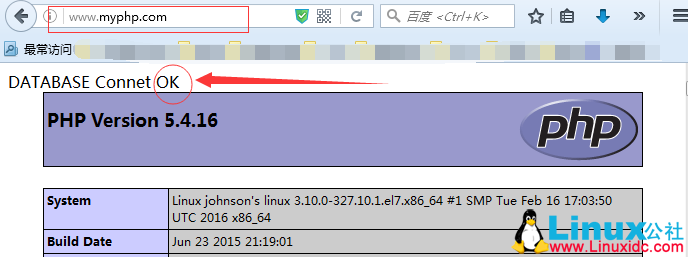
2、查看 wordpress 是否正常
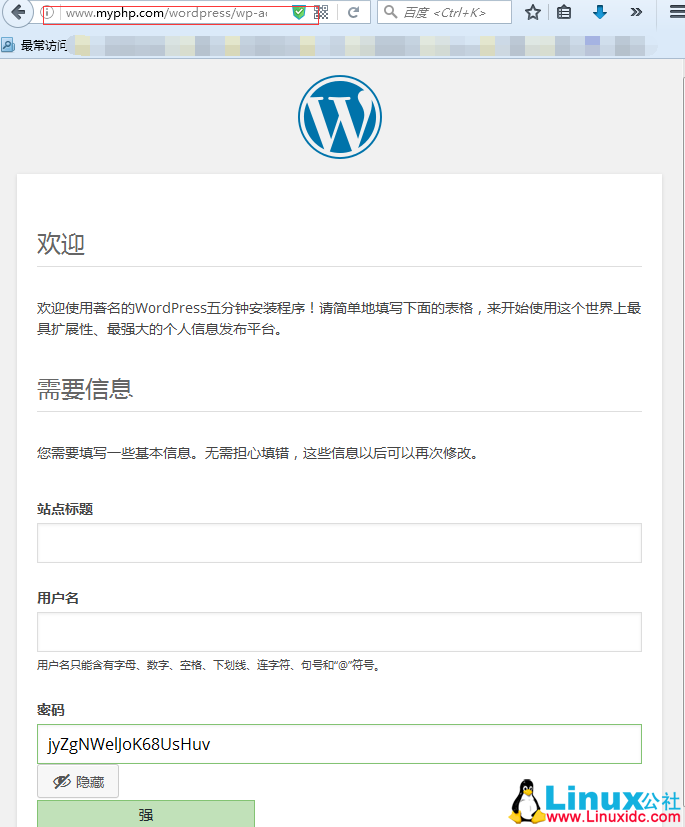

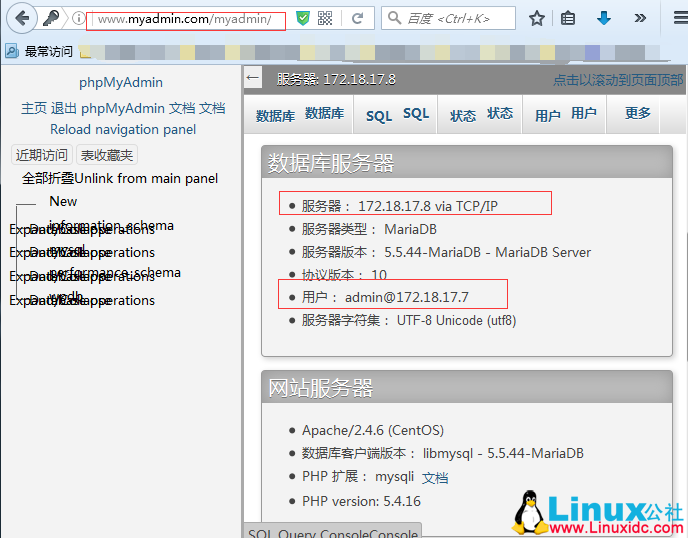
不知为何,我的 phpmyadmin 显示不大正常,能跑起来就行!配置到此结束!
最后补充一下:
phpMyadmin 常见错误:
1. 缺少 mbstring 插件
yum 安装 php-mbstring 即可
2. 丢失 session 目录
一般 在 /var/lib/php/session,没有则创建即可
本文永久更新链接地址:http://www.linuxidc.com/Linux/2016-04/130653.htm
(1)配置概要:
1、172.18.17.7 主机运行 httpd+php 服务(php 为模块工作模式)
配置两台虚拟主机:wordpress 个人博客系统、PHPmyadmin 远程控制 MySQL
2、172.18.17.8 主机运行 mariadb 服务(mysql)
(2)配置流程:
首先配置 172.18.17.7 主机:http 服务
1、安装程序:
[root@johnson’s linux ~]# yum install httpd php php-mysql php-mbstring
========================================================================================
Package Arch Version Repository Size
========================================================================================
Installing:
httpd x86_64 2.4.6-40.el7.CentOS base 2.7 M
php x86_64 5.4.16-36.el7_1 base 1.4 M
php-mbstring x86_64 5.4.16-36.el7_1 base 503 k
php-mysql x86_64 5.4.16-36.el7_1 base 99 k
Transaction Summary
=======================================================================================
httpd:提供 web 服务
php:安装后自动编译为 httpd 的模块,用于处理动态资源 php 脚本
php-mbstring:此程序包为 phpMyAdmin 远程控制 mysql 所必须的
php-mysql:php 驱动 mysql 的库文件程序包
2、服务配置
包都安装完成之后,进入下一步的配置阶段:
(1)添加虚拟主机:(基于 FQDN)
虚拟主机有三种配置方式:一种是基于不同 ip,相同端口(80),二是相同 IP 不同端口,三是同一 IP 不同主机名(FQDN),不管何种配置方式,最后解析到的主机只有一台,但是在请求报文首部信息会有不同!以下,仅演示基于 FQDN 的配置方式
编辑:/etc/httpd/conf.d/vhost.conf 文件
[root@johnson’s linux ~]# vim /etc/httpd/conf.d/vhost.conf
# 添加如下内容,基于 FQDN 的虚拟主机配置
<VirtualHost 172.18.17.7:80> # 固定语法 <VirtualHost ip:port> 可忽略大小写
ServerName # 很重要,基于 FQDN 的虚拟主机必须要有主机名
DocumentRoot “/www/host/htdoc” # 虚拟主机根目录,可指定路径
<Directory “/www/host/htdoc”> # 对虚拟主机根目录的权限设置
Options FollowSymLinks # FollowSymLinks 表示可以访问符号连接资源
require all Granted # 目录的权限设置
</Directory>
</VirtualHost>
<VirtualHost 172.18.17.7:80>
ServerName www.myadmin.com
DocumentRoot “/www/host2/htdoc”
<Directory “/www/host2/htdoc”>
Options FollowSymLinks
require all Granted
</Directory>
</VirtualHost>
Options:为个目录的选项,可以指定多个特性
如:Index,启动资源索引,其作用是在用户在访问指定的 URL 不存在时,返回 web 资源索引,此选项
非常危险,不建议启用,否则源码则会 web 源码暴露,后果很严重
访问权限设定:
Require all Granted/deny,Granted 表示允许,all 表示所有,deny 表示拒绝
需要注意的是:CentOS7 是默认拒绝所有主机访问 DocumentRoot 的资源,所以,配置虚拟主机必须要配置此先参数
(2)为虚拟主机创建配置文件中定义的资源目录并
[root@johnson’s linux ~]# mkdir/www/{host,host2}/htdoc
(3)添加测试资源
[root@johnson’s linux ~]# vim /www/host/htdoc/index.php
# 前面这段是测试 php 与 mysql 连通性的 PHP 代码
<?php
$conn = mysql_connect(‘172.18.17.8′,’admin’,’admin’); # ip 填写 mysql 主机 ip
if ($conn) # 用户为 mysql 所授权的用户,密码空
echo “DATABASE Connet OK”;
else
echo “DATABASE Connet Failure”;
?>
# 测试 php 是否正常工作的 php 代码
<?php
phpinfo() #此函数调用会显示 php 的详细信息
?>
(4)配置 httpd 主配置文件
编辑:/etc/httpd/conf/httpd.conf
[root@johnson’s linux ~]# vim /etc/httpd/conf/httpd.conf
# 找到 DocumentRoot “/var/www/html”,# 将其注释掉,一般使用虚拟机都要注释掉,避免冲突
#DocumentRoot “/var/www/html”
# 添加 php 主页索引
DirectoryIndex index.php index.html # 将 index.php 添加在前头,这样就会默认访问此类资源索引
# 取消服务器名称注释
(5)启动服务,测试是否正常
# 检测配置文件语法有没有错误
[root@johnson’s linux ~]# httpd -t
# 语法无误启动服务
[root@johnson’s linux ~]# systemctl start httpd.service
打开网页查看服务是否正常
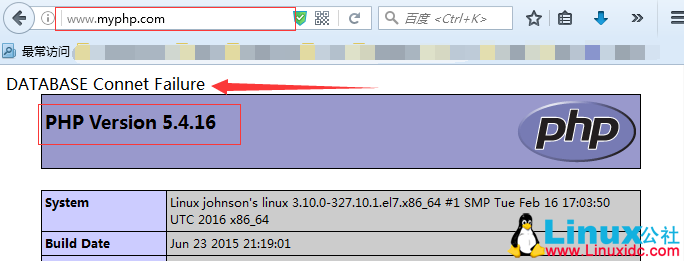
http 服务测试正常,php 模块也能正常工作,但是,如你所见,mysql 的连接是失败,因为我们还 mysql 的服务器还没有配置
下面关于 LAMP 相关 的内容你可能也喜欢:
LAMP 平台安装 Xcache 和 Memcached 加速网站运行 http://www.linuxidc.com/Linux/2015-06/118835.htm
CentOS 7 下搭建 LAMP 平台环境 http://www.linuxidc.com/Linux/2015-06/118818.htm
CentOS 6.5 系统安装配置 LAMP(Apache+PHP5+MySQL)服务器环境 http://www.linuxidc.com/Linux/2014-12/111030.htm
Ubuntu 14.04 配置 LAMP+phpMyAdmin PHP(5.5.9)开发环境 http://www.linuxidc.com/Linux/2014-10/107924.htm
Ubuntu 14.10 下安装 LAMP 服务图文详解 http://www.linuxidc.com/Linux/2014-12/110082.htm
LAMP 结合 NFS 构建小型博客站点 http://www.linuxidc.com/Linux/2015-08/121029.htm
(5)获取 wordpress 和 phpmyadmin
博主的是在局域网中 ftp 服务器中下载的
wordpress 配置:
# 下载并解压至 /www/host/htdoc
# cd 到 wordpress 目录,配置文件如下
[root@johnson’s linux wordpress]# ls
index.php wp-blog-header.php wp-cron.php wp-mail.php
license.txt wp-comments-post.php wp-includes wp-settings.php
readme.html wp-links-opml.php wp-signup.php
wp-activate.php wp-config-sample.php wp-load.php wp-trackback.php
wp-admin wp-content wp-login.php xmlrpc.php
# 复制配置文件以上的 wp-config-sample.php 为 wp-config.php
[root@johnson’s linux wordpress]# cp wp-config-sample.php wp-config.php
# 编辑配置文件
[root@johnson’s linux wordpress]# vim wp-config.php
// ** MySQL 设置 – 具体信息来自您正在使用的主机 ** //
/** WordPress 数据库的名称 */
define(‘DB_NAME’, ‘wpdb’); # 此填写 mysql 所要授权数据库的名字(后面会配置)
/** MySQL 数据库用户名 */
define(‘DB_USER’, ‘wpuser’); # 填写数据库的用户名
/** MySQL 数据库密码 */
define(‘DB_PASSWORD’, ‘wppasswd’); # 填写数据的密码
/** MySQL 主机 */
define(‘DB_HOST’, ‘172.18.17.8’); # 填写 mysql 主机的 ip
/** 创建数据表时默认的文字编码 */
define(‘DB_CHARSET’, ‘utf8’);
/** 数据库整理类型。如不确定请勿更改 */
define(‘DB_COLLATE’, ”);
phpmyadmin 配置:
1234567891011121314151617181920212223242526272829303132 # 将包下载并解压至 /www/host2/htdoc
# cd 到 文件目录
# 创建符号连接
[root@johnson’s linux htdoc]# ln -s phpMyAdmin-4.4.14.1-all-languages myadmin
[root@johnson’s linux htdoc]# ls
index.php phpMyAdmin-4.4.14.1-all-languages
myadmin phpMyAdmin-4.4.14.1-all-languages.zip
#cd 至 myadmin 目录里面,修改配置文件
[root@johnson’s linux htdoc]# cp config.sample.inc.php config.inc.php
# 编辑配置文件
[root@johnson’s linux htdoc]# vim config.inc.php
$cfg[‘blowfish_secret’] = ‘o71mI9rimj6syc00fT3g’; /* YOU MUST FILL IN THIS FOR COOKIE AUTH! */
#单引号填写随机密码,可使用 openssl rand -base64 15(密码长度)生成
/*
* Servers configuration
*/
$i = 0;
/*
* First server
*/
$i++;
/* Authentication type */
$cfg[‘Servers’][$i][‘auth_type’] = ‘cookie’;
/* Server parameters */
$cfg[‘Servers’][$i][‘host’] = ‘172.18.17.8’; # 数据库主机 ip
$cfg[‘Servers’][$i][‘connect_type’] = ‘tcp’;
$cfg[‘Servers’][$i][‘compress’] = false;
$cfg[‘Servers’][$i][‘AllowNoPassword’] = false;
——————————————————————————–
172.18.17.8 主机配置:mysql 服务
(1)yum 安装程序
1234567891011121314151617 [root@johnson’s linux ~]# yum install mariadb-server
========================================================================================
Installing:
mariadb-server x86_64 1:5.5.44-2.el7.centos base 11 M
Installing for dependencies:
mariadb x86_64 1:5.5.44-2.el7.centos base 8.9 M
perl-Compress-Raw-Bzip2 x86_64 2.061-3.el7 base 32 k
perl-Compress-Raw-Zlib x86_64 1:2.061-4.el7 base 57 k
perl-DBD-MySQL x86_64 4.023-5.el7 base 140 k
perl-DBI x86_64 1.627-4.el7 base 802 k
perl-IO-Compress noarch 2.061-2.el7 base 260 k
perl-Net-Daemon noarch 0.48-5.el7 base 51 k
perl-PlRPC noarch 0.2020-14.el7 base 36 k
Transaction Summary
========================================================================================
一大推依赖包,只要有 yum 在且 yum 源配置没有问题,可以轻松解决
(2)启动服务,执行安全安装操作
12345678910111213141516171819202122232425262728293031323334353637383940414243444546 [root@johnson’s linux ~]# systemctl start mariadb
# 查看监听端口,3306 为 mariaDB 的默认监听端口
[root@johnson’s linux ~]# ss -tnl
State Recv-Q Send-Q Local Address:Port Peer Address:Port
LISTEN 0 50 *:3306 *:*
LISTEN 0 128 *:22 *:*
LISTEN 0 128 :::22 :::*
执行安全安装操作
[root@johnson’s linux ~]# mysql_secure_installation
Setting the root password ensures that nobody can log into the MariaDB
root user without the proper authorisation.
Set root password? [Y/n] y # 设置管理员登陆秘密(此密码和 linux 系统的 root 没关系)
New password:
Re-enter new password: # 输入密码即可
Password updated successfully!
Reloading privilege tables..
… Success!
Remove anonymous users? [Y/n] y # 是否移除匿名用户(在执行安全安装之前不需要密码登陆)
… Success! # 允许匿名登陆时很危险的,建议移除
Disallow root login remotely? [Y/n] n # 是否不允许管理员账号远程登陆,一般情况下建议不允许
… skipping.
Remove test database and access to it? [Y/n] y # 移除测试数据库
– Dropping test database…
… Success!
– Removing privileges on test database…
… Success!
Reloading the privilege tables will ensure that all changes made so far
will take effect immediately.
Reload privilege tables now? [Y/n] y # 重载权限表
… Success!
Cleaning up…
All done! If you’ve completed all of the above steps, your MariaDB
installation should now be secure.
Thanks for using MariaDB!
强烈建议在 mariaDB 安装完成后执行安全安装操作,这样可以使得数据库更安全






















