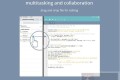共计 10056 个字符,预计需要花费 26 分钟才能阅读完成。
普通的 Dell 服务器硬件监控我们可以通过 nagios+openmanage 来实现,但是 vsphere 环境中的 Esxi 主机的硬件监控怎么实现呢?
这里有两种方案:
1. 通过 nagios 插件 check_esx 来实现,这种方式需要安装 vmware vsphere sdk for perl 工具包
2. 通过 nagios 插件 check_esxi_hardware.py 来实现,此插件使用 python 写的。
感人感觉第二种方式比较简单些,python 在 linux 天生内置,还需要更多理由吗?
先看看官网介绍。
其中:
Requirements
– Python must be installed
– The Python extension pywbem must be installed
Windows users click here for a step-by-step guide how to install Python and PyWBEM on a Windows server.
– If there is a firewall between your monitoring and ESXi server, open ports 443 and 5989
以上是实现监控的先决条件:
1.python 必须安装
2.python 的扩展包 pywbem 必须安装
3. 你的 Esxi 主机的 443,5989 端口必须对 nagios 监控端开放
好了,下面就赶紧实施吧!
1. 安装 check_essi_hardware.py
cd /usr/local/nagios/libexec
wget http://www.claudiokuenzler.com/nagios-plugins/check_esxi_hardware.py
chown nagios.nagios check_esxi_hardware.py
chmod 755 check_esxi_hardware.py
安装完成后,我们来查看下这个插件都有什么参数:
[root@nagios libexec]# ./check_esxi_hardware.py
Traceback (most recent call last):
File “./check_esxi_hardware.py”, line 222, in <module>
import pywbem
ImportError: No module named pywbem
[root@nagios libexec]# ./check_esxi_hardware.py -h
Traceback (most recent call last):
File “./check_esxi_hardware.py”, line 222, in <module>
import pywbem
ImportError: No module named pywbem
哦,原来 pywbem 模块没有安装,那就赶紧装下吧。
2. 安装 python 的第三方模块
cd /usr/local/src
wget http://downloads.sourceforge.net/project/pywbem/pywbem/pywbem-0.7/pywbem-0.7.0.tar.gz?r=http%3A%2F%2Fsourceforge.net%2Fprojects%2Fpywbem%2Ffiles%2Fpywbem%2F&ts=1299742557&use_mirror=voxel
tar -zxvf pywbem-0.7.0.tar.gz
cd pywbem-0.7.0
python setup.py build
python setup.py install –record files.txt
ok,pywbem 安装完毕。
注意:(1). 不要使用 pywbem-0.8.0 版本,这个版本有 bug 导致我们的插件无法使用
(2).python setup.py install –record files.txt 记录安装目录的目的就是为了方便卸载插件,cat files.txt | xargs rm -rf
3. 使用插件
[root@nagios libexec]# ./check_esxi_hardware.py
no parameters specified
Usage: check_esxi_hardware.py https://hostname user password system [verbose]
example: check_esxi_hardware.py https://my-shiny-new-vmware-server root fakepassword dell
or, using new style options:
usage: check_esxi_hardware.py -H hostname -U username -P password [-V system -v -p -I XX]
example: check_esxi_hardware.py -H my-shiny-new-vmware-server -U root -P fakepassword -V auto -I uk
or, verbosely:
usage: check_esxi_hardware.py –host=hostname –user=username –pass=password [–vendor=system –verbose –perfdata –html=XX]
Options:
–version show program’s version number and exit
-h, –help show this help message and exit
Mandatory parameters:
-H HOST, –host=HOST
report on HOST
-U USER, –user=USER
user to connect as
-P PASS, –pass=PASS
password, if password matches file:<path>, first line
of given file will be used as password
Optional parameters:
-V VENDOR, –vendor=VENDOR
Vendor code: auto, dell, hp, ibm, intel, or unknown
(default)
-v, –verbose print status messages to stdout (default is to be
quiet)
-p, –perfdata collect performance data for pnp4nagios (default is
not to)
-I XX, –html=XX generate html links for country XX (default is not to)
-t TIMEOUT, –timeout=TIMEOUT
timeout in seconds – no effect on Windows (default =
no timeout)
-i IGNORE, –ignore=IGNORE
comma-separated list of elements to ignore
–no-power don’t collect power performance data
–no-volts don’t collect voltage performance data
–no-current don’t collect current performance data
–no-temp don’t collect temperature performance data
–no-fan don’t collect fan performance data
从上面可以看出,此插件需要用户名,密码连接 Esxi 主机才能使用。当然为保证安全,只需要在 Esxi 主机上建立只读的用户名和密码即可。
其中 -U 用户名 -P 密码 - V 服务器类型,有 dell,hp 等,根据实际情况 - v 打印状态信息 - p 结合画图工具画图
-I 输出链接到 dell 或其他官网,方面找解决方案 - t 超时时间 - i 忽略某项监控内容
–no-power 不采集电源信息,以下雷同。
————————————– 分割线 ————————————–
在 Ubuntu 下配置 Mrtg 监控 Nginx 和服务器系统资源 http://www.linuxidc.com/Linux/2013-08/88417.htm
使用 snmp+Mrtg 监控 Linux 系统 http://www.linuxidc.com/Linux/2012-11/73561.htm
Mrtg 服务器搭建(监控网络流量)http://www.linuxidc.com/Linux/2012-07/64315.htm
网络监控器 Nagios 全攻略 http://www.linuxidc.com/Linux/2013-07/87067.htm
Nagios 搭建与配置详解 http://www.linuxidc.com/Linux/2013-05/84848.htm
Nginx 环境下构建 Nagios 监控平台 http://www.linuxidc.com/Linux/2011-07/38112.htm
在 RHEL5.3 上配置基本的 Nagios 系统 (使用 Nagios-3.1.2) http://www.linuxidc.com/Linux/2011-07/38129.htm
CentOS 5.5+Nginx+Nagios 监控端和被控端安装配置指南 http://www.linuxidc.com/Linux/2011-09/44018.htm
Ubuntu 13.10 Server 安装 Nagios Core 网络监控运用 http://www.linuxidc.com/Linux/2013-11/93047.htm
————————————– 分割线 ————————————–
更多详情见请继续阅读下一页的精彩内容 :http://www.linuxidc.com/Linux/2015-06/118686p2.htm
4. 给 Esxi 主机设置只读用户
(1)先登录 Esxi 主机,在“本地用户和组”标签中,空白处右键“添加”,即可添加用户。

(2)将 nagios 用户设置成“只读角色”。在“权限”标签中,空白处右键“添加权限”,然后按下图操作

ok, 只读用户 nagios 就添加完毕。
5. 测试
[root@nagios libexec]# ./check_esxi_hardware.py -H 10.10.10.1 -U nagios -P nagios -V dell
UNKNOWN: Authentication Error
又报错了,认证失败。在网上查到原因是 Esxi 版本不同差异导致,例如我的本地测试机和生产环境都是 5.5,但是小版本不一样,也报错了。
解决方案:
ssh 登陆 Esxi 主机,编辑如下
~ # cat /etc/security/access.conf
# This file is autogenerated and must not be edited.
+:dcui:ALL
+:root:ALL
+:vpxuser:ALL
+:vslauser:ALL
-:nagios:ALL
-:ALL:ALL
将“-:nagios:ALL”去掉,在第二行加上“+:nagios:sfcb”
这种方式适合在不经常添加用户的情况下使用,只改一次即可;但是经常加用户可能会导致 access.conf 变化,需要设置计划任务添加“+:nagios:sfcb”
再测试下:
[root@nagios libexec]# ./check_esxi_hardware.py -H 10.10.10.1 -U nagios -P nagios -V dell
OK – Server: Dell Inc. PowerEdge R610 s/n: XXXXXX System BIOS: XXXXXXXXXXX
ok,监控正常。
6. 下面将将其加入到监控系统中吧。
(1)先在 commands.cfg 中添加命令
vim /usr/local/nagios/etc/objects/commands.cfg
define command {
command_name check_esxi_hardware
command_line $USER1$/check_esxi_hardware.py -H $HOSTADDRESS$ -U $ARG1$ -P $ARG2$ -V $ARG3$ -I isolutions -p -t 20
}
(2)添加服务
define service{
use local-service,srv-pnp
host_name test
service_description esxi_health
check_command check_esxi_hardware!nagios!nagios!dell
service_groups hardware_health
notifications_enabled 1
}
nagioscheck
service nagios reload
(3) 监控效果图

其中 href 中的链接就是我们在 check_esxi_hardware.py 中 - I 参数生成,方便我们直接查找解决方案。
Nagios 的详细介绍 :请点这里
Nagios 的下载地址 :请点这里
本文永久更新链接地址 :http://www.linuxidc.com/Linux/2015-06/118686.htm
普通的 Dell 服务器硬件监控我们可以通过 nagios+openmanage 来实现,但是 vsphere 环境中的 Esxi 主机的硬件监控怎么实现呢?
这里有两种方案:
1. 通过 nagios 插件 check_esx 来实现,这种方式需要安装 vmware vsphere sdk for perl 工具包
2. 通过 nagios 插件 check_esxi_hardware.py 来实现,此插件使用 python 写的。
感人感觉第二种方式比较简单些,python 在 linux 天生内置,还需要更多理由吗?
先看看官网介绍。
其中:
Requirements
– Python must be installed
– The Python extension pywbem must be installed
Windows users click here for a step-by-step guide how to install Python and PyWBEM on a Windows server.
– If there is a firewall between your monitoring and ESXi server, open ports 443 and 5989
以上是实现监控的先决条件:
1.python 必须安装
2.python 的扩展包 pywbem 必须安装
3. 你的 Esxi 主机的 443,5989 端口必须对 nagios 监控端开放
好了,下面就赶紧实施吧!
1. 安装 check_essi_hardware.py
cd /usr/local/nagios/libexec
wget http://www.claudiokuenzler.com/nagios-plugins/check_esxi_hardware.py
chown nagios.nagios check_esxi_hardware.py
chmod 755 check_esxi_hardware.py
安装完成后,我们来查看下这个插件都有什么参数:
[root@nagios libexec]# ./check_esxi_hardware.py
Traceback (most recent call last):
File “./check_esxi_hardware.py”, line 222, in <module>
import pywbem
ImportError: No module named pywbem
[root@nagios libexec]# ./check_esxi_hardware.py -h
Traceback (most recent call last):
File “./check_esxi_hardware.py”, line 222, in <module>
import pywbem
ImportError: No module named pywbem
哦,原来 pywbem 模块没有安装,那就赶紧装下吧。
2. 安装 python 的第三方模块
cd /usr/local/src
wget http://downloads.sourceforge.net/project/pywbem/pywbem/pywbem-0.7/pywbem-0.7.0.tar.gz?r=http%3A%2F%2Fsourceforge.net%2Fprojects%2Fpywbem%2Ffiles%2Fpywbem%2F&ts=1299742557&use_mirror=voxel
tar -zxvf pywbem-0.7.0.tar.gz
cd pywbem-0.7.0
python setup.py build
python setup.py install –record files.txt
ok,pywbem 安装完毕。
注意:(1). 不要使用 pywbem-0.8.0 版本,这个版本有 bug 导致我们的插件无法使用
(2).python setup.py install –record files.txt 记录安装目录的目的就是为了方便卸载插件,cat files.txt | xargs rm -rf
3. 使用插件
[root@nagios libexec]# ./check_esxi_hardware.py
no parameters specified
Usage: check_esxi_hardware.py https://hostname user password system [verbose]
example: check_esxi_hardware.py https://my-shiny-new-vmware-server root fakepassword dell
or, using new style options:
usage: check_esxi_hardware.py -H hostname -U username -P password [-V system -v -p -I XX]
example: check_esxi_hardware.py -H my-shiny-new-vmware-server -U root -P fakepassword -V auto -I uk
or, verbosely:
usage: check_esxi_hardware.py –host=hostname –user=username –pass=password [–vendor=system –verbose –perfdata –html=XX]
Options:
–version show program’s version number and exit
-h, –help show this help message and exit
Mandatory parameters:
-H HOST, –host=HOST
report on HOST
-U USER, –user=USER
user to connect as
-P PASS, –pass=PASS
password, if password matches file:<path>, first line
of given file will be used as password
Optional parameters:
-V VENDOR, –vendor=VENDOR
Vendor code: auto, dell, hp, ibm, intel, or unknown
(default)
-v, –verbose print status messages to stdout (default is to be
quiet)
-p, –perfdata collect performance data for pnp4nagios (default is
not to)
-I XX, –html=XX generate html links for country XX (default is not to)
-t TIMEOUT, –timeout=TIMEOUT
timeout in seconds – no effect on Windows (default =
no timeout)
-i IGNORE, –ignore=IGNORE
comma-separated list of elements to ignore
–no-power don’t collect power performance data
–no-volts don’t collect voltage performance data
–no-current don’t collect current performance data
–no-temp don’t collect temperature performance data
–no-fan don’t collect fan performance data
从上面可以看出,此插件需要用户名,密码连接 Esxi 主机才能使用。当然为保证安全,只需要在 Esxi 主机上建立只读的用户名和密码即可。
其中 -U 用户名 -P 密码 - V 服务器类型,有 dell,hp 等,根据实际情况 - v 打印状态信息 - p 结合画图工具画图
-I 输出链接到 dell 或其他官网,方面找解决方案 - t 超时时间 - i 忽略某项监控内容
–no-power 不采集电源信息,以下雷同。
————————————– 分割线 ————————————–
在 Ubuntu 下配置 Mrtg 监控 Nginx 和服务器系统资源 http://www.linuxidc.com/Linux/2013-08/88417.htm
使用 snmp+Mrtg 监控 Linux 系统 http://www.linuxidc.com/Linux/2012-11/73561.htm
Mrtg 服务器搭建(监控网络流量)http://www.linuxidc.com/Linux/2012-07/64315.htm
网络监控器 Nagios 全攻略 http://www.linuxidc.com/Linux/2013-07/87067.htm
Nagios 搭建与配置详解 http://www.linuxidc.com/Linux/2013-05/84848.htm
Nginx 环境下构建 Nagios 监控平台 http://www.linuxidc.com/Linux/2011-07/38112.htm
在 RHEL5.3 上配置基本的 Nagios 系统 (使用 Nagios-3.1.2) http://www.linuxidc.com/Linux/2011-07/38129.htm
CentOS 5.5+Nginx+Nagios 监控端和被控端安装配置指南 http://www.linuxidc.com/Linux/2011-09/44018.htm
Ubuntu 13.10 Server 安装 Nagios Core 网络监控运用 http://www.linuxidc.com/Linux/2013-11/93047.htm
————————————– 分割线 ————————————–
更多详情见请继续阅读下一页的精彩内容 :http://www.linuxidc.com/Linux/2015-06/118686p2.htm












![[限时免费正版] 家庭用药专业版 – 健康科普知识/病症用药查询/吃药提醒等](https://www.xgss.net/wp-content/themes/puock-v2.8.1/timthumb.php?w=120&h=80&a=c&zc=1&q=90&src=https://s.xgss.net/sky/2024-04-08/1206609ec763c1945871820f41a2e36c.png)